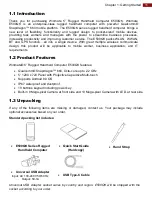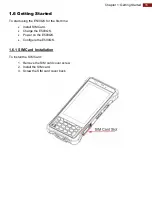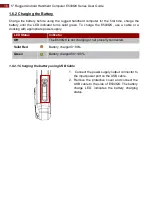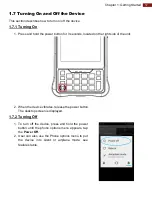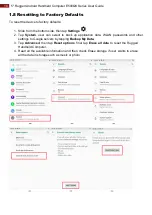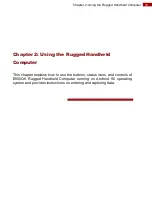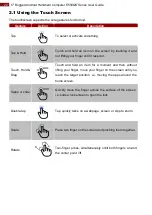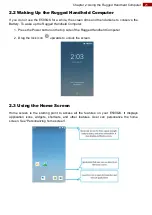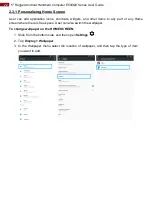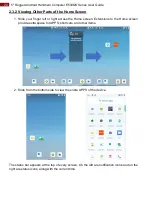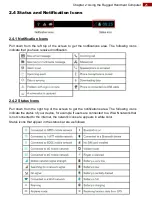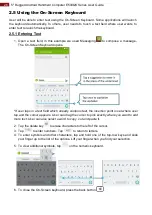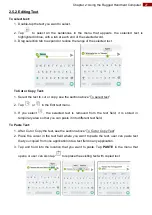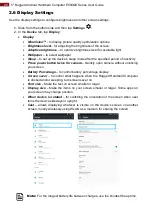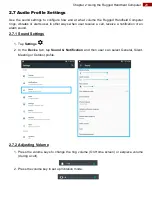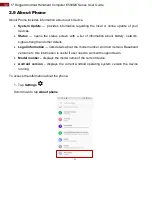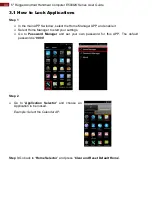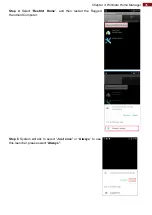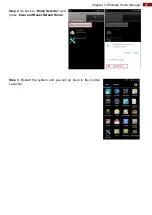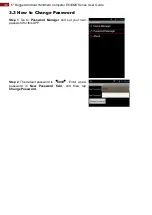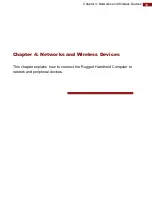24
5" Rugged Android Handheld Computer E500QK Series User Guide
2.3.2 Viewing Other Parts of the Home Screen
1. Slide your finger left or right across the Home screen. Extensions to the Home screen
provide extra space for APPS, shortcuts, and other items.
2. Slide from the bottom side to view the entire APPS of the device.
The status bar appears at the top of every screen. On the left are notification icons and on the
right are status icons, along with the current time.