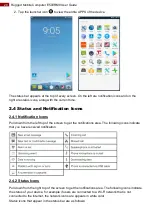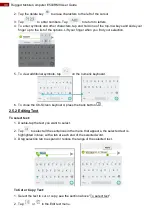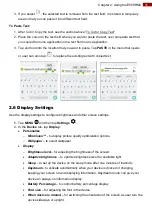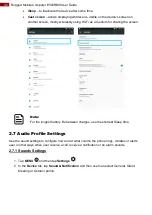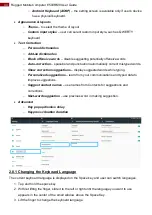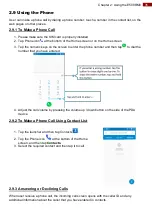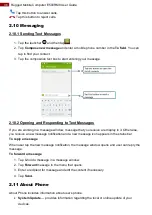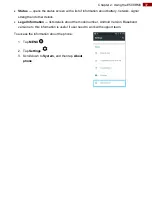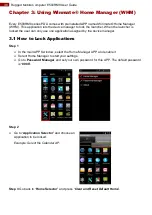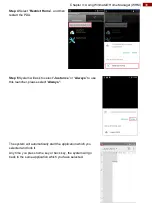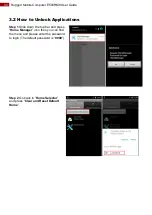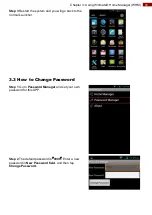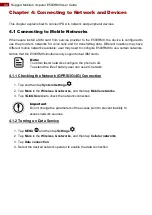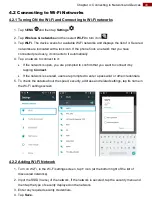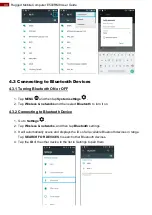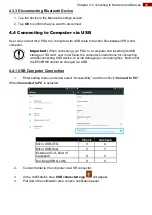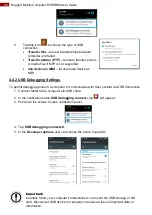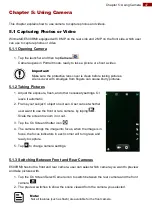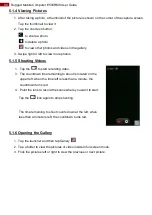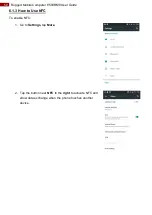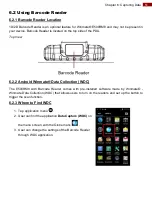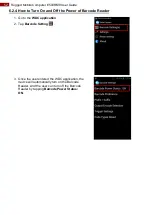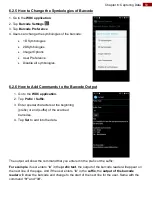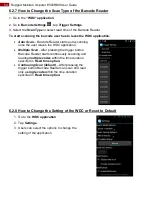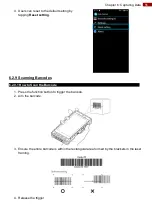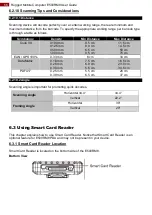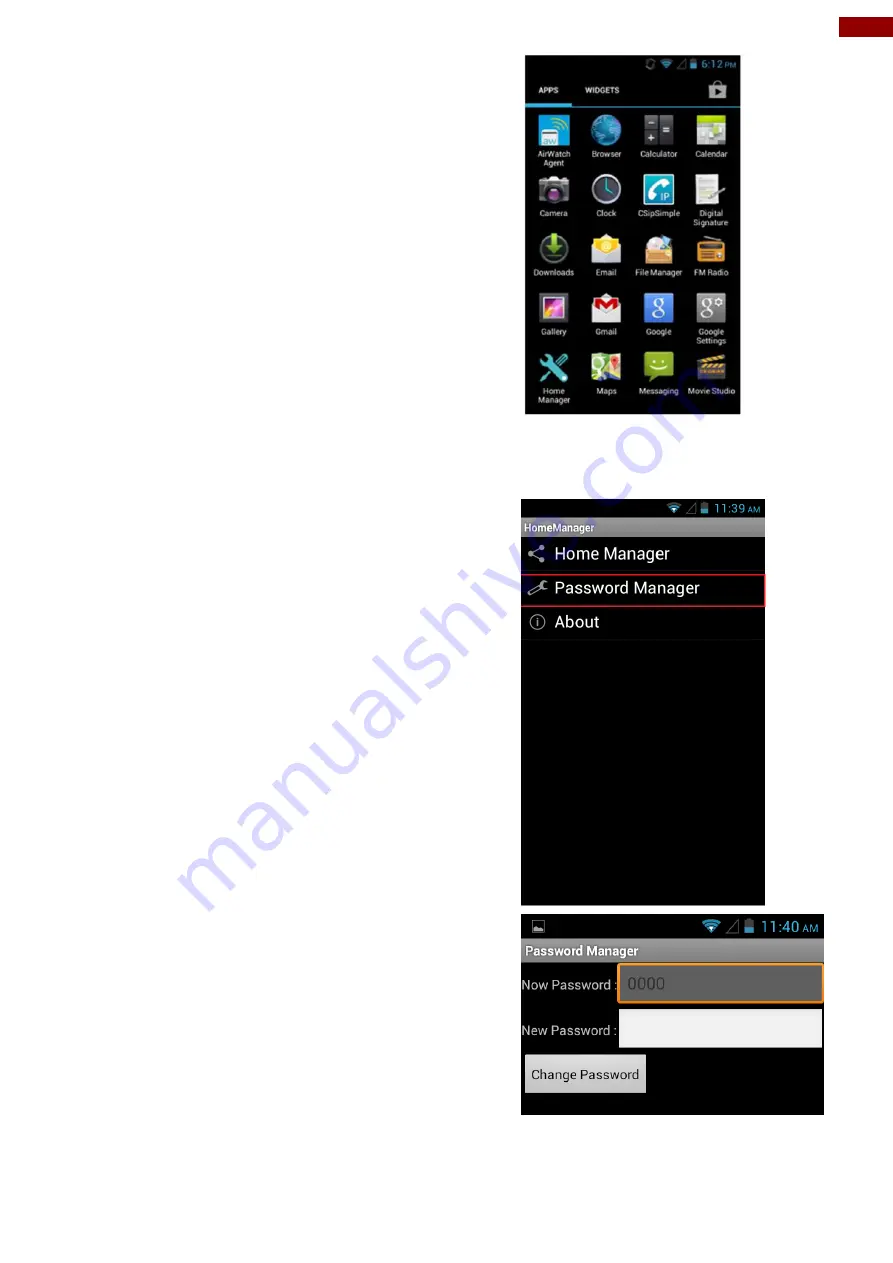
41
Chapter 3: Using Winmate® Home Manager (WHM)
Step 3
Restart the system and you will go back to the
normal Launcher.
3.3 How to Change Password
Step 1
Go to
Password Manager
and set your own
password for this APP.
Step 2
The default password is
“
0000
”
.
Enter a new
password in
New Password field
, and then tap
Change Password.
Summary of Contents for E500RM8 Series
Page 63: ...63 Appendix...