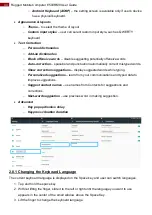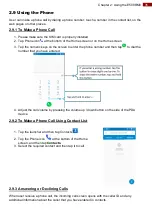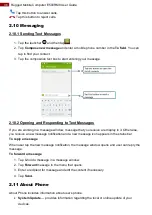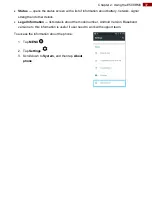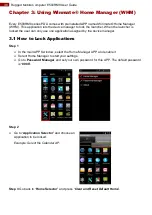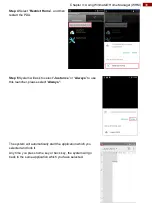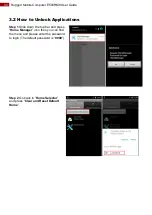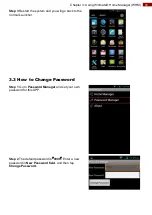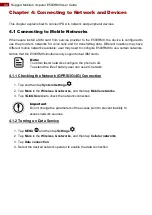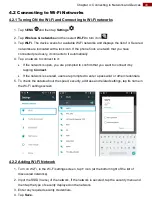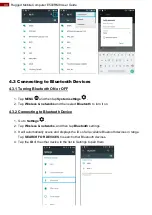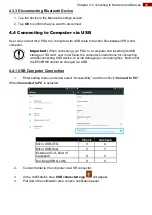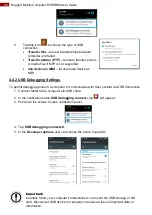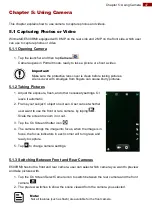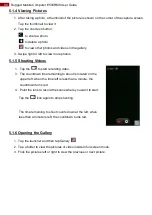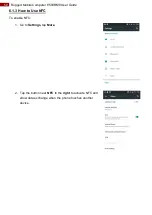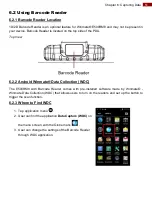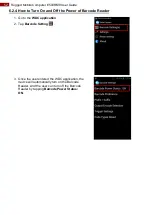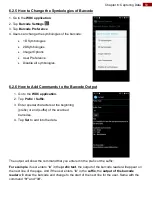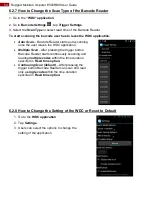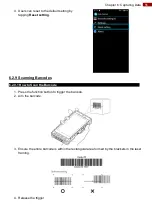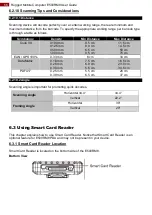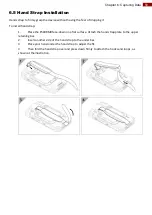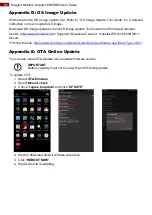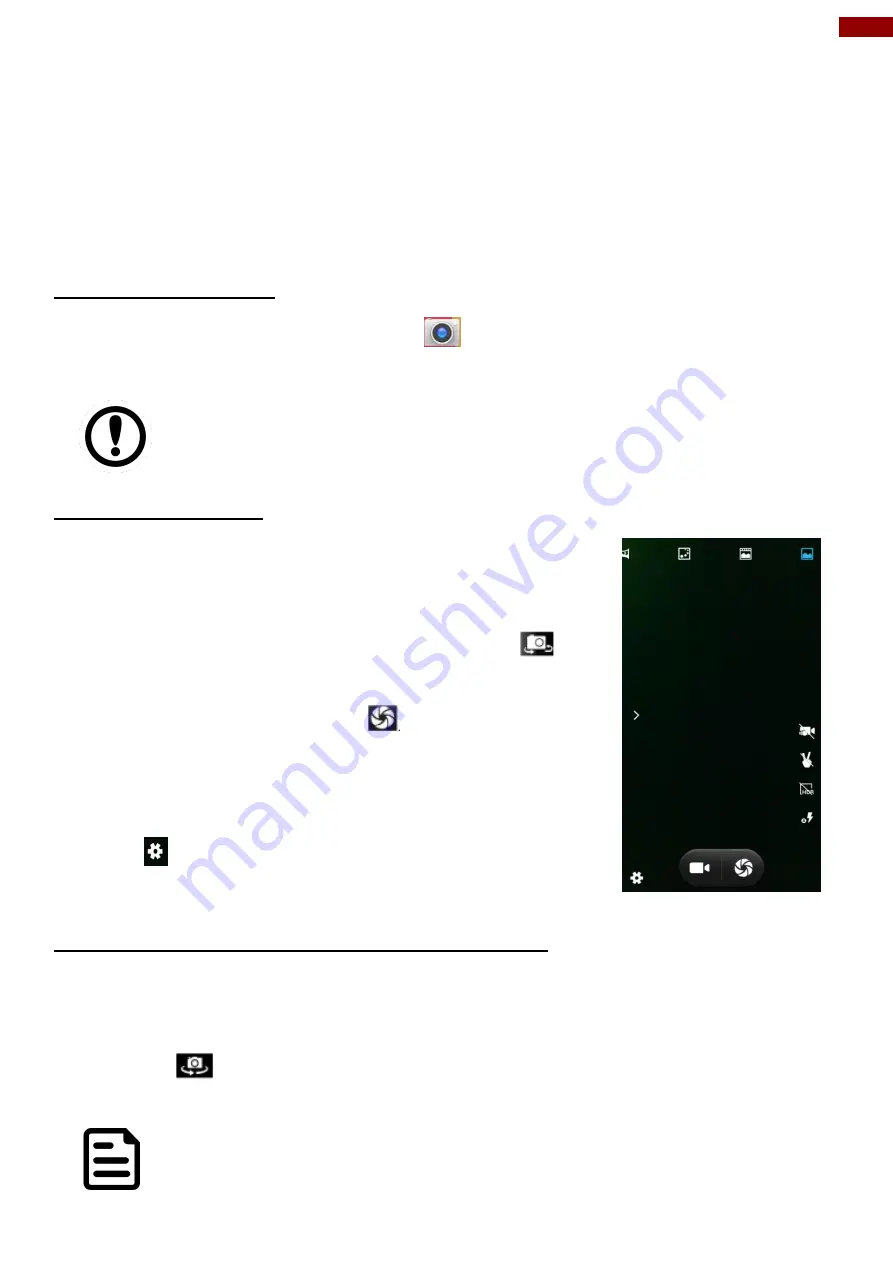
47
Chapter 5: Using Camera
Chapter 5: Using Camera
This chapter explains how to use camera to capture photos and videos.
5.1 Capturing Photos or Video
Winmate® E500RM8 equipped with 8 MP on the rear side and 2 MP on the front side, which user
can use to capture photos or video.
5.1.1 Opening Camera
1. Tap the launcher and then tap
Camera
.
Camera opens in Portrait mode, ready to take a picture or shoot a video.
Important:
Make sure the protective lens cover is clean before taking pictures.
A lens cover with smudges from fingers can cause blurry pictures.
5.1.2 Taking Pictures
1. Adjust the exposure, flash, and other necessary settings. Or
leave it automatic.
2. Frame your subject / object on screen. User can set whether
user want to use the front or rare camera, by taping
.
Scale the screen to zoom in or out.
3. Tap the On Screen Shutter icon
.
4. The camera brings the image into focus, when the image is in
focus, the focus indicators in each corner will turn green and
ready to capture.
5. Tap
to change camera settings.
5.1.3 Switching Between Front and Rear Cameras
E500RM8 has both a front and rear camera, user can select which camera you want to preview
and take pictures with.
1. Tap the On Screen Select Camera icon to switch between the rear camera and the front
camera
.
2. The preview switches to show the scene viewed from the camera you selected.
Note:
Not all features (such as flash) are available for the front camera
.
Summary of Contents for E500RM8 Series
Page 63: ...63 Appendix...