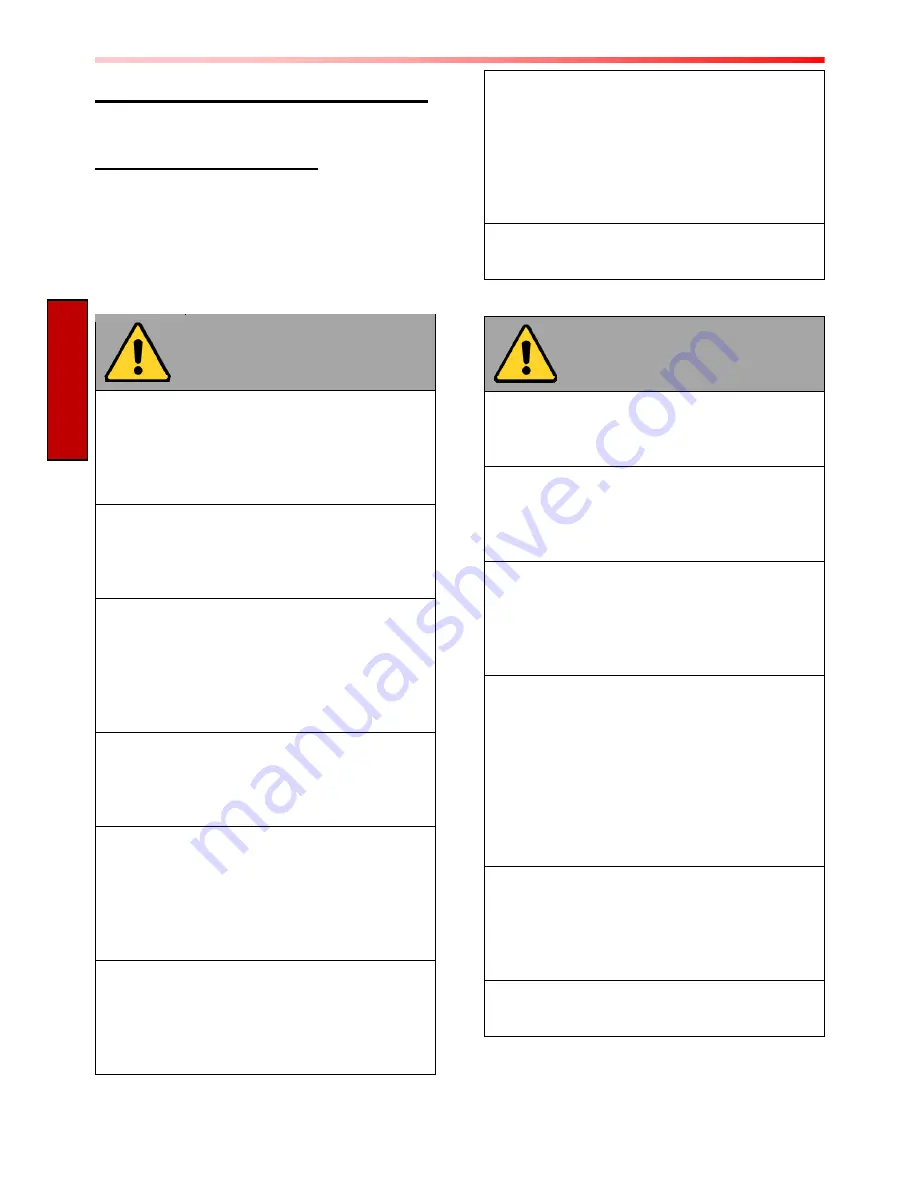
M101B User Guide
1
Read Me First
Chapter 1: Read Me First
Safety Information
Follow and adhere to all warnings and
instructions in this manual. For your safety,
please read all safety and operating
instructions before using the product. Keep
this manual for future reference.
Precaution on
Battery Pack
Do Not Expose the Battery Pack to
Excessive Heat, or Extreme Heat (Near
Fire, in Direct Sunlight for example)
Generation of heat, ignition or rupture may
result
Do Not Disassemble, Modify, or Insert
Sharp Objects Into the Battery Pack.
Electrolyte leakage, generation of heat,
ignition or rupture may result.
Do Not Short the Positive (+) and Negative
(-) Terminals of the Battery. Generation of
heat, ignition or rupture may result. When
carrying or storing the device, do not place
the battery pack together with articles that
may contact electricity.
Do Not Apply Shocks to the Battery by
Dropping It or Applying Strong Pressure to
It. Electrolyte leakage, generation of heat,
ignition or rupture of battery may occur.
Do Not Charge the Battery Other Than
Methods Those Specified In This Manual.
If the battery is not charged using one of
the specified methods, electrolyte leakage,
generation of heat, ignition or rupture may
result.
When the Battery Pack Has Deteriorated,
Replace It with a New Battery. Continued
use of a damaged battery pack may result
in heat generation, ignition or battery
rupture.
Do Not Use the Battery Pack With Any
Other Products. The battery pack is
rechargeable and is only designed for this
specific product. If it is used with a product
other than the specified product, electrolyte
leakage, generation of heat, ignition or
rupture may result.
Do Not Use This Product With Battery
Other Than the One Specified.
General Product
Safety
This product should not be used near
water such as bathtubs, sinks, swimming
pools, wet basement, etc.
Do not block any ventilation openings. Do
not place the product against a wall or in
an enclosed space as doing so might
impede the flow of cooling air.
Do not place the product near any heat
sources such as radiators, warm air
intakes, stoves or other heat-generating
devices (including amplifiers or other heat
producing equipment).
Do not disregard the safety that a polarized
or grounded connection can provide. A
polarized connection consists of two plugs,
one of which is larger than the other. A
grounded connection has two blades and a
third one that is grounded. If the main plug
provided cannot be inserted into your
outlet, consult an electrician to replace
your obsolete outlet.
Protect the power cord from being crushed
or pinched, particularly in the area of the
plugs, any receptacles used, and the point
of exit from the apparatus. Do not break off
the ground pin of the power cord.
Use only accessories specified by the
manufacturer.



































