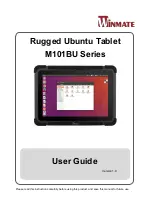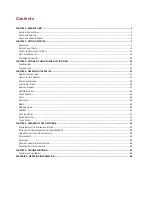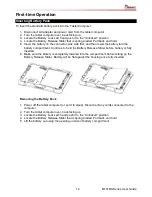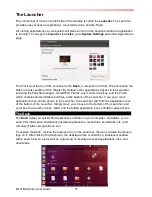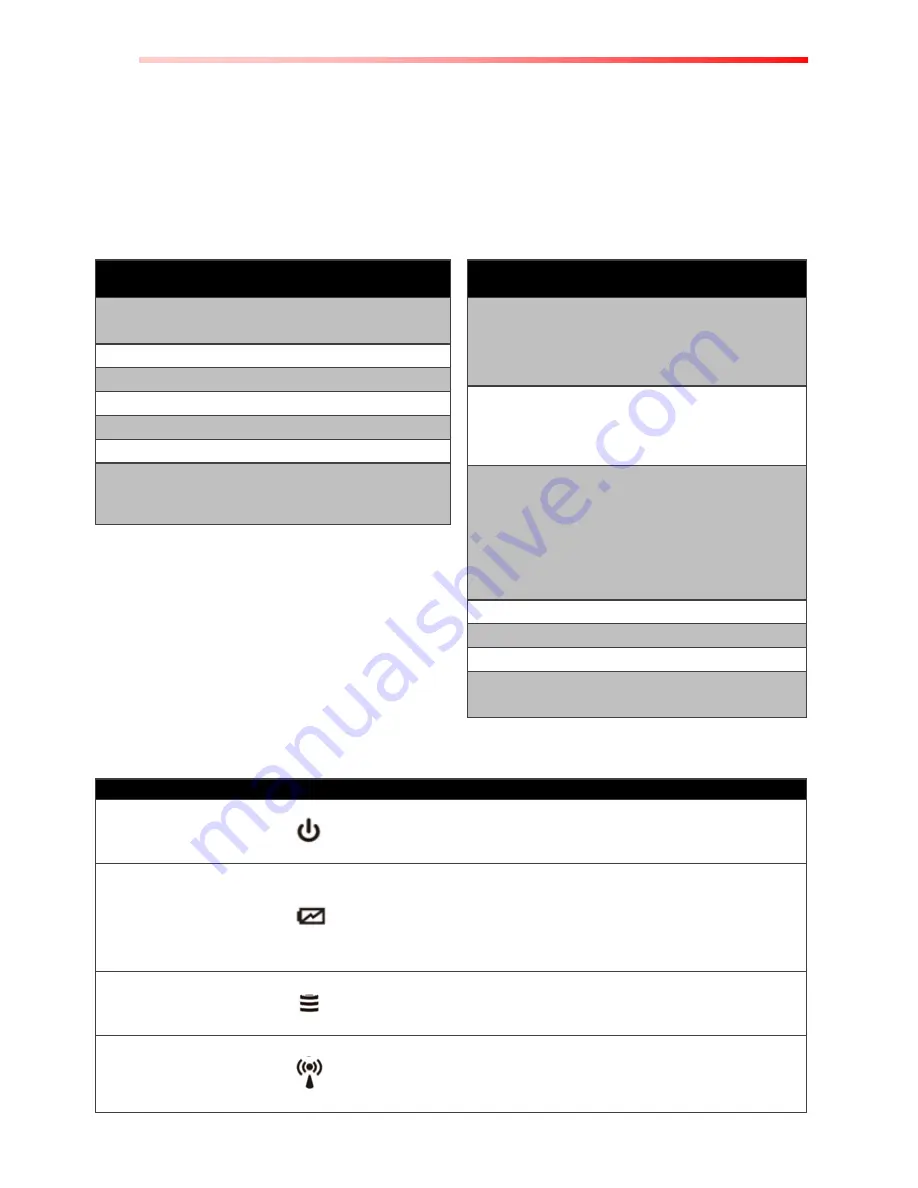
M101BU Series User Guide
11
HotKey for Specific Functions
For the physical buttons on the tablet computer, in addition to its dedicated functions detailed in
the previous section, it can also be used to emulate commonly used keyboard key strokes.
Under different scenario, a single physical button or a combination of physical buttons provide
different keyboard key strokes, which are specified below:
Under POST (before Ubuntu boots up):
Buttons
Keystroke
Menu
F7 to enter BIOS setup
screen
Fn2
ESC
Up (+)
Up
Down (-)
Down
Menu + Fn1
Enter
Menu + Up (+)
Right
Menu + Down (-)
Left
Under Ubuntu:
Buttons
Keystroke
Menu
(Win-set
Quick
Access)
Ctrl + Alt + 0
Fn1
Short Press Default:
Google Chrome
Long Press Default: Touch
mode switch
Fn2
Short Press Default:
Camera
(without
Barcode)
Barcode
(with Barcode)
Long Press Default:
Volume Mute
(without
Barcode)
Up (+)
Default: Add brightness
Down (-)
Default: Decrease brightness
Power
Power ON/ OFF
Up (+)
Down (-)
Ctrl + Alt + Del
LED Indicators:
Item
Description
Power Indicator
Blue
– Tablet is ON
No light
– Tablet is OFF
Battery Status
Orange
–AC adapter is plugged in and charging
Green
–AC adapter is plugged in and battery is full charged
Solid Red
- Low battery (<10%)
Blinking Red
– Battery is being hot swapped.
No light
– Battery is in use and more than 10%
Disk Activity
Indicator
Green
- Disk Activity
No light
- Disk Idling
RF Communication
Green
– One of Wi-Fi/BT/WWAN/GPS is ON
No light
– Wi-Fi/BT/WWAN/GPS are all OFF
Summary of Contents for M101BU Series
Page 3: ......
Page 60: ...M101BU Series User Guide 57...