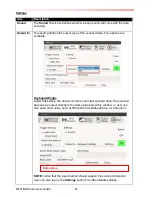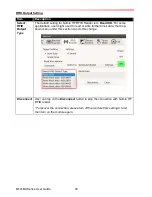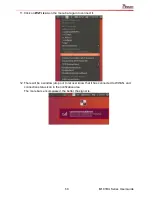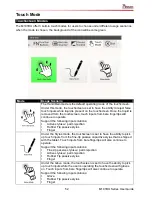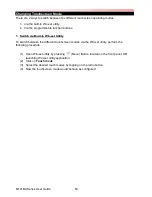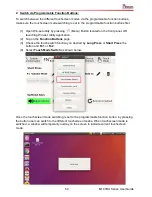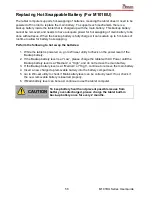M101BU Series User Guide
55
CHAPTER 5: FREQUENTLY USED SETTINGS
Screen Resolution Scaling and Setting
The M101
’s 1920 x 1200 high resolution display is perfect for viewing image, video, or other
applications, however, Ubuntu user interface (icons, buttons, and other user interface elements)
may be too small to read and operate at the default Ubuntu settings. By changing the display
scaling or the display resolution setting of the device, you can adjust the size of the text and
other items on the desktop for optimal viewing. Display scaling is the recommended method
because it has the effect of adjusting user interface element without having to move away from
the optimal resolution setting at 1920 x 1200. This section will explain how you can adjust the
built-in windows display scaling setting and resolution setting.
NOTE:
The Tablet computer is shipped with display scaling set at
1.88
under the Scale
for menu and title bars of Displays setting. We recommend the users set the
scaling to this setting for optimal text and image viewing.
Before proceeding to change the scaling option, make sure any opened
document is saved and close, and all running applications are closed before
proceeding to change the display scaling, because this procedure requires
users to log out of their account to apply display scaling change.
Changing Display Scaling Setting (Recommended)
Perform the following to change display scaling setting:
1. Drag the
Scale for menu and title bars
to the right to enlarge the size, and vise-versa.
1. Hit
“
Apply
”. A prompt “
Does the display look OK?
” prompt will show up to ask the user if
the applied resolution is usable, then
hit “
Keep This Configuration
”, and then close the
window.
2. Now user can use the device with the new scaling setting.
Summary of Contents for M101BU Series
Page 3: ......
Page 60: ...M101BU Series User Guide 57...