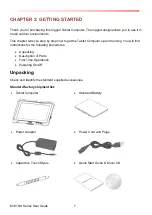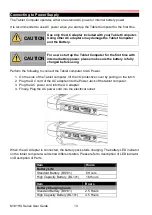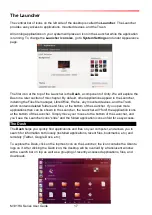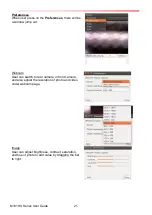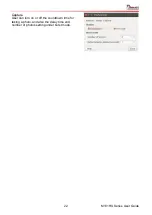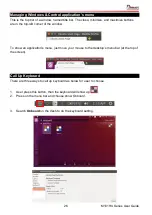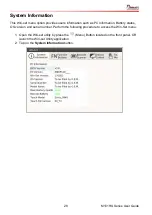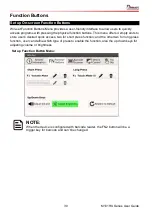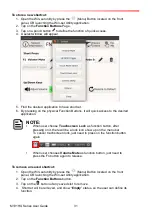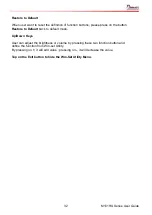18
M101HU Series User Guide
Lenses
Lenses
act as specialized search categories in the Dash: searching is accomplished by
utilizing one or more lenses, also known as scopes, and each lens is responsible for
providing a category of search results through the Dash. The six lenses installed by default
at the bottom are: Home lens, Applications lens, Files and Folders lens, Videos lens, Music
lens, and Photos lens.
Camera
Please make sure the Camera is enabled in Win-set utility
.
Go to the desktop and press on
Cheese Webcam Booth
and then it will show as below, now
user can take a picture or video.
There are three ways for user to choose.
Summary of Contents for M101HU Series
Page 3: ......
Page 56: ...M101HU Series User Guide 53...