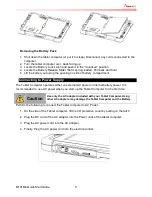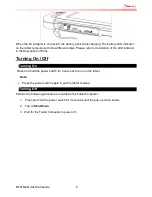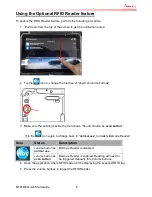M101M4 Quick Start Guide 2
Description Of Parts
Front:
Right:
No
Item
Description
1
Front Camera
2 Mega pixel Webcam
2
LED Indicators:
Show the current status of
the Tablet Computer
Orange:
Charging
Green:
Full Charge
Blue:
Data Receiving
3
Touch Screen
Displays and act as one of
the inputs for the Tablet
Computer
4
Back Button
Back to previous page
5
Home Button
Back to Desktop
6
Power Button
Turns on/off tablet
Front LED Indicators Detail:
No
Item
Description
7
I/O Cover
Protects I/O ports
8
Micro USB
OTG
High speed USB port
connects to PC or USB
devices such as mouse,
keyboard, etc.
※
Note:
This USB port won
’
t work
when the tablet is
connected to the optional
docking. Please use the
USB ports on the docking.
9
Mic In/Line Out Headset or headphone
can be connected
10
Power Jack
DC-IN power input jack
11
Micro SD Card
Reader
Memory card reader
port for Micro SD Card
Side I/O Details:
Front Buttons Details: