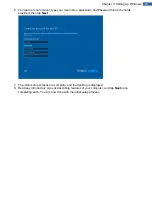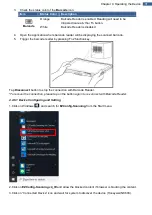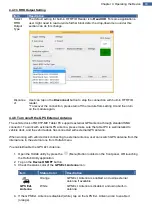29
Chapter 4: Operating the Device
4.4.2 Using the Wireless WAN (3G/LTE)
The M101P-ME Medical Tablet Computer supports data connection with 3G/LTE modules and fits Micro-
SIM card. (
Note:
3G/LTE feature is optional). Insert the SIM-Card as described in
To connect to the network using wireless WAN:
1. Open the Hottab utility by press the
(Menu) Button located on the front panel, OR launching
the Hottab Utility application.
2. Tap on the
Device ON/OFF
button.
3. Check the status color of the
WWAN
icon:
Item
Status Color
Description
WWAN
4G/LTE
Orange
WWAN (3G/4G) is enabled.
White
WWAN (3G/4G) is disabled.
4. If the WWAN feature is disabled (white), tap on the WWAN icon to enable it (orange).
5. You can check the wireless WAN connection status through the wireless network connection
status icon in the Windows notification area. The more bars encompassed, the better the signal is.
4.4.3 Using the GPS
To enable the GPS:
1. Open the Hottab utility by press the
(Menu) Button located on the front panel, OR launching
the Hottab Utility application.
2. Tap on the
Device ON/OFF
button.
3. Check the status color of the
GPS
icon:
Item
Status Color
Description
GPS
Orange
GPS is enabled.
White
GPS is disabled.
4. If the GPS feature is disabled (white), tap on the GPS icon to enable it (orange).
5. Now the GPS feature is ready to be used with an application utilizing the GPS.
4.4.4 Using the Bluetooth
To enable the Bluetooth:
1. Open the Hottab utility by press the
(Menu) Button located on the front panel, OR launching
the Hottab Utility application.
2. Tap on the
Device ON/OFF
button.
3. Check the status color of the
Bluetooth
icon:
Item
Status Color
Description
BT
Orange
Bluetooth is enabled.
White
Bluetooth is disabled.
4. If the Bluetooth feature is disabled (white), tap on the Bluetooth icon to enable it (orange).
5. Click the Bluetooth icon in the Windows notification area. A contextual menu for Bluetooth is
displayed.