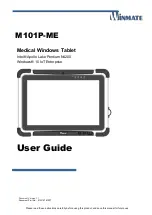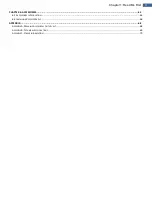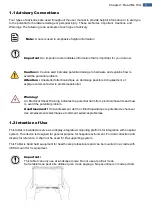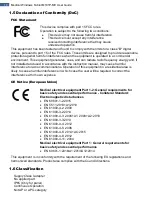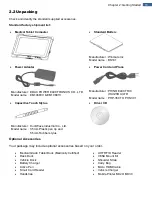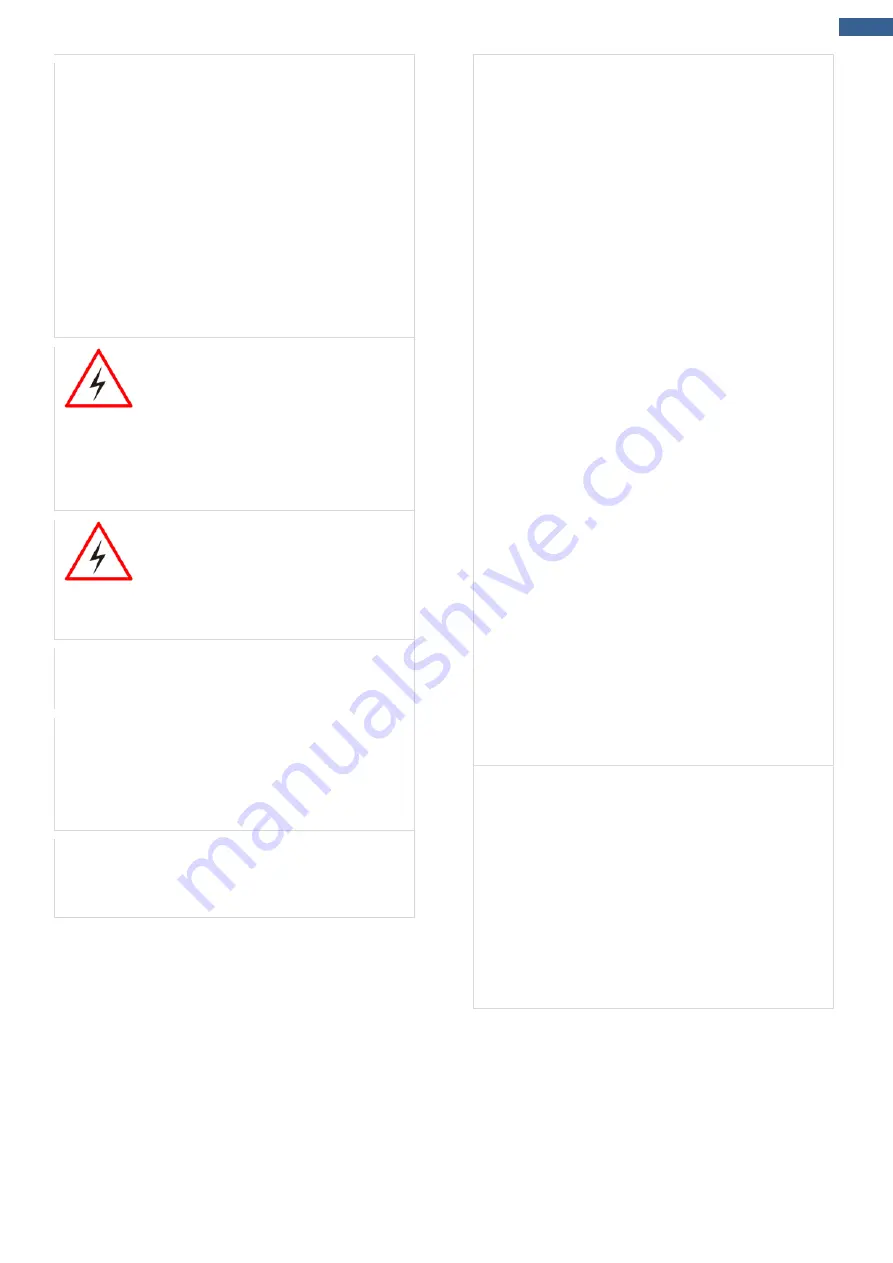
7
Chapter 1: Read Me First
Discontinue using device immediately if you notice
the battery is swelling, or looks puffy or misshapen.
Do not attempt to charge or use the device. Do not
handle a damaged or leaking battery. Do not let
leaking battery fluid come into contact with your
eyes, skin or clothing.
[FR] Si vous remarquez une pile gonflée, élargie ou
anormale, cesser l’utilisation de l’appareil
immédiatement. N’essayez pas de recharger
l’appareil ou de l’utiliser. Ne pas manipuler une pile
qui fuit ou qui est endommagée. Ne laissez pas de
liquide qui fuit entrer en contact avec vos yeux,
votre peau ou vos vêtements.
WARNING:
To avoid risk of electric
shock, this equipment must only be
connected to a supply mains with
protective earth.
AVERTISSEMENT:
pour éviter tout
risque d'électrocution, cet équipement
ne doit être connecté qu'à un réseau
d'alimentation avec terre de
protection.
Warning!
Do not modify this
equipment without authorization of the
manufacturer.
Avertissemen!
Ne modifiez pas cet
équipement sans l'autorisation du
fabricant.
Use a soft cloth to clean the surface.
[FR] Utilisez un chiffon doux pour nettoyer la
surface.
Please follow the local national requirement to
dispose unit/accessories/waste products/residues
etc.
[FR] Veuillez suivre l'exigence nationale
d'élimination de l'unité / accessoires / déchets /
résidus, etc.
When you disconnect the AC adapter, disconnect
from the socket-outlet First.
[FR] Lorsque vous déconnectez l'adaptateur
secteur, déconnectez-le de la prise de courant.
The equipment should be installed near an easily
accessible outlet.
For pluggable equipment, the power outlet must be
installed near the equipment and must be easily
accessible.
Accessory equipment connected to the analog and
digital interfaces must be in compliance with the
respective nationally harmonized IEC standards
(i.e. IEC 60601-1 for medical equipment.)
Furthermore all configurations shall comply with the
system standard in IEC 60601-1. Anyone who
connects additional equipment to the signal input
part or signal output part is configuring a medical
system, and is therefore, responsible that the
system complies with the requirements of the
system standard IEC 60601-1. The unit is for
exclusive interconnection with IEC 60601-1 certified
equipment in the patient environment and IEC
60950-1 certified equipment outside of the patient
environment.
[FR] L'équipement doit être installé à proximité d'un
point de vente facilement accessible.
Pour les équipements enfichables, la prise de
courant doit être installée à proximité de
l'équipement et doit être facilement accessible.
Les accessoires connect
é
s aux interfaces analogiques et
num
é
riques doivent
ê
tre conformes aux normes CEI
harmonis
é
es respectives au niveau national (c.-
à
-d. CEI
60601-1 pour les
é
quipements m
é
dicaux). De plus,
toutes les configurations doivent
ê
tre conformes
à
la
norme syst
è
me CEI 60601-1. Quiconque connecte un
é
quipement suppl
é
mentaire
à
la partie entr
é
e de signal
ou
à
la partie sortie de signal configure un syst
è
me
m
é
dical et est donc responsable de la conformit
é
du
syst
è
me aux exigences de la norme syst
è
me IEC 60601-
1. L'unit
é
est destin
é
e
à
l'interconnexion exclusive avec
l'
é
quipement certifi
é
CEI 60601-1 dans l'environnement
du patient et
à
l'
é
quipement certifi
é
CEI 60950-1 en
dehors de l'environnement du patient.
Circuit diagrams, descriptions and component parts
list will be made available only upon request when
servicing is required. Please, contact the address
below for related information.
WINMATE INC, 9TH FL 111-6 SHING-DE RD
SAN-CHUNG TAIPEI HSIEN,241 TAIWAN.
[FR]
Les schémas de circuit, les descriptions et la
liste des composants seront disponibles
uniquement sur demande lors de la maintenance.
S'il vous plaît, contactez l'adresse ci-dessous pour
des informations connexes.
WINMATE INC., 9E FL 111-6 SHING-DE RD SAN-
CHUNG TAIPEI HSIEN, 241 TAIWAN.