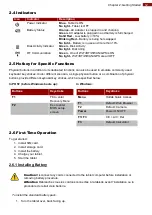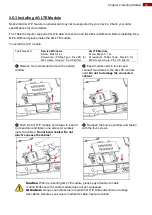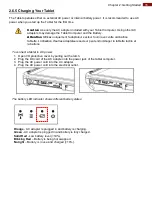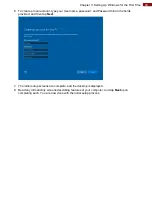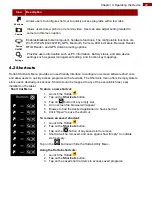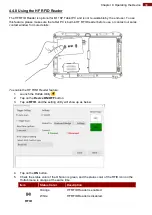24
Chapter 4: Operating the Device
4.4 Built-in Devices On/Off
This section describes how to get a quick access to set-up built-in devices, including turning on/off RF
modules, setting up barcode reader, and RFID reader.
Hottab Utility
.
4.4.1 Using the Wireless LAN (Wi-Fi)
To use the wireless LAN (Wi-Fi) feature to connect to the network, perform the following procedure:
1. Launch the Hottab Utility
.
2. Tap on the
Device ON/OFF
button.
3. Check the status color of the
Wi-Fi
icon:
Item
Status Color
Description
Wi-Fi
Orange
Wi-Fi is enabled.
White
Wi-Fi is disabled.
4. If the Wi-Fi feature is disabled (white), tap on the Wi-Fi icon to enable it (orange).
5. Click the wireless network connection status icon in the Windows notification area. A list of
available wireless networks is displayed.
6. Double-click a network to connect to it. Provide required authentication information if needed.
7. To check the connection status, observe wireless network connection status icon in the
Windows notification area. The more bars the icon shows, the better the wireless LAN
connection strength is.
8. Now wireless LAN connection is setup, try connection to the network with a internet browser
such as Internet Explorer.
4.4.2 Using the Wireless WAN (4G LTE)
The Tablet Computer supports data connection with 3G/LTE modules and fits Micro-SIM card. (
Note:
4G LTE feature is optional). Please follow the procedure described in the previous sections to install 4G
LTE module and SIM-card before using this feature.