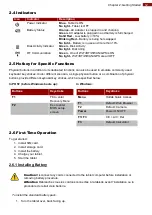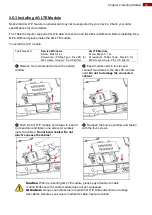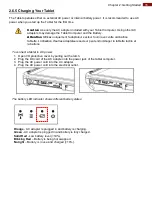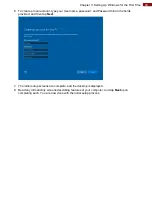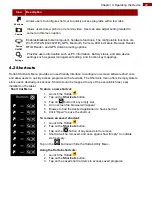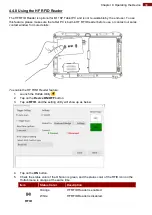25
11.6" Rugged Tablet M116P User Guide
To connect to the network using wireless WAN:
1. Launch the Hottab Utility
.
2. Tap on the
Device ON/OFF
button.
3. Check the status color of the
WWAN
icon:
Item
Status Color
Description
WWAN
3G/4G
Orange
WWAN (3G/ 4G) is enabled.
White
WWAN (3G/ 4G) is disabled.
4. If the WWAN feature is disabled (white), tap on the WWAN icon to enable it (orange).
5. You can check the wireless WAN connection status through the wireless network connection
status icon in the Windows notification area. The more bars encompassed, the better the signal.
4.4.3 Using the GPS
To enable the GPS:
1. Launch the Hottab Utility
.
2. Tap on the
Device ON/OFF
button.
3. Check the status color of the
GPS
icon:
Item
Status Color
Description
GPS
Orange
GPS is enabled.
White
GPS is disabled.
4. If the GPS feature is disabled (white), tap on the GPS icon to enable it (orange).
5. Now the GPS feature is ready to be used with an application utilizing the GPS.
4.4.4 Turn on/off the GPS External Antenna
The vehicle dock of M116P Tablet PC supports external GPS antenna through standard SMA
connector. To work with external GPS antenna, please make sure the tablet PC is well installed to
vehicle dock, and the vehicle dock has connected with external GPS antenna.
When working with vehicle dock connecting to external antenna, user can switch GPS antenna from the
internal one to the external one from Hottab menu.
To enable/ disable the GPS Ext. Antenna:
1. Launch the Hottab Utility
.
2. Tap on the
Device ON/OFF
button.
3. Check the status color of the
GPS Ext. Antenna
icon:
Item
Status Color
Description
GPS Ext.
Antenna
Orange
GPS Ext. Antenna is enabled, and using external
antenna if available
White
GPS Ext. Antenna is disabled, and using built-in
antenna
4. If the GPS Ext. Antenna is disabled (white), tap on the GPS Ext. Antenna icon to enable it
(orange).