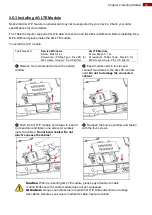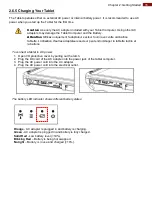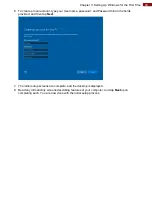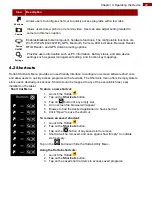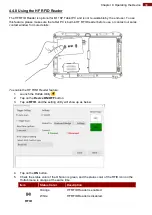28
Chapter 4: Operating the Device
4.4.7.1 Device Configuring and Setting
1.Click on Windows
and search for
EZConfig-Scanning
from the Start menu.
2.Click on
EZConfig-Scanning v4_IE
and allow the blocked content if browser is blocking the content.
3
.Click on “Connected Device” icon and wait for system to discover the device (Honeywell N660X).