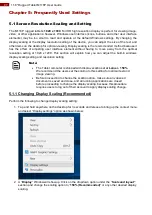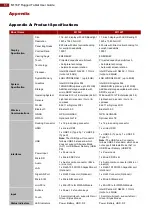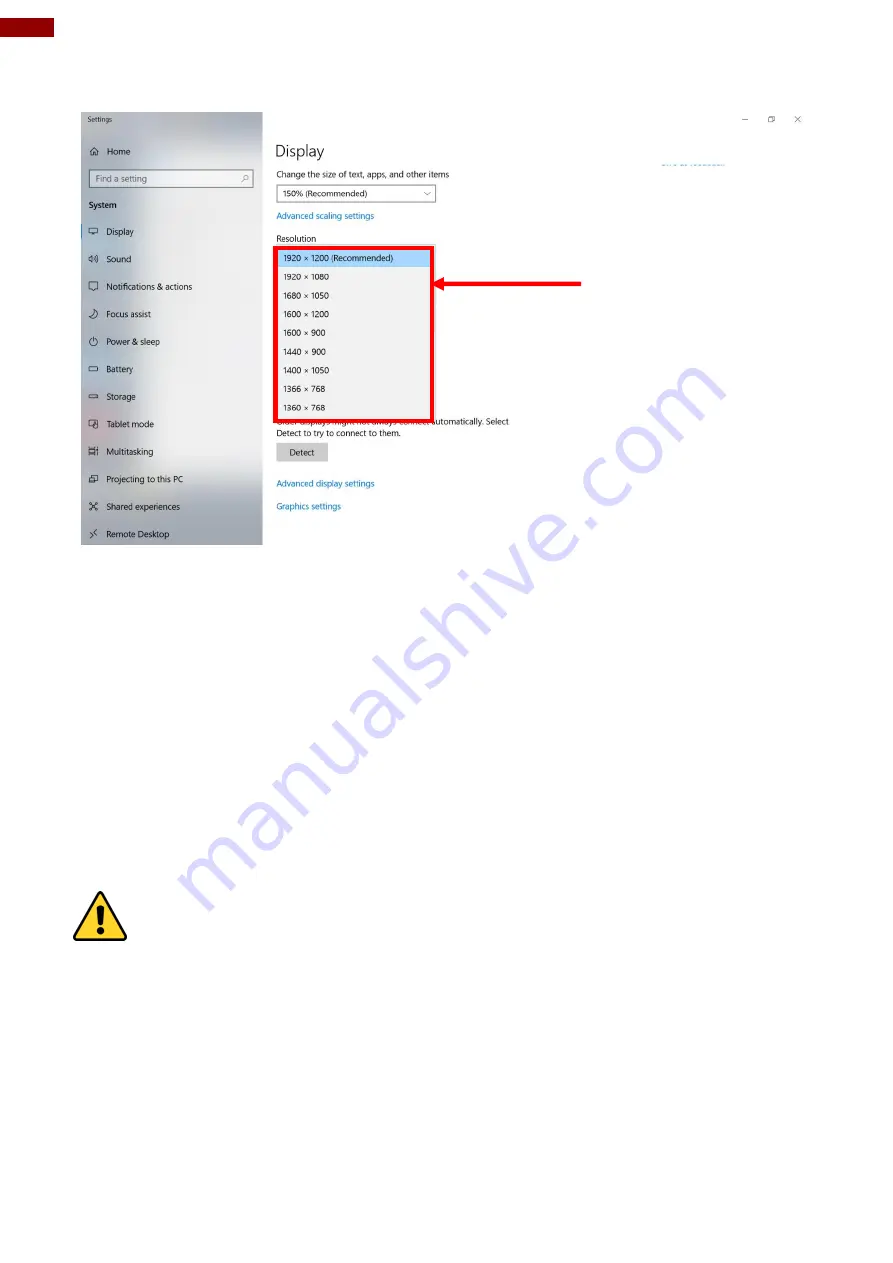
49
11.6" Rugged Tablet M116P User Guide
2. Click on the dropdown option next to
“
Resolution
” and select the desire resolution by tapping
on the scale:
3. Hit
“
Apply
”. A prompt “
Display Settings
” prompt will show up to ask the user if the applied
resolution is usable.
4. If the new resolution is the desired display setting hit
“
Keep changes
” and continue to next step.
If the new resolution is not desirable, hit
“
Revert
” and select a different resolution to change to,
and start again from Step 2.
5. The user may now use the device with the new resolution setting.
5.2 Replacing Battery
The M116P Tablet supports hot-swap, meaning the tablet doesn
’t need to be powered off to replace the
main battery. To support hotswap, there is a backup battery inside the tablet that is charged together
with the main battery. This battery cannot be removed, and requires adequate power for main battery
hot swapping. When the backup battery is fully charged, the tablet can sustain up to 5 minutes of
runtime for battery hot-swapping.
Caution
Charge the built-in back-up battery every two months
to
keep battery health and
prevent possible issues from battery over-discharge.
Attention
Chargez la batterie de secours intégrée tous les deux mois pour conserver
la santé de la batterie et éviter les problèmes de décharge excessive de la batterie.
Perform the following to hot swap the batteries:
1. Power on the tablet, open Hottab to check the power level of the Backup battery.
2. If the Backup battery level is
“
Low
”, please charge the tablet with AC Power until the Backup
battery level is
“
Medium
” or “
High
”, and do not remove the main battery.
3. If the Backup battery level is at
“
Medium
” or “
High
”, you can remove the main battery.
4. Insert a new fully charged battery into the battery compartment.
5. Pen Hottab to check Main battery level. If the battery level is displayed incorrect, check if the
new removable battery is inserted properly.
6. If the battery level displayed correct, continue using the tablet.