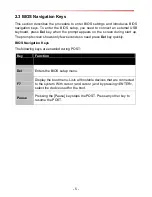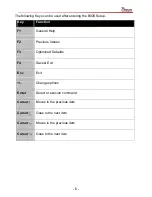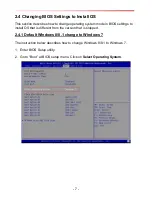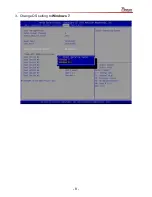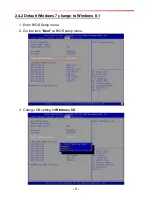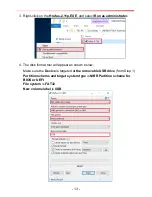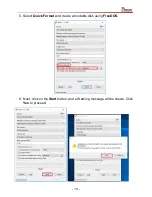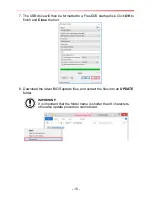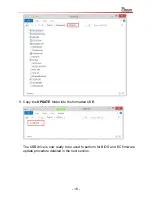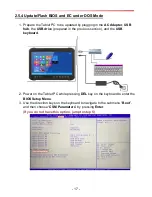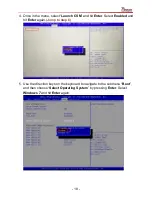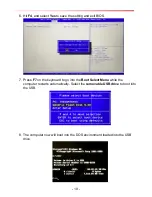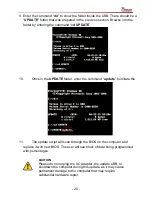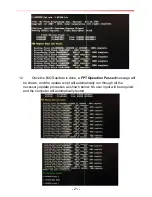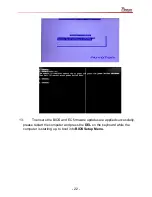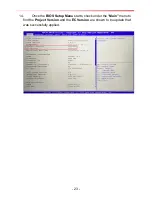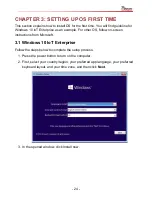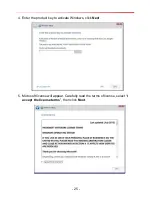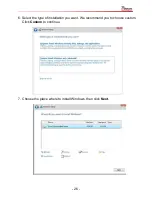- 11 -
2.5 BIOS and EC Firmware Update Guide
This section contains the procedures required to perform updates to BIOS and EC
firmware. The update procedures require user to prepare USB drive containing
BIOS/EC update files first, and then boot the computer to BIOS UEFI Shell Mode,
and perform BIOS and EC firmware update using the update script file prepared on
the USB drive.
2.5.1 Tools needed
1. Tablet PC to be updated
2. One empty USB drive
3. Winmate BIOS Update files
4. USB hub powered with an external AC adapter (
Note:
if the USB Hub is not
externally AC powered, the BIOS and EC firmware update run the risk of being
corrupted)
5. USB keyboard
6. Another Windows PC to prepare update USB drive
2.5.2 Where to Download BIOS Update Files
Download the latest BIOS version from Winmate
Download Center
or
File Share.
If you cannot find the latest BIOS version, please contact Winmate sales department
at
sales@winmate.com.tw
.
Summary of Contents for M133 Series
Page 9: ...8 3 Change OS setting to Windows 7...
Page 35: ...34 10 Once Windows finishes login you are now ready to use the PC...
Page 47: ...46 7 Click on Have Disk 8 Choose the location for the driver to be installed...
Page 51: ...50 15 After the driver is installed please open Control Panel 16 Go to Hardware and Sound...
Page 63: ...62...
Page 68: ...67 3 Default setting is 100 4 Modify default setting to 125 and click Apply...
Page 72: ...71 5 Automatically show the touch keyboard 6 Search regedit...
Page 76: ...75 4 In the upper left corner click Power and select On Battery...