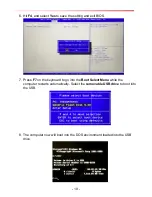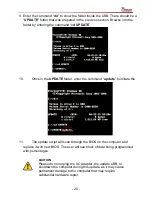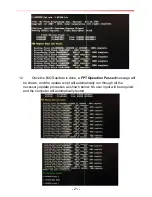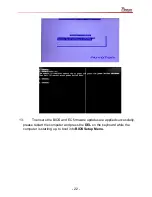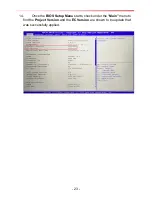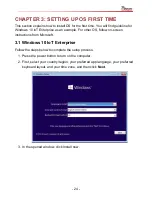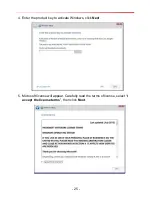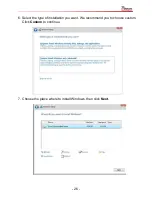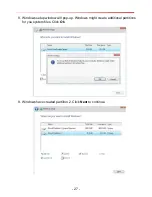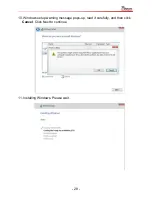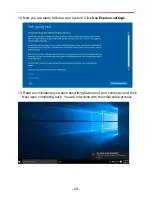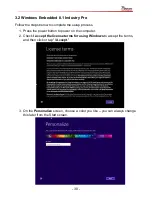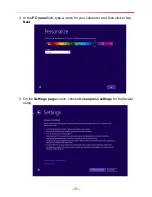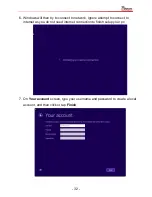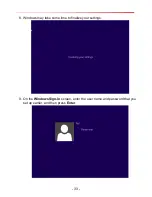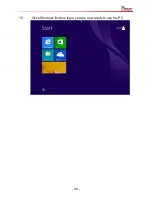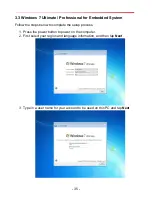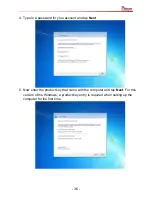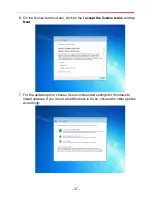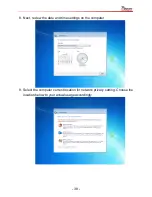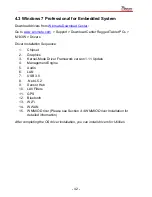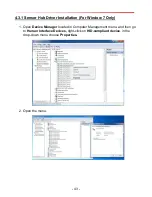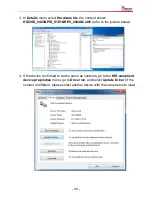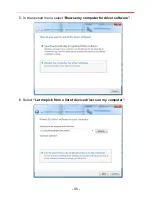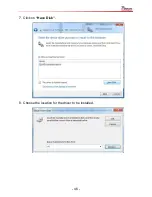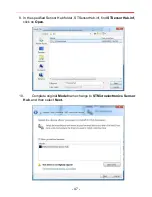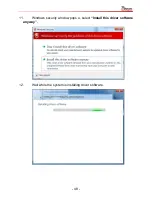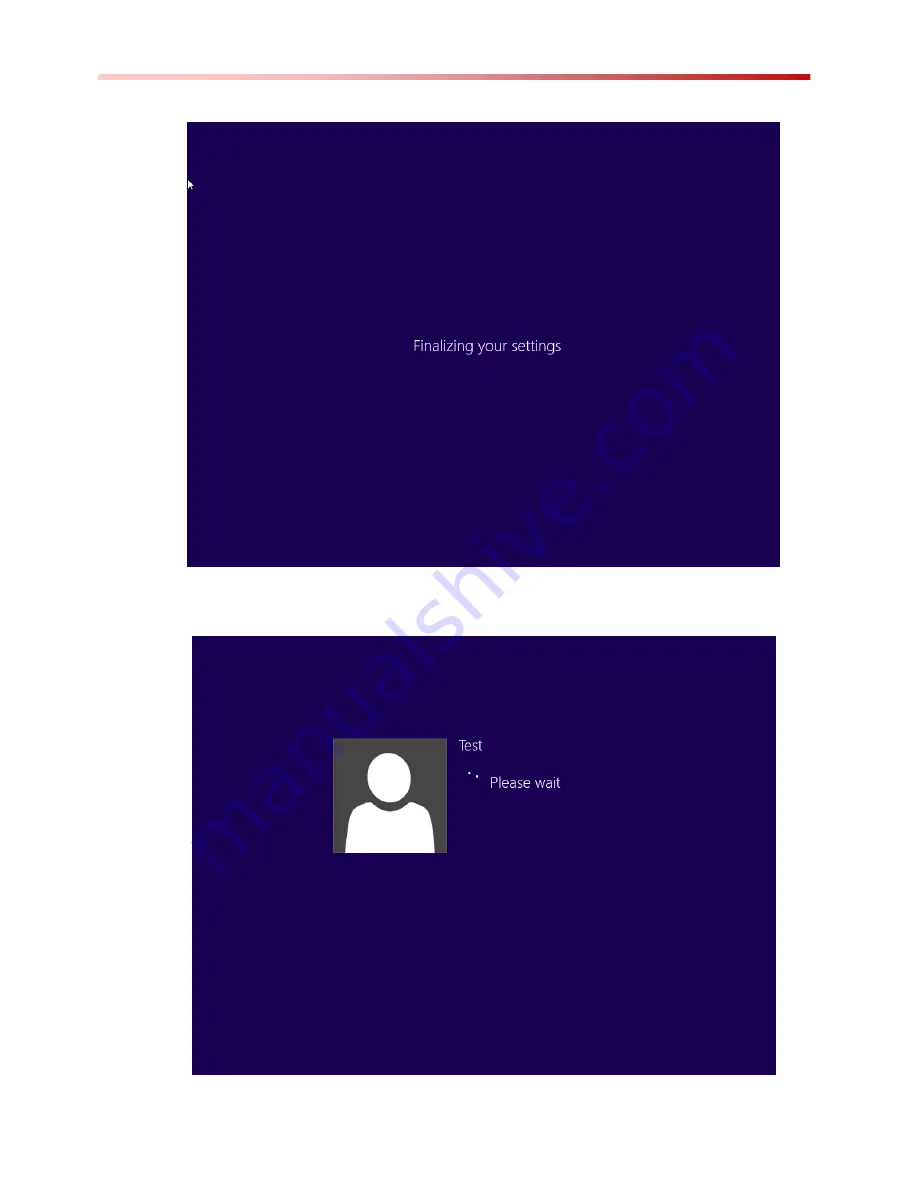Summary of Contents for M133 Series
Page 9: ...8 3 Change OS setting to Windows 7...
Page 35: ...34 10 Once Windows finishes login you are now ready to use the PC...
Page 47: ...46 7 Click on Have Disk 8 Choose the location for the driver to be installed...
Page 51: ...50 15 After the driver is installed please open Control Panel 16 Go to Hardware and Sound...
Page 63: ...62...
Page 68: ...67 3 Default setting is 100 4 Modify default setting to 125 and click Apply...
Page 72: ...71 5 Automatically show the touch keyboard 6 Search regedit...
Page 76: ...75 4 In the upper left corner click Power and select On Battery...