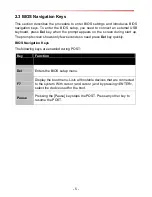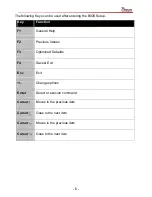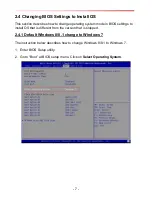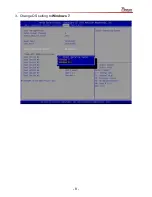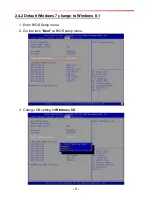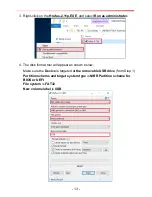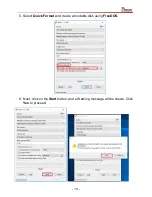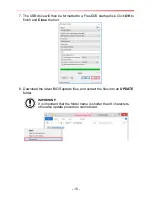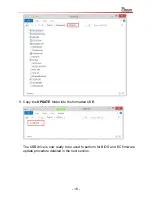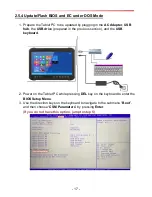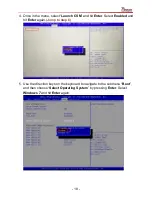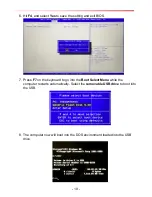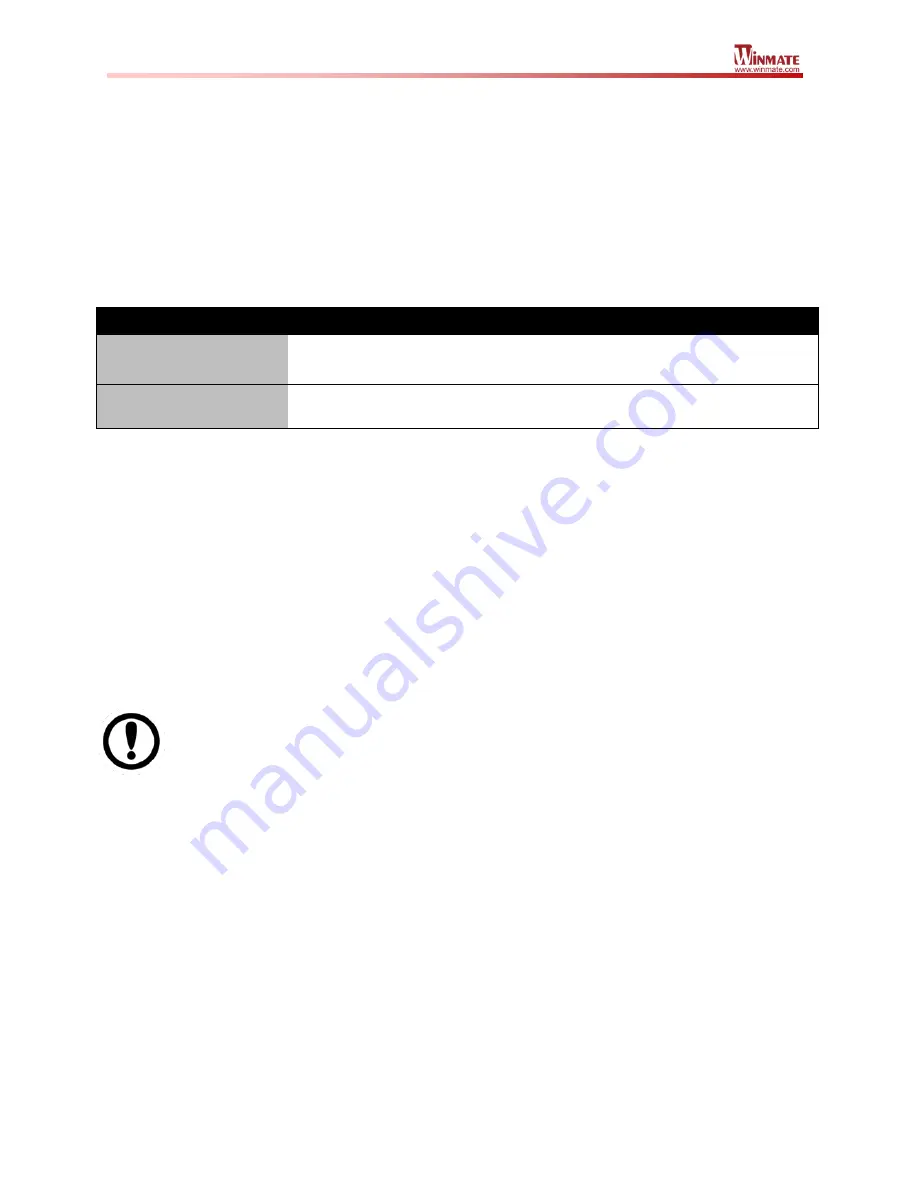
- 4 -
CHAPTER 2: BIOS
2.1 BIOS and OS Support Overview
Newer operating systems such as Windows 8 and Windows 10 are supported when
the BIOS is in UEFI mode, while Windows 7 is only supported when the BIOS is in
Legacy Mode. Please make sure the BIOS is in the corresponding mode before
proceeding to OS installation:
BIOS Mode
Supported Operating System
UEFI
Windows 8, Windows 10
Legacy
Windows 7
2.2 Changing BIOS Mode for OS Installation
There are two ways to change the BIOS mode on the tablet for new OS installation
1. Through change of BIOS settings (UEFI / LEGACY mode) using the BIOS
menu
2. Update the BIOS to the corresponding preset versions dedicated to different
Windows versions.
IMPORTANT:
Choose only one BIOS Setup method for OS Installation: either
change BIOS settings (UEFI/LEGACY mode) or update the BIOS to
the corresponding preset versions dedicated to different Windows
versions.
The choice depends on your preferences.
Summary of Contents for M133 Series
Page 9: ...8 3 Change OS setting to Windows 7...
Page 35: ...34 10 Once Windows finishes login you are now ready to use the PC...
Page 47: ...46 7 Click on Have Disk 8 Choose the location for the driver to be installed...
Page 51: ...50 15 After the driver is installed please open Control Panel 16 Go to Hardware and Sound...
Page 63: ...62...
Page 68: ...67 3 Default setting is 100 4 Modify default setting to 125 and click Apply...
Page 72: ...71 5 Automatically show the touch keyboard 6 Search regedit...
Page 76: ...75 4 In the upper left corner click Power and select On Battery...