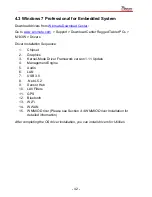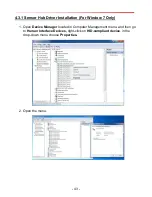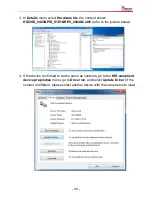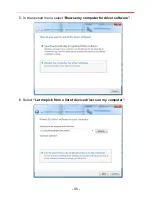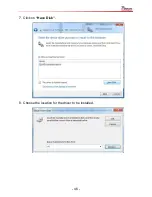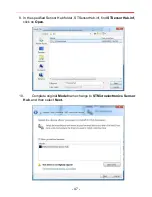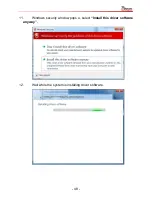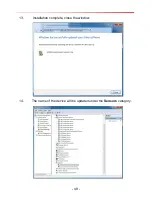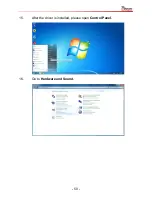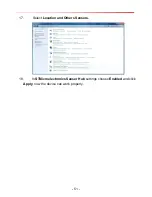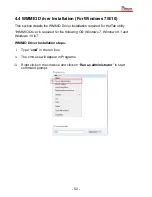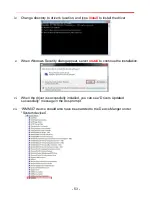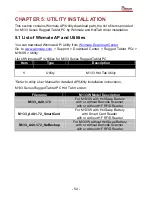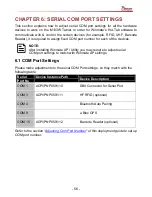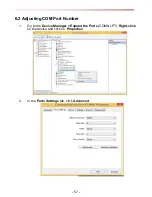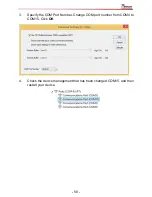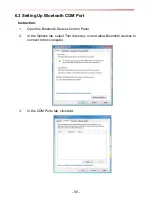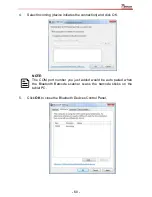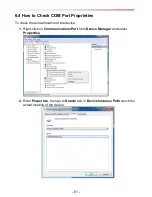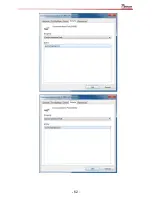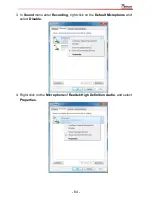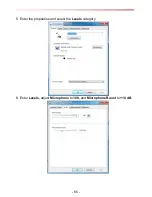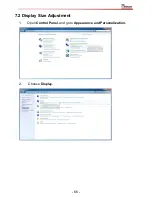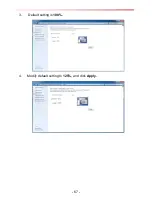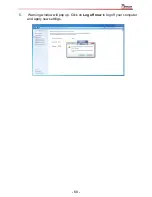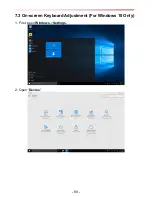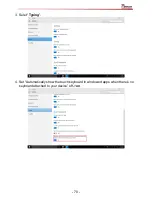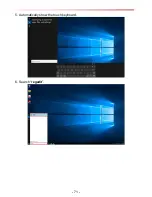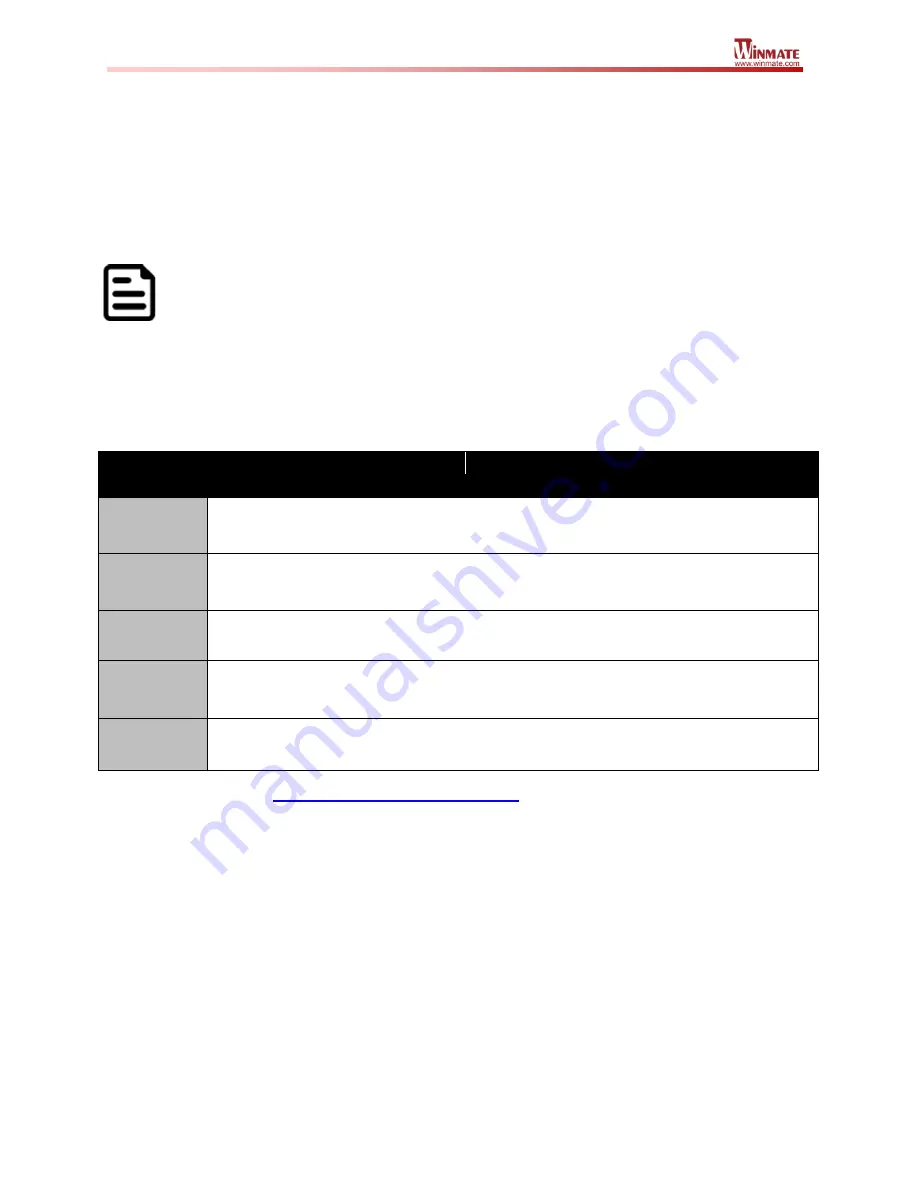
- 56 -
CHAPTER 6: SERIAL COM PORT SETTINGS
This section explains how to adjust serial COM port settings for all the hardware
devices to work on the M133W Tablet. In order for Winmate’s Hot-Tab software to
communicate with & control the certain devices (for example, RFID, UHF, Barcode
Reader), it is required to assign fixed COM port number for each of the devices.
NOTE:
After installing Winmate AP / Utility you may require to adjust serial
COM port settings to match with Winmate AP settings.
6.1 COM Port Settings
Please make adjustments to the serial COM Port settings, so they match with the
following table:
Serial
Port No
Device Instance Path
Device Description
COM 1
ACPI\PNP0501\10
DB9 Connector for Serial Port
COM 3
ACPI\PNP0501\11
HF RFID (optional)
COM 4
Bluetooth Auto Pairing
COM 9
u-Blox GPS
COM 15
ACPI\PNP0501\12
Barcode Reader (optional)
Refer to the section “
Adjusting Com Port Number
” of this deployment guide to set up
COM port number.
Summary of Contents for M133 Series
Page 9: ...8 3 Change OS setting to Windows 7...
Page 35: ...34 10 Once Windows finishes login you are now ready to use the PC...
Page 47: ...46 7 Click on Have Disk 8 Choose the location for the driver to be installed...
Page 51: ...50 15 After the driver is installed please open Control Panel 16 Go to Hardware and Sound...
Page 63: ...62...
Page 68: ...67 3 Default setting is 100 4 Modify default setting to 125 and click Apply...
Page 72: ...71 5 Automatically show the touch keyboard 6 Search regedit...
Page 76: ...75 4 In the upper left corner click Power and select On Battery...