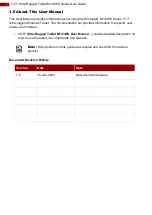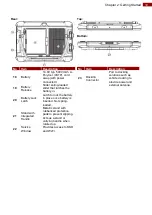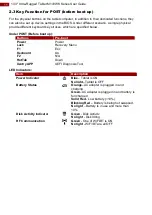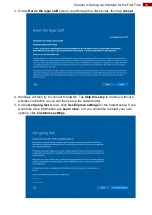14
Chapter 3: First-time Operation
3.4 Adjusting Kickstand Position
The M133WK Series Ultra-Rugged Tablet has an integrated kickstand. The user can adjust the
kickstand for variable positioning on any surface. The kickstand can also act as an ergonomic
handle for easy carrying. To use as a handle simply adjust the kickstand to the topmost
position.
Adjusting Kickstand Position
Handle
3.5 Turning On and Off
Turning On
Press and hold the power button for
3 seconds
until the blue LED power indicator light up.
Note:
Do not press the power button repeatedly.
Do not perform the following operations until the Disk Activity Indicator
off
o
Connecting or disconnecting the AC adapter
o
Pressing the power button
o
Touching the tablet buttons, screen, or external keyboard/mouse
Turning Off
Perform the following procedure to power off the Tablet Computer:
1. Make sure you have closed any programs that are open on the Desktop. Start Screen
apps don’t need to be closed.
2.
Tap on the
Settings
charm.
3.
Tap on
Power
.
4.
Tap on
Shut Down
.
5. Wait for Tablet Computer to power off.
Note:
If system does not respond, please forcibly turn the tablet computer off
by pressing and holding the power button for
6 seconds or longer
.