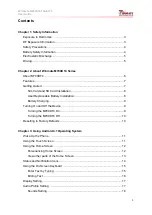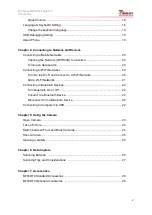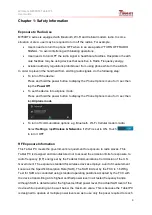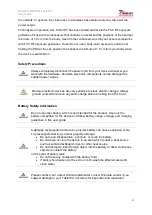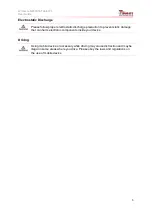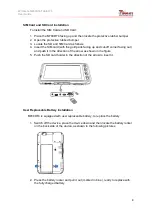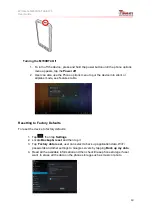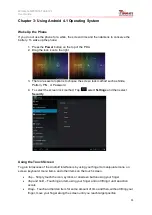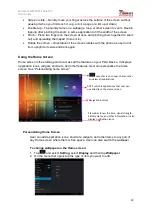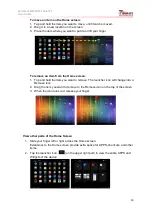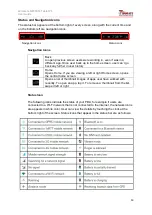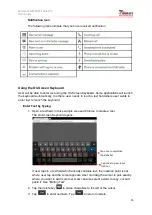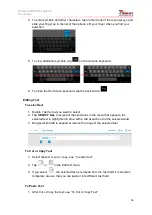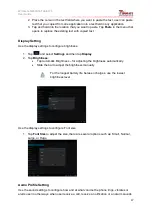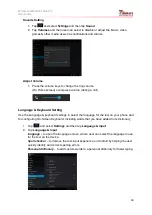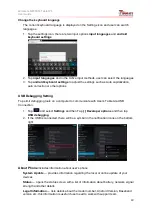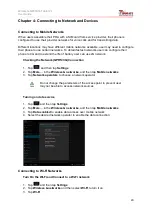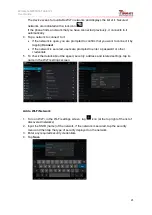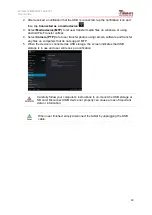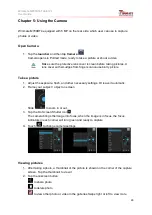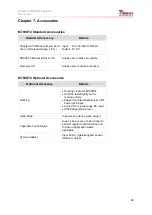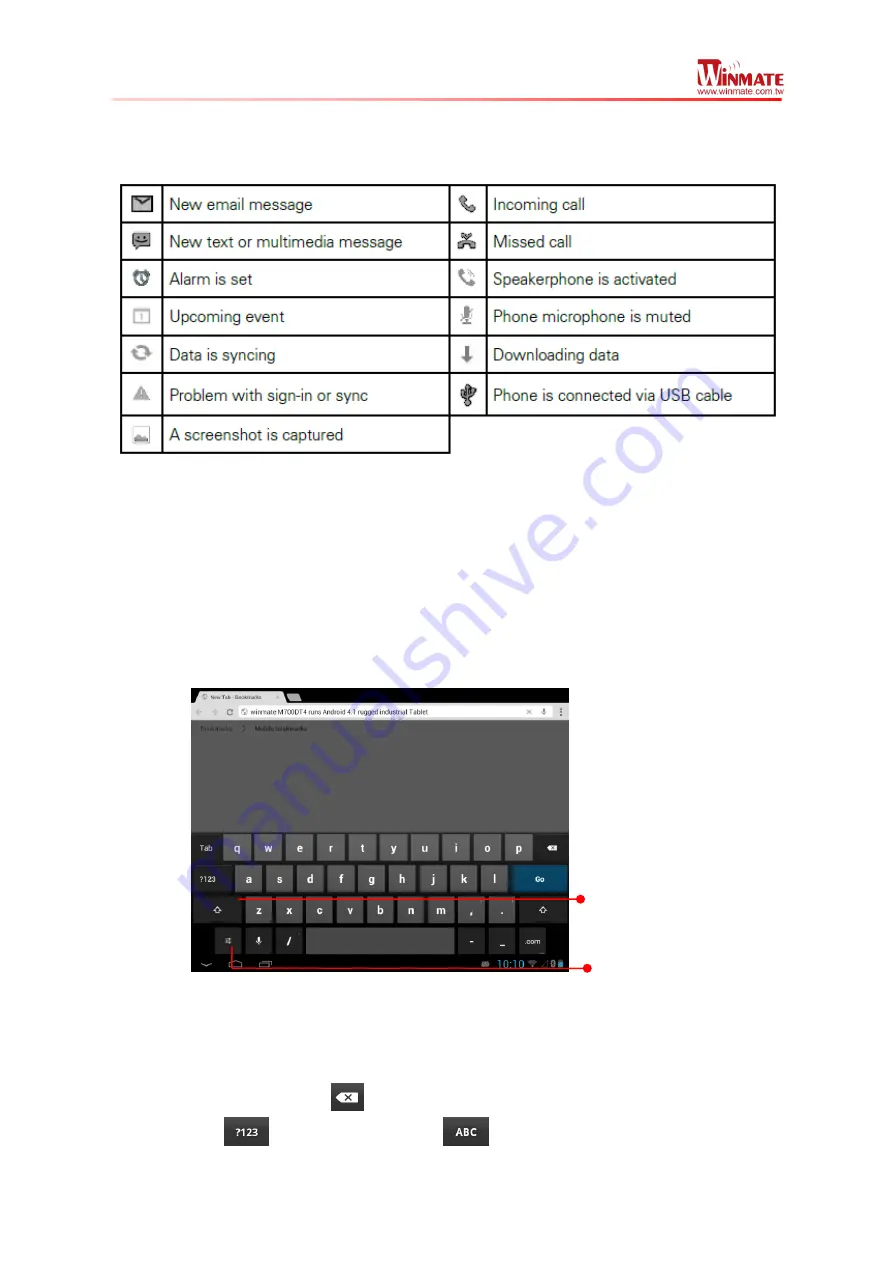
Winmate M700DT4 Tablet PC
User Guide
15
Notification Icon
The following icons indicate that you have received notification
Using the On-Screen Keyboard
User will be able to enter text using the On-Screen Keyboard. Some applications will launch
the keyboard automatically. In others, user needs to touch a text field where user wants to
enter text to launch the keyboard.
Enter Text by Typing
1. Open a text field, in this example we used Chrome to create a text
The On-Screen Keyboard opens.
If user taps in a text field which already contains text, the insertion point is set
where user tap and the cursor appears. User can drag the cursor to pick exactly
where you want to add more text. User can also select a word to copy, cut and
paste it. See “Editing Text”
2. Tap the delete key
to erase characters to the left of the cursor
3. Tap
to enter numbers. Tap
to return to letters
Tap once to capitalize
the alphabet
Tap once to view Input
Options