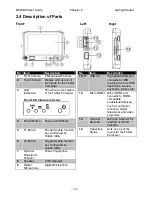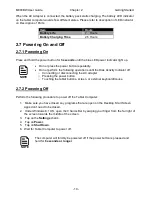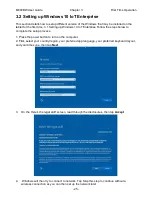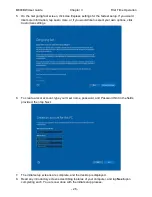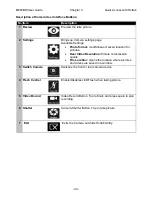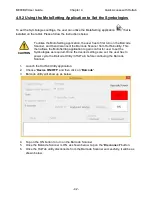M800BW User Guide
Chapter 4
Quick Access with Hottab
- 28 -
Device button enables/disables tablet computer
’s hardware functions. The
configurable functions are Wi-Fi, WWAN (3G/4G/LTE), GPS, Bluetooth, Camera,
LED indicators, Barcode Reader, RFID Reader, Expansion Port, and GPS
Antenna routing options.
Setting button provides users information such as PC Information, Battery status,
and also device settings such as power management setting, and function key
mappings.
Changing the Touchscreen modes.
4.2 Shortcuts
Set up On-screen Software Shortcuts
Hottab Shortcuts Menu provides user-friendly interface to configure on-screen software short
cuts and allow users to quickly access programs with a few tabs. The Shortcuts menu offers 8
empty slots to store user
’s desired quick access. Shortcuts can be mapped to any of the
executable files (.exe) installed on the tablet.
Short Cut Menu:
To store a new shortcut:
1. Launch the Hottab Utility application.
2. Tap on the
Shortcuts
button.
3. Tap on
button of any empty slot.
4. An on screen file browser will appear.
5. Browse to find the desired application to have shortcut.
6. Click
“Open” to save the shortcut.
To remove an saved shortcut:
7. Launch the Hottab Utility application.
8. Tap on the
Shortcuts
button.
9. Tap on the
button of any saved slot to remove
10. Shortcut will be removed, and once again show
“Empty” to
indicate slot is empty.
Tap on the
button will hide the Hottab Utility Menu.
Using the Hottab shortcuts:
1. Launch the Hottab Utility application.
2. Tap on the
Shortcuts
button.
3. Tap on the saved shortcut items to access the saved
programs.