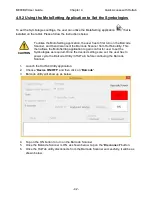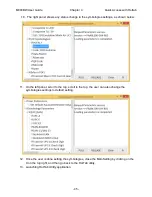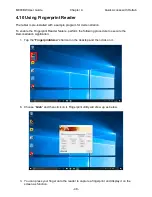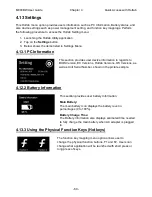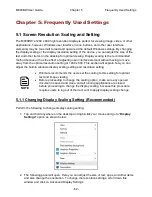Reviews:
No comments
Related manuals for M800BW

ACTIVESLATE TP1692
Brand: promethean Pages: 14

Initial
Brand: J.Sikora Pages: 54

T8014TQ
Brand: VisionTab Pages: 17

W07I98M-RTC1
Brand: Winmate Pages: 48

TD 903
Brand: THORENS Pages: 48

RAPIDDOC KIOSK
Brand: MTI Pages: 10

PAD702
Brand: Haier Pages: 18

W103
Brand: Haier Pages: 31

8" Tablet
Brand: Haier Pages: 51

E225249
Brand: Haier Pages: 27

D85
Brand: Haier Pages: 68

STABI S PS AC
Brand: Kuzma Pages: 10

STABI M
Brand: Kuzma Pages: 13

highline PL530USB
Brand: SOUNDMASTER Pages: 58

GTA2000
Brand: Silvercrest Pages: 136

AINOL AX10 PRO
Brand: Bluebiit Pages: 32

Walkman WM-EX162
Brand: Sony Pages: 4

PS-X60
Brand: Sony Pages: 20