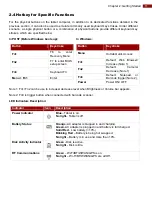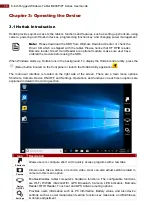14
8-inch Rugged Windows Tablet M900P/PT Series User Guide
Chapter 3: Operating the Device
3.1 Hottab Introduction
Hottab provides quick access to the tablet’s functions and features, such as setting up shortcuts, using
camera, powering on/off built-in devices, programming function key, and changing power management.
Note:
Please download the SDK from Winmate Download Center or check the
Driver CD which is shipped with the tablet. Please notice that HF RFID reader,
Barcode reader, Smart Card Reader are optional module, make sure user have
ordered the module before using the SDK.
When Windows starts up, Hottab runs in the background. To display the Hottab control utility, press the
(Menu) button located on the front panel or launch the Hottab Utility application
.
The main user interface is located on the right side of the screen. There are 4 main menu options:
Shortcuts, Camera, Device ON/OFF, and Settings. Operations and functions on each menu options are
explained in detail in the coming section.
Icon
Description
Shortcuts
Allows users to configure short cut to quickly access programs with a few tabs.
Camera
Allows users take a picture or record a video. User can also adjust setting related to
camera in this menu option.
Device
ON/OFF
Enables/disables tablet computer’s hardware functions. The configurable functions
are Wi-Fi, WWAN (3G/4G/LTE), GPS, Bluetooth, Camera, LED indicators, Barcode
Reader, RFID Reader, Touch set and GPS Antenna routing options.
Settings
Provides users information such as PC Information, Battery status, and also device
settings such as power management setting, function key mappings, and Brightness
& Volume adjustment.