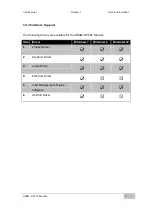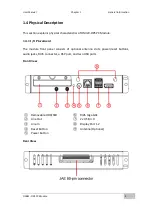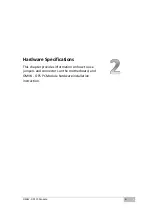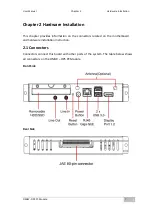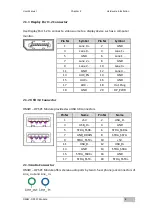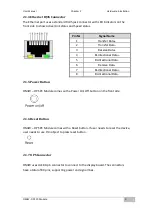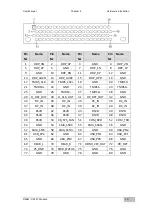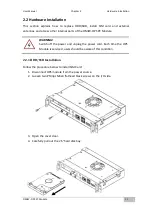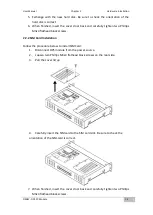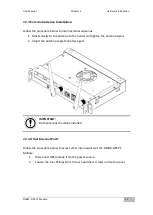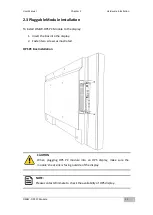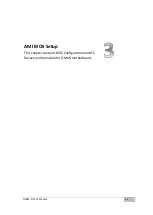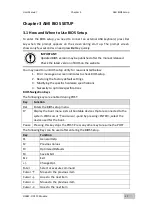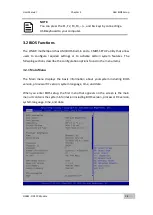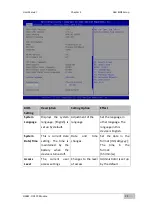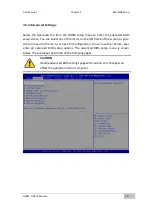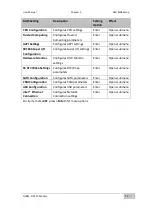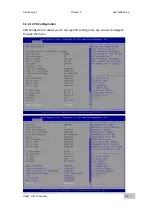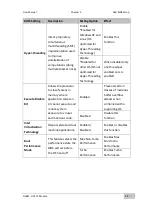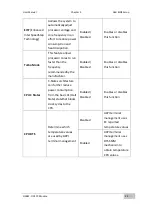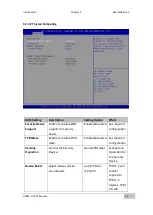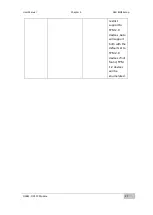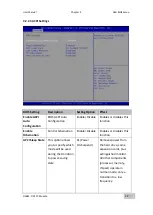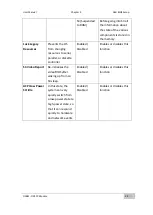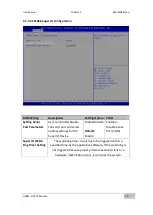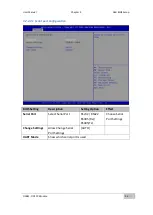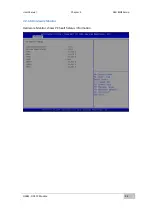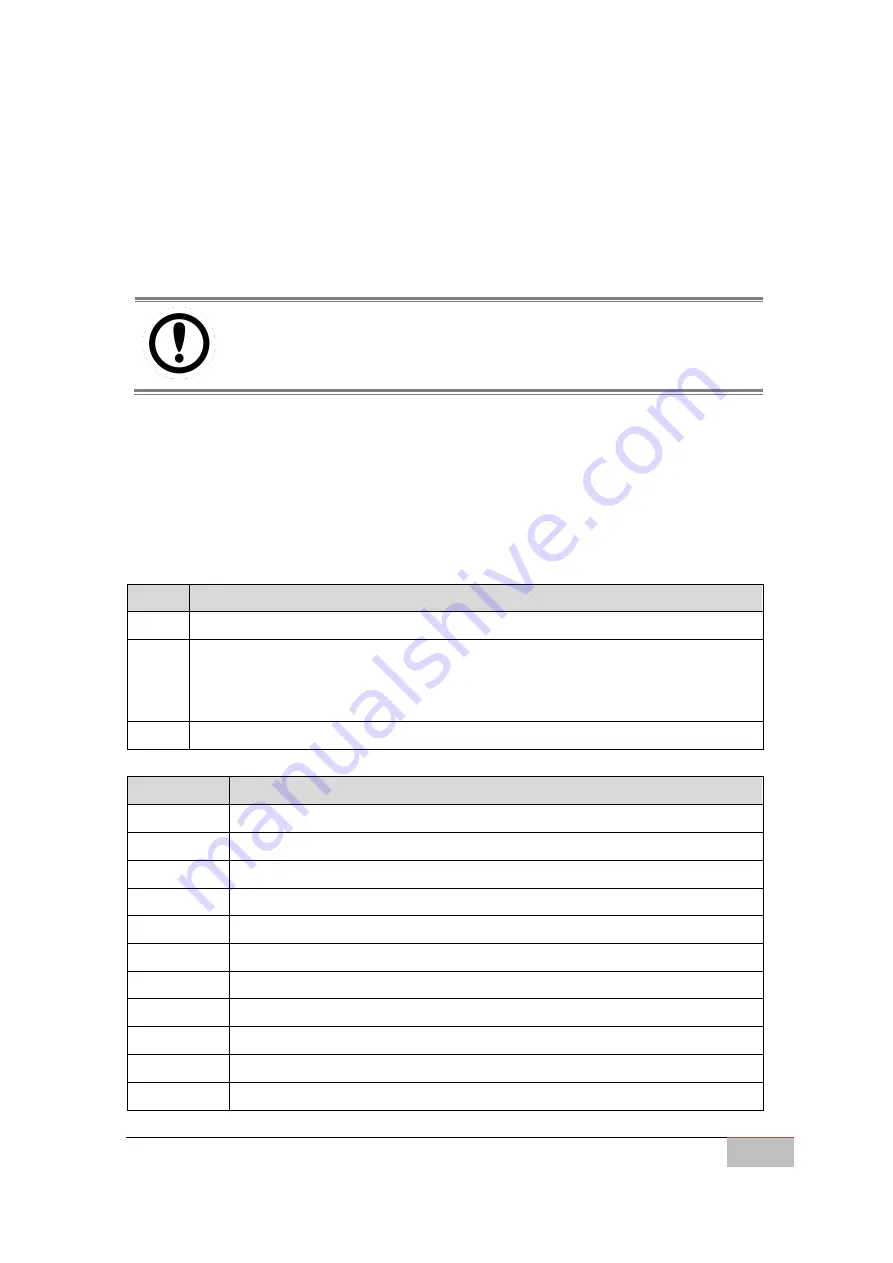
User Manual
Chapter 3
AMI BIOS Setup
OMIW- OPS PC Module
17
Chapter 3 AMI BIOS SETUP
3.1 How and When to Use BIOS Setup
To enter the BIOS setup, you need to connect an external USB keyboard, press Del
key when the prompt appears on the screen during start up. The prompt screen
shows only few seconds so need press
Del
key quickly.
IMPORTANT:
Updated BIOS version may be published after the manual released.
Check the latest version of BIOS on the website.
You may need to run BIOS setup utility for reasons listed below:
1.
Error message on screen indicates to check BIOS setup
2.
Restoring the factory default settings.
3.
Modifying the specific hardware specifications
4.
Necessity to optimize specifications
BIOS Navigation Keys
The following keys are enabled during POST:
Key
Function
Del
Enters the BIOS setup menu.
F7
Display the boot menu. Lists all bootable devices that are connected to the
system. With cursor ↑and cursor ↓and by pressing <ENTER>, select the
device used for the boot.
Pause Pressing this key stops the POST. Press any other key to resume the POST.
The following Keys can be used after entering the BIOS Setup.
Key
Function
F1
General Help
F2
Previous Values
F3
Optimized Defaults
F4
Save & Exit
Esc
Exit
+/-
Change Opt.
Enter
Select or execute command
Cursor ↑
Moves to the previous item
Cursor ↓
Goes to the next item
Cursor ←
Moves to the previous item
Cursor →
Goes to the next item