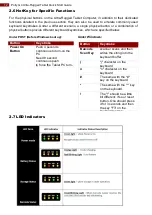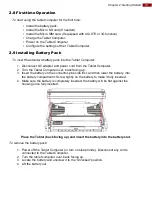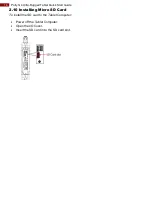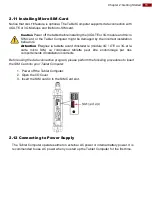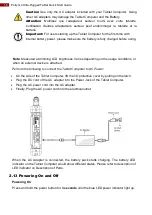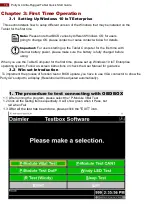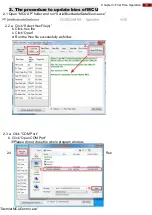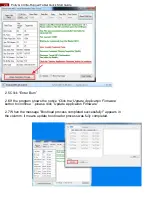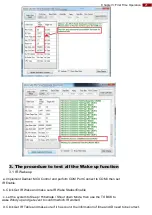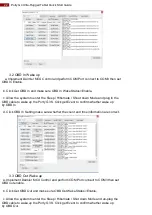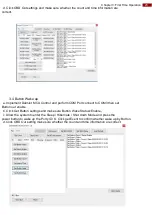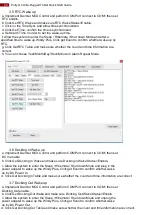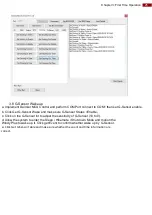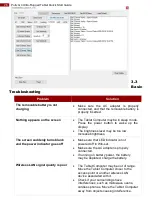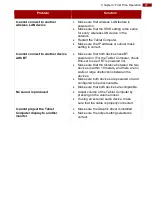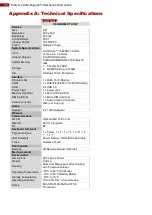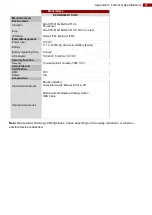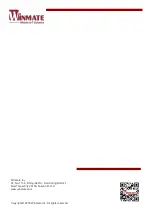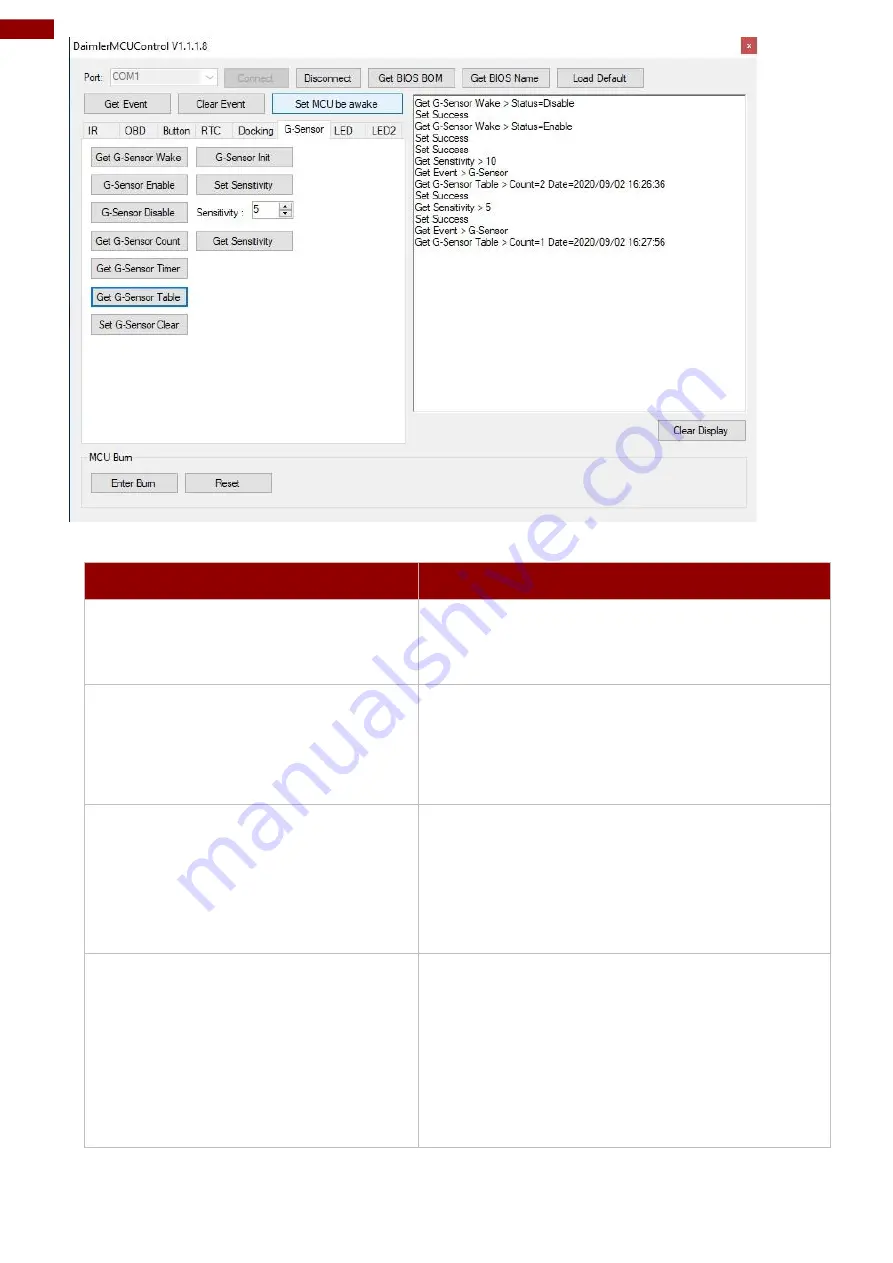
26
Porty G4 Ultra-Rugged Tablet Quick Start Guide
3.3
Basic
Troubleshooting
Problem
Solution
The removable battery is not
charging
Make sure the AC adapter is properly
connected, and that the removable battery is
properly inserted.
Nothing appears on the screen
The Tablet Computer may be in sleep mode.
Press the power button to wake up the
display.
The brightness level may be too low.
Increase brightness.
The screen suddenly turns blank
and the power indicator goes off
Make sure that LED indicator is not
powered off in Win-set.
Make sure the AC adapter is properly
connected.
If running on battery power, the battery
may be depleted, charge the battery.
Wireless LAN signal quality is poor
The Tablet Computer may be out of range.
Move the Tablet Computer closer to the
access point or another wireless LAN
device associated with it.
Check if your surroundings have
interferences, such as microwave ovens,
cordless phones. Move the Tablet Computer
away from objects causing interference.