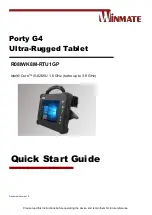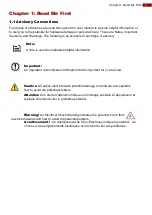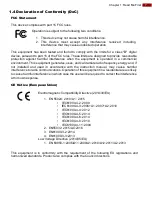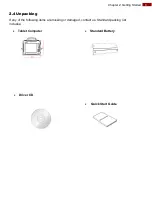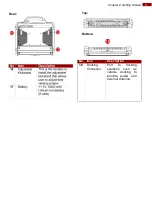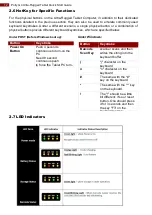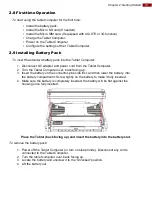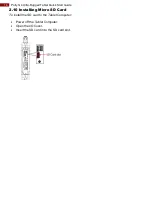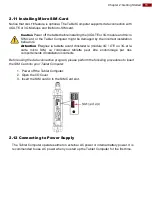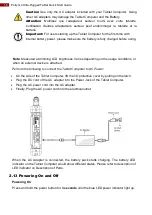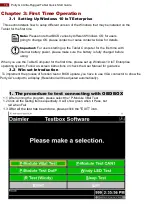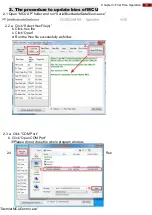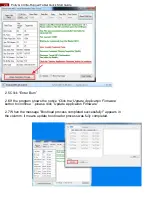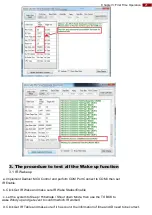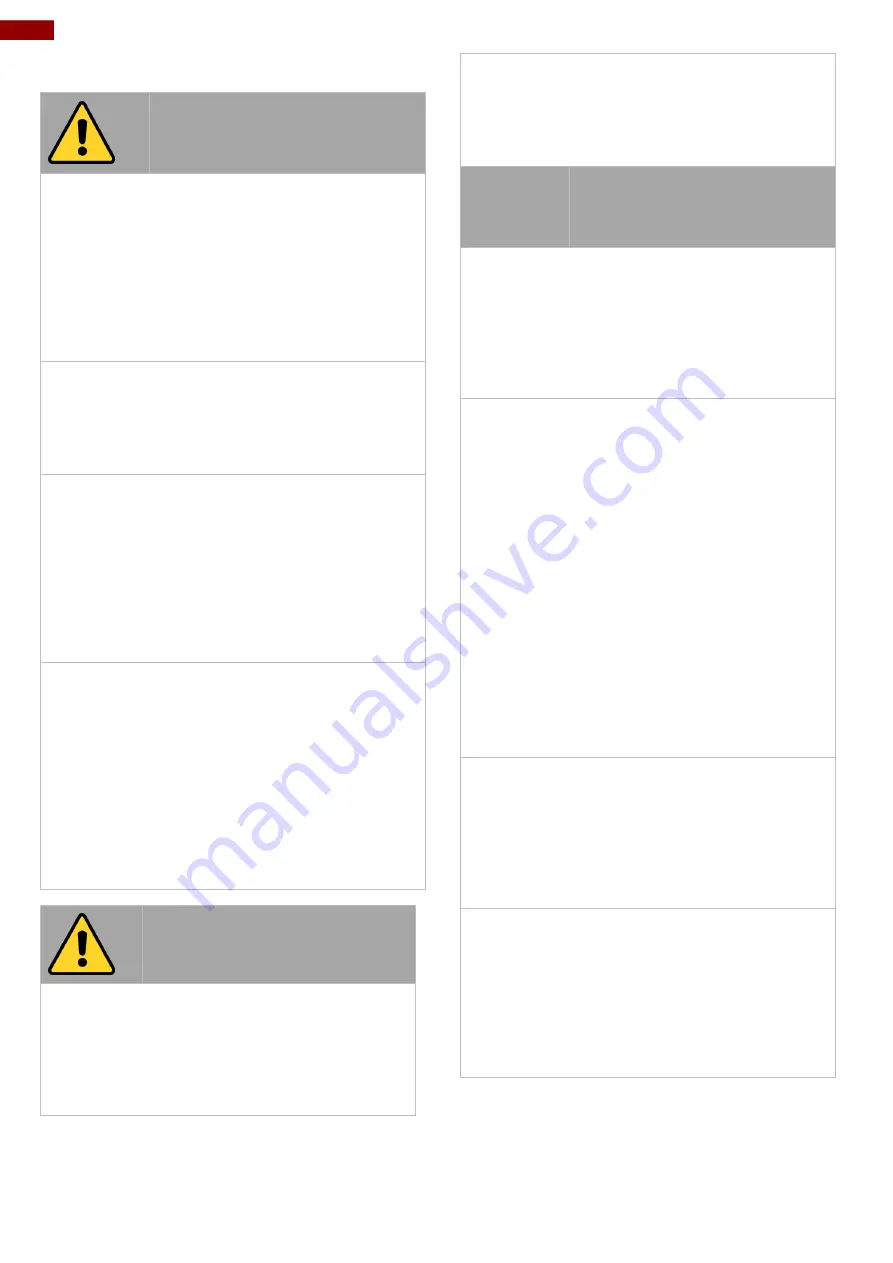
6
8.4"/ 10.4" Ultra-Rugged Tablet Quick Start Guide
1.3
Handling and Maintenance
Cleaning Guideline
Guide de nettoyage
Use a soft cloth moistened with water or a non-
alkaline detergent to wipe the exterior of the
product.
[FR] Utiliser un chiffon doux humidifié avec de
l’eau ou un détergeant non alcalin pour essuyer
l'extérieur du produit.
General Guideline
Guide Général
Keep the product at least 13 cm (5 inches) away
from electrical appliances that can generate a
strong magnetic field such as TV, refrigerator,
motor, or a large audio speaker.
[FR] Garder le produit au moins à 13 cm (5 pouces)
de distance des appareils électriques qui peuvent
générer un fort champ magnétique comme une
télévision, un réfrigérateur, un moteur, ou un
important haut-parleur.
Do not place heavy objects on top of the tablet
computer as this may damage the display.
[FR] Ne pas placer d'objets lourds sur le dessus de
l'ordinateur tablette cela peut endommager l'écran.
The screen surface can be easily scratched. Use
with care. Do not use paper towels to clean the
display but use the included cleaning cloth. Avoid
touching it with a pen or pencil.
[FR] La surface de l'écran peut être facilement
rayée. Utiliser avec précaution. Ne pas utiliser de
serviette en papier pour nettoyer l'écran mais
utiliser le chiffon de nettoyage inclus. Éviter de
toucher avec un stylo ou un crayon.
To maximize the life of the backlight in the display,
allow backlight to automatically turn off as a result
of power management. Avoid using a screen saver
or other software that prevents the power
management from working.
[FR] Pour maximiser la durée de vie du
rétroéclairage de l'écran, autoriser le rétroéclairage
résultant de la gestion de l'alimentation. Éviter
d'utiliser un économiseur d'écran ou un autre
logiciel empêchant la gestion de l'alimentation de
fonctionner.
Gently wipe the display with a soft, lint-free cloth.
Do not use alcohol or detergent on the product.
[FR] Essuyer délicatement l'écran avec un
chiffon doux non pelucheux. Ne pas utiliser
d'alcool ou un détergent sur le produit.
Touchscreen Guideline
Guide de l'écran tactile
Use your finger or the stylus on the display. Using
sharp or metallic object may cause scratches and
damage the display, thereby causing errors.
[FR]Utiliser votre doigt ou le stylet sur l'écran.
L'utilisation d'un objet pointu ou métallique peut
provoquer des rayures.
Use a soft cloth to remove dirt on the display. The
touchscreen surface has a special protective
coating that prevents dirt from sticking to it. Not
using a soft cloth may cause damage to the
special protective coating on the touchscreen
surface. To clean off hard to remove dirt, blow
some steam on the particular area and gently
wipe away using a soft cloth.
[FR]Utiliser un chiffon doux pour enlever la
poussière sur l'écran. La surface de l'écran tactile
a un revêtement protecteur spécial empêchant la
saleté de se coller à lui. Ne pas utiliser un chiffon
doux peut endommager le revêtement spécial sur
la surface de l'écran tactile. Pour nettoyer les
saletés plus difficiles à enlever, souffler de la buée
sur la zone particulière et essuyer doucement
avec un chiffon doux.
Do not use excessive force on the display. Avoid
placing objects on top of the display as this may
cause the glass to break.
[FR]Ne pas utiliser une force excessive sur
l'écran. Éviter de placer des objets au dessus de
l’écran cela pourrait provoquer une cassure du
verre.
When there is a noticeable discrepancy in the
operation of the touchscreen function (your touch
does not correlate to the proper location on the
screen), recalibrate the touchscreen display.
[FR]Lorsqu'il y a un écart sensible dans le
fonctionnement de l'écran tactile (votre contact
ne correspond pas à la bonne position sur
l'écran), recalibrer l'écran tactile.