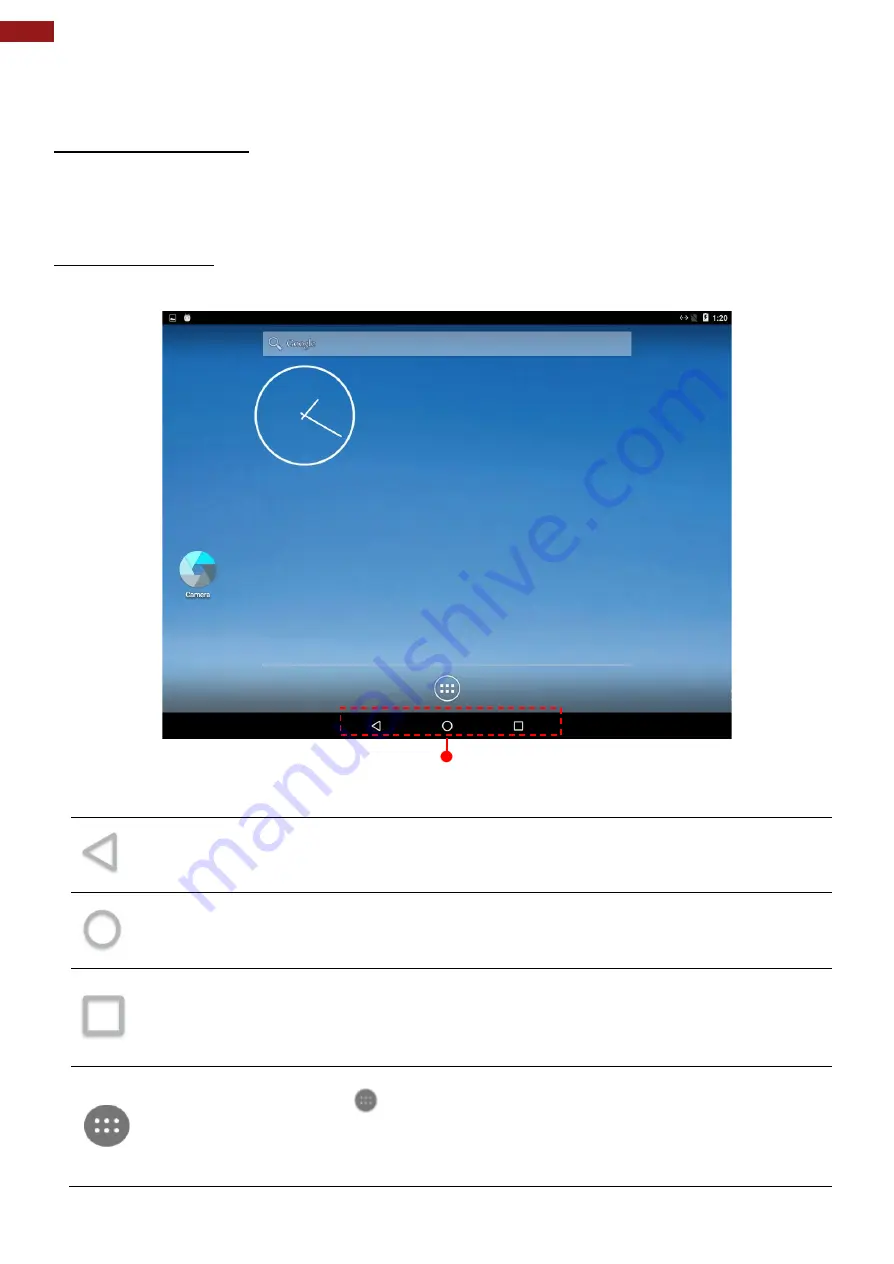
30
Arm-based Open Frame HMI User Manual
4.3 System Settings
This section explains how to adjust main system settings in Android 6.0.
4.3.1 Set up the Device
When you first turn on your HMI device, you’ll see a
Welcome screen
. Choose the language you
want and touch
Start
or the Start icon. When prompted, you can sign in with your Google Account
or create one at that time. You can also choose to skip this step and create one later.
4.3.2 Home Screen
Your device runs on Android 6.0 Operation System (Default).
Back
Opens the previous screen you were working in, even if it was in a different app. Once you
back up to the Home screen, you can’t go back any further.
Home
Returns to the Home screen. To get suggestions based on the screen you’re currently
viewing, touch & hold this button.
Overview
Opens a list of thumbnail images of screens you’ve worked with recently. To open one,
touch it. To remove a screen from the list, swipe it left or right or touch the X.
Your apps
To see all your apps, touch
in the Favorites tray on any Home screen. This is where you
can see all your apps, including those that come with your phone or tablet and those you
downloaded on Google Play. You can move app icons to any of your Home screens. The
apps you’ve used most recently appear in the first row.
Navigation Buttons
















































