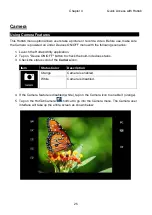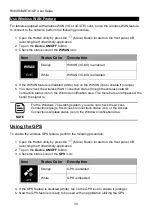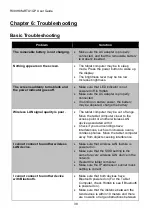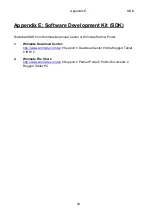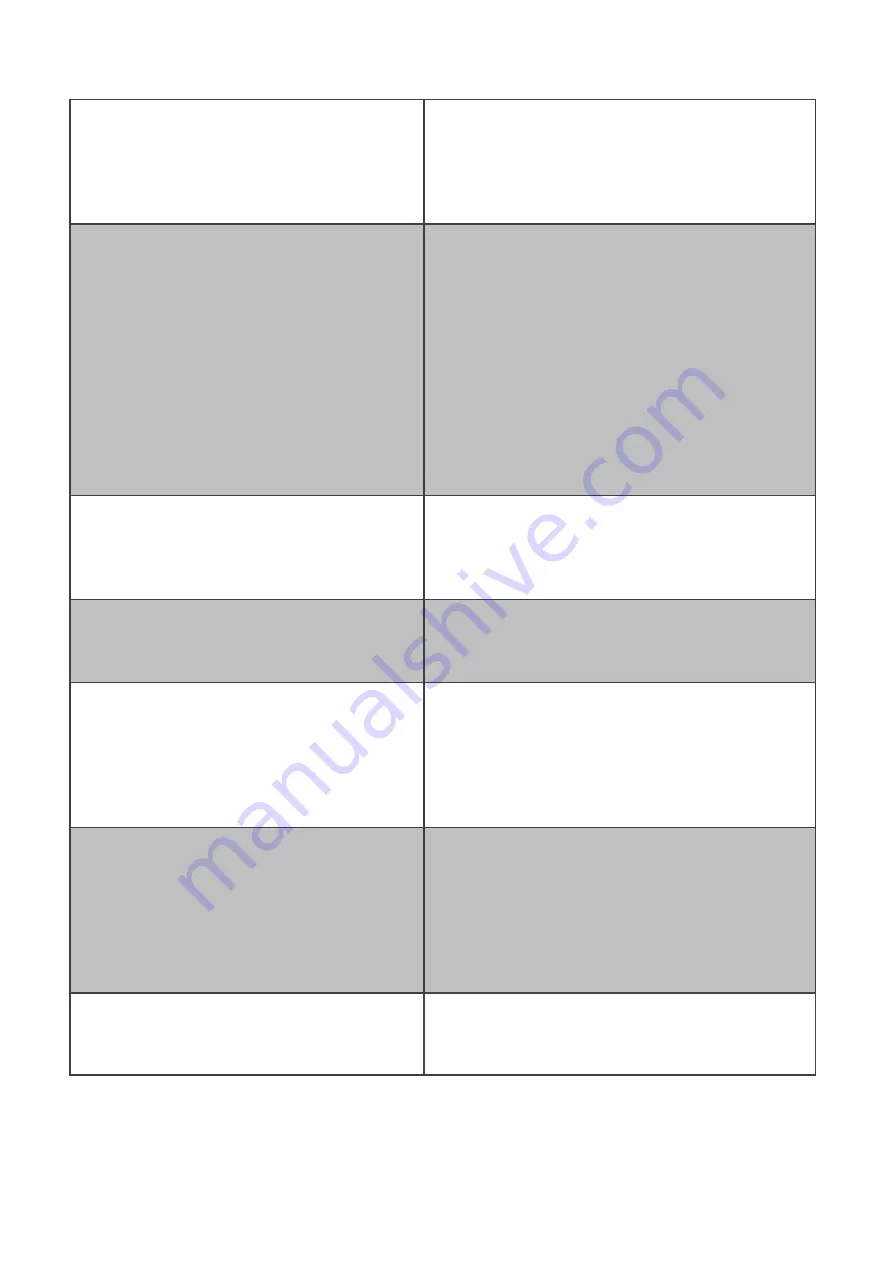
Chapter 6
Troubleshooting
39
the devices.
Make sure the both devices are powered
on and configured to be discoverable.
Make sure that both devices are
compatible.
The GPS application cannot find my
location.
Make sure that GPS is powered on in
Hottab.
Make sure that GPS receiver and the
location sensor are enabled in Control
Panel.
The tablet computer may be out of
coverage area. Move your tablet computer
outdoors or closer to a window.
Check if your surroundings have
interferences, such as microwave ovens,
cordless phones. Move the tablet computer
away from objects causing interference.
No sound is produced.
Adjust volume of the tablet computer by
pressing on the volume rocker.
If using an external audio device, make
sure that the cable is properly connected.
I cannot project the tablet computer
display to another monitor.
Make sure the VGA driver is installed.
Make sure the output setting selected is
correct.
Barcode scanner does not emit laser
beam and does not seem to work.
Make sure the Barcode scanner device is
enabled in Hottab utility.
Make sure under Windows, the Barcode
Reader is set to COM 15 port, so that
Hottab can trigger the Barcode Reader
hardware.
Barcode Scanner emits laser beam but
does not read barcode presented to it.
Adjust the distance between barcode
scanner of the device and the barcode
being scanned.
Make sure the barcode code type is
enabled in the tablet. To enable/disable a
specific barcode code type, go through the
“Barcode Scanner Configuration” section.
I am having GPS accuracy issue
When utilizing the GPS function, we
recommend disabling the Barcode Reader
in Hottab to reduce interference.
Summary of Contents for R08IH8M-RTU1GP
Page 7: ......