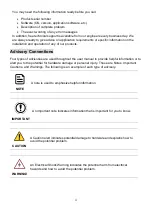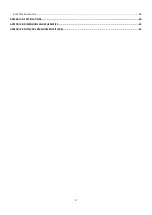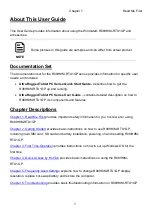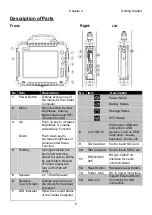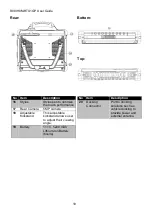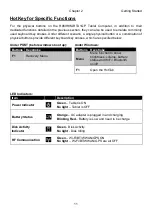iv
Contents
PREFACE .................................................................................................................................................................................... I
ABOUT THIS USER GUIDE ......................................................................................................................................................... 1
D
OCUMENTATION
S
ET
....................................................................................................................................................................... 1
C
HAPTER
D
ESCRIPTIONS
..................................................................................................................................................................... 1
CHAPTER 1: READ ME FIRST ..................................................................................................................................................... 2
S
AFETY
I
NFORMATION
....................................................................................................................................................................... 2
H
ANDLING AND
M
AINTENANCE
........................................................................................................................................................... 5
CHAPTER 2: GETTING STARTED ................................................................................................................................................ 7
I
NTRODUCTION
................................................................................................................................................................................ 7
P
RODUCT
F
EATURES
.......................................................................................................................................................................... 7
U
NPACKING
..................................................................................................................................................................................... 8
D
ESCRIPTION OF
P
ARTS
...................................................................................................................................................................... 9
H
OT
K
EY FOR
S
PECIFIC
F
UNCTIONS
..................................................................................................................................................... 11
F
IRST
-
TIME
O
PERATION
................................................................................................................................................................... 12
Inserting Battery Pack ........................................................................................................................................................... 12
Installing Hot-swappable Battery ......................................................................................................................................... 13
Connecting to Power Supply ................................................................................................................................................. 14
P
OWERING
O
N AND
O
FF
.................................................................................................................................................................. 15
Powering On.......................................................................................................................................................................... 15
Powering Off ......................................................................................................................................................................... 15
CHAPTER 3: FIRST TIME OPERATION ...................................................................................................................................... 16
S
ETTING UP
W
INDOWS
E
MBEDDED
8.1
I
NDUSTRY
P
RO
......................................................................................................................... 16
S
ETTING UP
W
INDOWS
10
I
O
T
E
NTERPRISE
......................................................................................................................................... 21
CHAPTER 4: QUICK ACCESS WITH HOTTAB ............................................................................................................................. 23
H
OTTAB
I
NTRODUCTION
.................................................................................................................................................................. 23
S
HORTCUTS
................................................................................................................................................................................... 24
C
AMERA
....................................................................................................................................................................................... 25
Using Camera Features ......................................................................................................................................................... 25
D
EVICE
ON/OFF ........................................................................................................................................................................... 27
U
SING THE
W
IRELESS
LAN
(W
I
-F
I
) .................................................................................................................................................... 28
U
SING THE
W
IRELESS
WAN
(3G/LTE) .............................................................................................................................................. 29
Insert SIM card (For optional 3G/LTE equipped device) ........................................................................................................ 29
Use Wireless WAN Feature ................................................................................................................................................... 30
U
SING THE
GPS ............................................................................................................................................................................. 30
U
SING THE
B
LUETOOTH
................................................................................................................................................................... 31
S
ETTINGS
...................................................................................................................................................................................... 32
PC Information ...................................................................................................................................................................... 32
Battery Information .............................................................................................................................................................. 32
Using the Physical Function Keys (Hotkeys) .......................................................................................................................... 32
CHAPTER 5: FREQUENTLY USED SETTINGS ............................................................................................................................. 34
S
CREEN
R
ESOLUTION
S
CALING AND
S
ETTING
........................................................................................................................................ 34
Changing Display Scaling Setting (Recommended) ............................................................................................................... 35
U
SING
R
ECOVERY
W
IZARD TO
R
ESTORE
C
OMPUTER
.............................................................................................................................. 36
CHAPTER 6: TROUBLESHOOTING............................................................................................................................................ 38
Summary of Contents for R08IH8M-RTU1GP
Page 7: ......