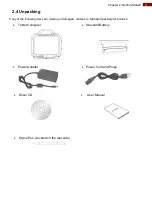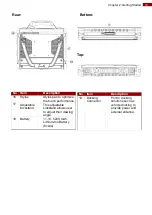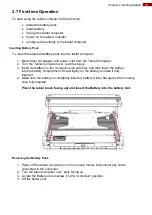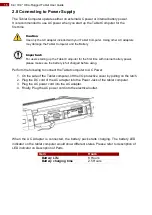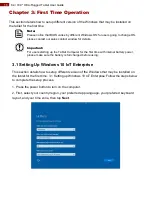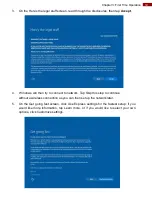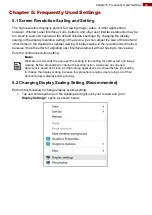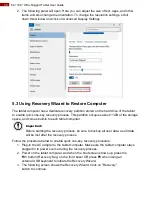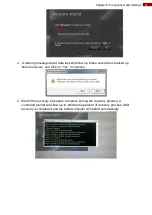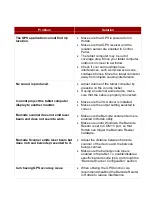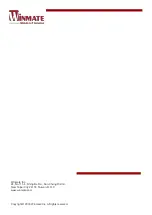23
Chapter 4: Quick Access with Hottab
4.3.2 Description of Camera User Interface Buttons:
No Item
Description
1 Camera Switch
Switch between front camera or rear camera.
2 Settings
Brings up Camera settings
page. Available Settings:
Picture Save:
modify/inspect saved location
for pictures.
Video Save Folder:
modify/inspect saved location
for video recordings.
Picture Quality:
Picture compression quality.
3 Flash Control
Disables LED Flash when taking picture.
LED flash fires regardless of condition when taking
pictures.
LED Flash fires automatically in low light condition when
taking pictures.
4 Resolution
Pictures will be saved at resolution of
640 x 480.
Pictures will be saved at resolution of
1024 x 768.
Pictures will be saved at resolution of
1600 x 1200.
Pictures will be saved at resolution of
2592 x 1944.
5 Exit
Exits the Camera and hide HotTab Utility.
6 Picture/Vid
eo Mode
Switch
Switches between picture taking or video recording.
7 Shutter/Record
Camera Shutter Button. Tap to take picture.
(automatically
switch base
on mode)
Video Record Button. Tap to Start, and press again to
stop recording.
8 Open
Saved
Location
Opens the location where pictures and videos are saved in
a window.