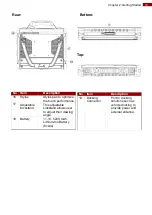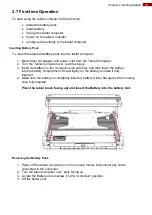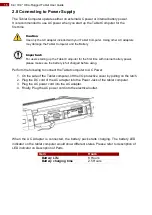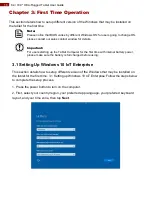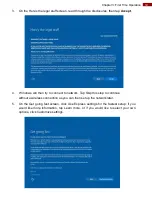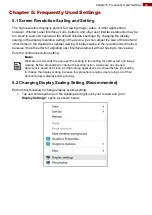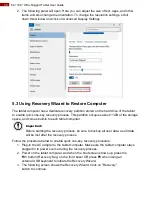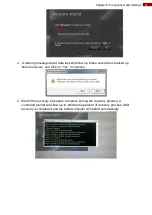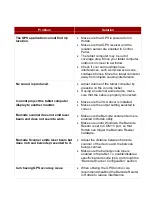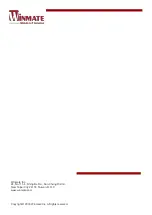27
Chapter 4: Quick Access with Hottab
6. To add a device, tap on Add a Bluetooth Device. Windows will search any
Bluetooth device automatically
7. Choose the Bluetooth device that user wants to connect and follow onscreen
prompt to continue the pair procedure and use the Bluetooth device.
4.9 Settings
This Hottab menu option provides users information such as PC Information, Battery status,
and also device settings such as power management setting, and function key mappings.
Perform the following procedure to access the Hottab Setting menu:
1. Launching the Hottab Utility application.
2. Tap on the
Settings
button.
3. Below show the items listed in Settings Menu.
4.9.1 PC Information
This section provides user device information in regards
to BIOS Version, EC Versions, Hottab Versions, OS
Versions, as well as Unit Serial Number, shown in the
picture sample.
4.9.2 Battery Information
This section provides user battery Information.
Main Battery:
The main battery Icon displays the battery level in
percentages (0 to 100%).
Battery Charge Time:
The Battery Information also displays estimated time
needed to fully charge the main battery when AC
adapter is plugged in.
4.9.3 Using the Physical Function Keys (Hotkeys)
The function key mapping menu option allows user to
change the physical function buttons, F1 and F2. Users
can change what application will be launched with short
press or
long press of keys.