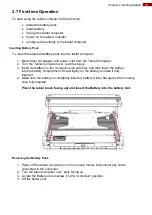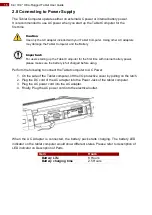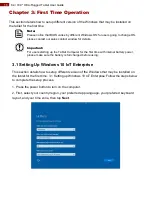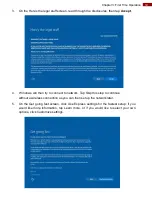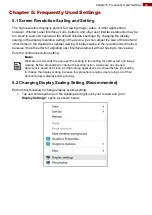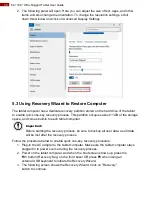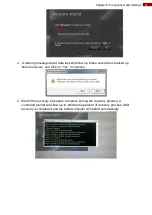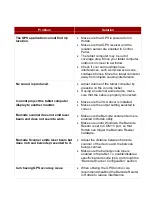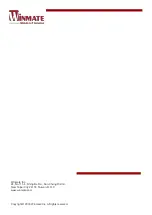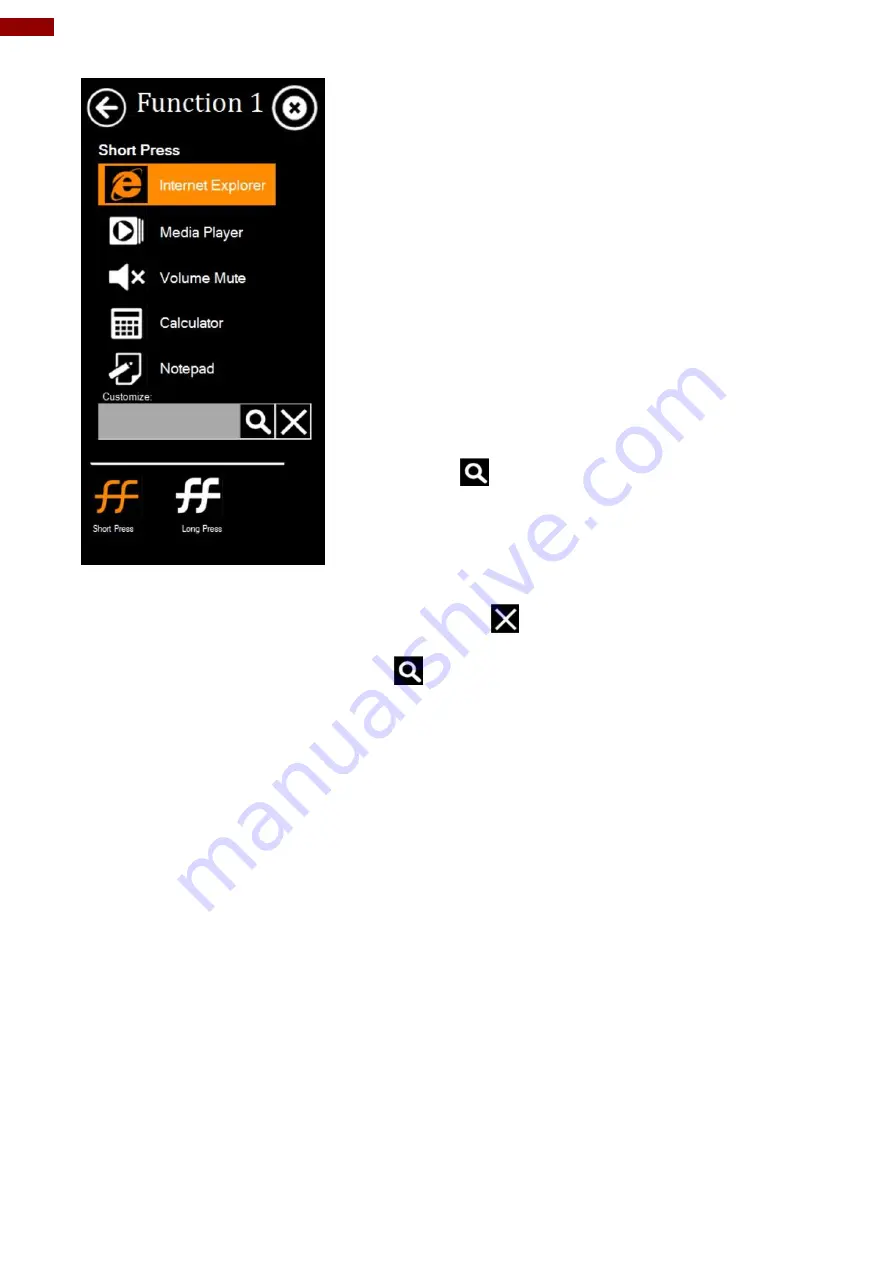
28
8.4/ 10.4" Ultra-Rugged Tablet User Guide
To configure function key mapping, perform the
following:
1. Launching the Hottab Utility application.
2. Tap on the
Setting
button.
3. Tap on function key icon for the corresponding key
that you want to change.
4.
At top of utility, it will say “Short Press” or “Long
Press” to indicate what type of press is being
configured
5. You can switch what type of press you want to
configure by tapping on the “Short Press” or “Long
Press” icon at the bottom of the utility window.
6. Pick from list of preset applications by tapping on the
application icons OR customize which application to
execute using the picker.
Using the Custom picker:
1. Tap the
icon to reveal browser window
2. Navigate to the desired executable to map to function
key
3.
Tap on “Done” to save selection.
To map the function key to another application:
1. Tap on the
icon to remove connection to the
original application, and pick again tapping on
icon.
Using the physical function keys:
1. While operating the tablet, click on the physical
function keys to activate functions mapped via the
setup in this section.