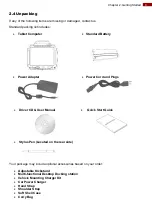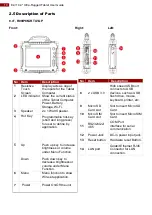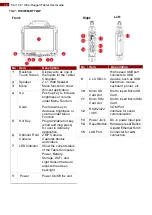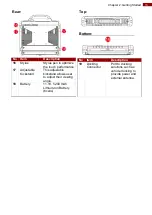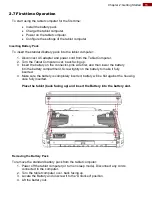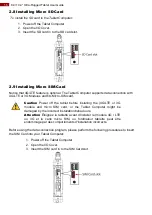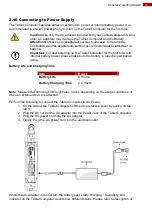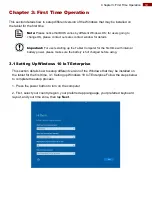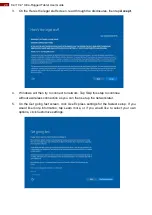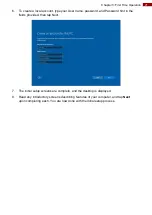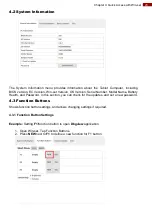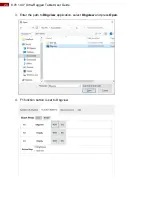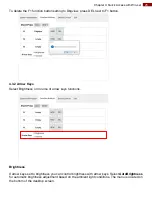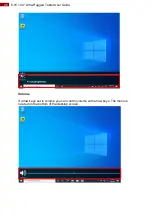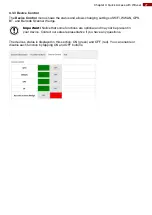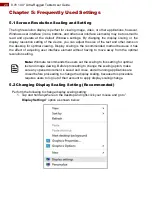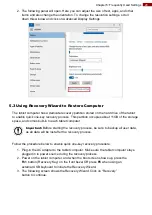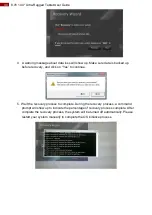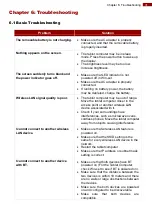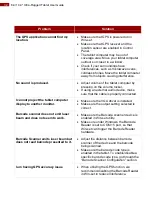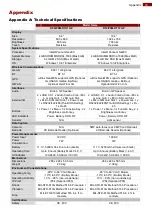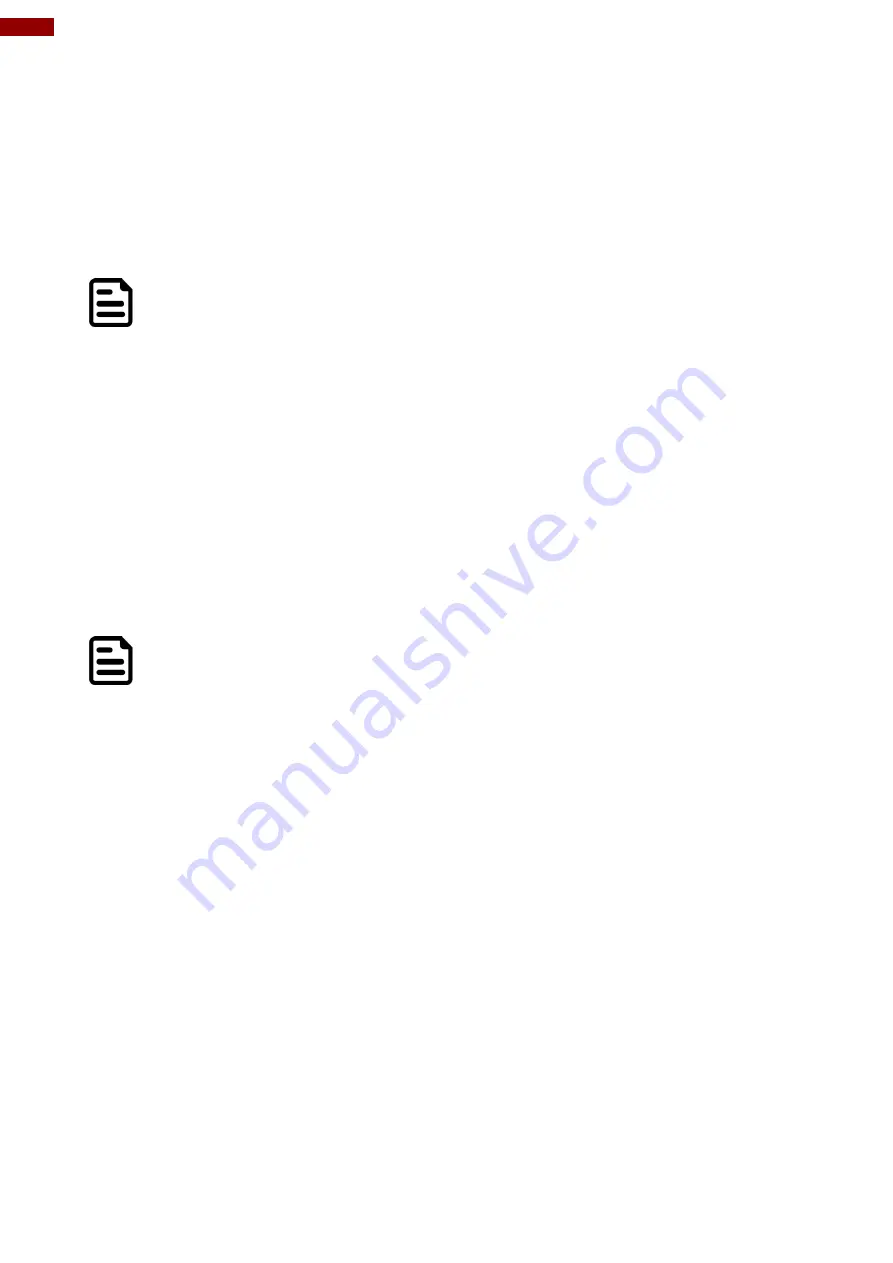
18
8.4/ 10.4" Ultra-Rugged Tablet User Guide
LED indicator on Description of
Parts.
2.11 Powering On and Off
Powering On
Press and hold the power button for
3 seconds
until the blue LED power indicator light up.
Note:
•
Do not press the power button repeatedly.
•
Do not perform the following operations until the Disk Activity Indicator off
•
Connecting or disconnecting the AC adapter
•
Pressing the power button
•
Touching the tablet buttons, screen, or external keyboard/mouse
Powering Off
Perform the following procedure to power off the Tablet Computer:
1.
Make sure you have closed any programs that are open on the Desktop. Start
Screen apps don’t need to be closed.
2. Tap on the
Settings
charm.
3. Tap on
Power
.
4. Tap on
Shut Down
.
5. Wait for Tablet Computer to power off.
Note:
The computer will forcibly be powered off if the power button is pressed
and held for
6 seconds or longer
.