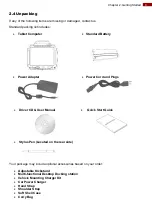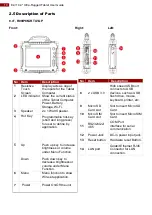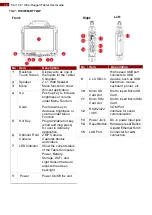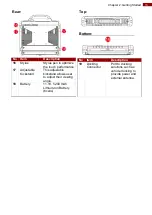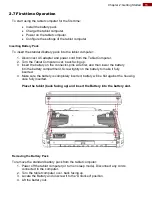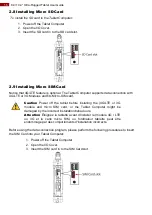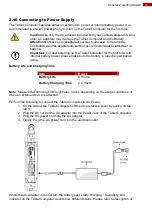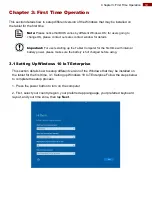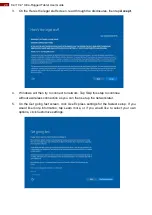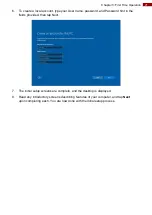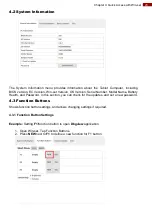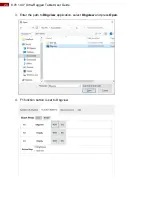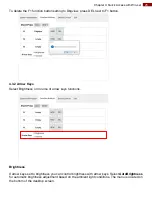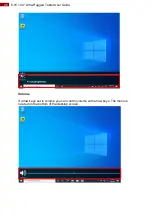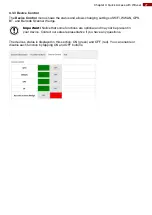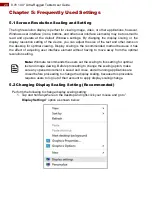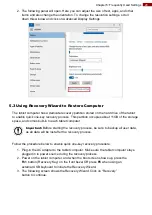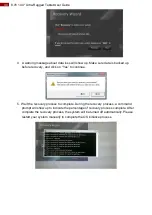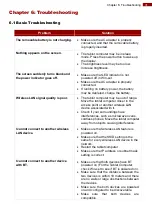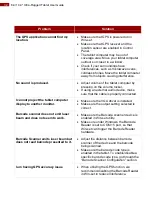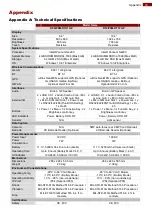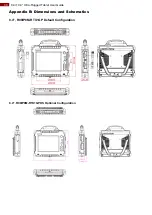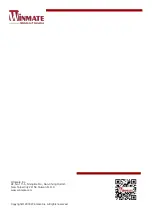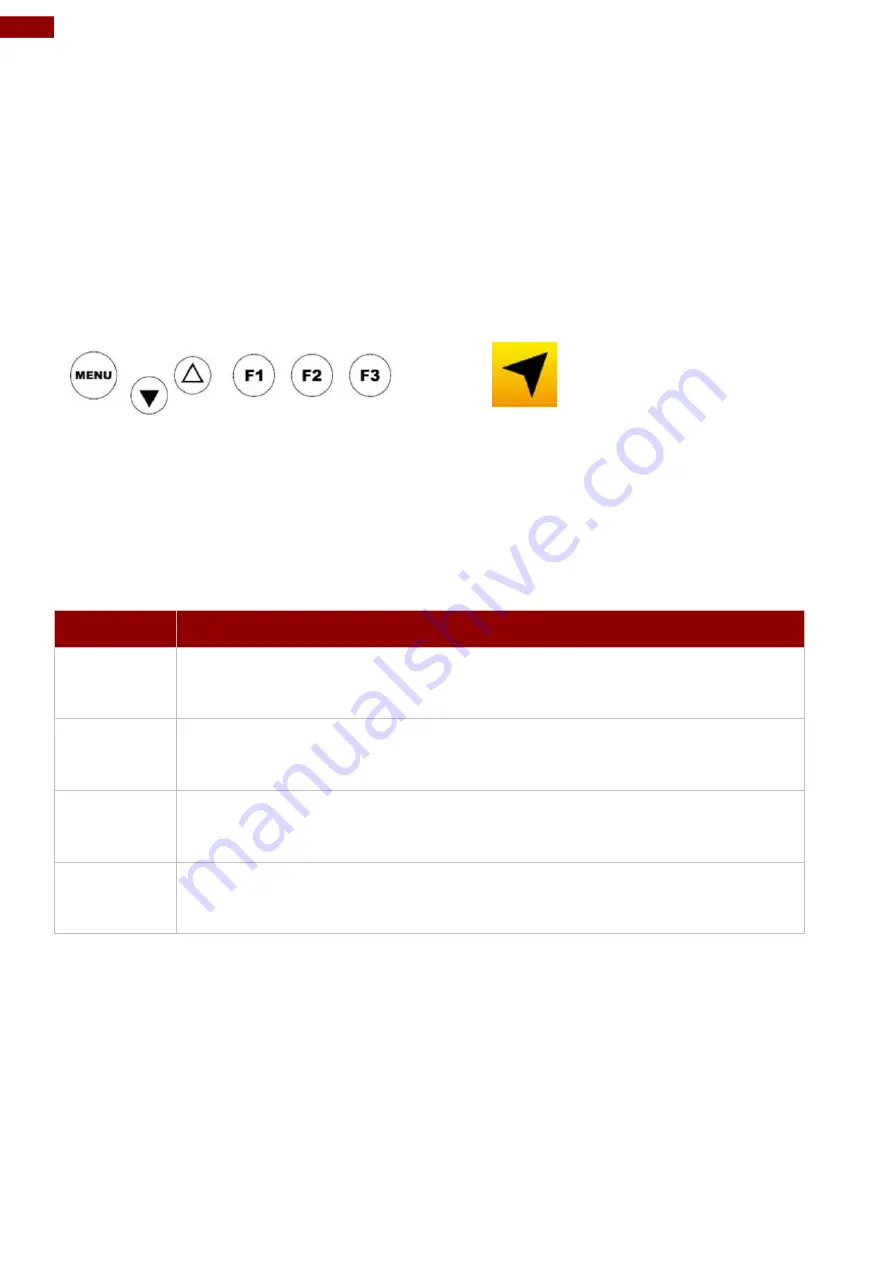
22
8.4"/ 10.4" Ultra-Rugged Tablet User Guide
Chapter 4: Quick Access with Win-set
4.1 Win-set Introduction
Win-set provides quick access to the Tablet’s functions and features, such as setting up
shortcuts, using the camera, powering on/off built-in devices, programming function key, and
changing power management.
As Windows starts up, Win-set opens and runs in the background. To display the Win-set
control utility, press the (
F1
) Button located on the front panel or launching the Win-set Utility
application.
Menu Button on the Front Panel:
Win-set Utility Icon:
The Win-set main user interface opens in a new window. There are 4 main menu options:
System Information, Function Buttons, Device Control and Exit. Operations and functions on
each menu options are explained in detail in the coming section.
Device button enables/disables Tablet Computer’s hardware functions. The configurable
functions are Wi-Fi, WWAN (3G/4G/LTE), GPS, BT, Camera, LED indicators, Barcode
Reader.
Item
Description
System
Information
Shows PC Information, including BIOS version, EC Version, Win-set
Version, OS Version, Serial Number, Model Name, Battery Health, and
Password.
Function
Buttons
Shows function button settings, and allows changing settings if required.
Device
Control
Shows the status of WiFi, WWAN, GPS, BT, and Barcode Scanner Wedge.
Exit
Press to exit Win-set utility.