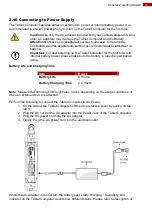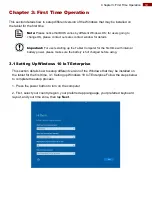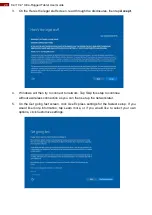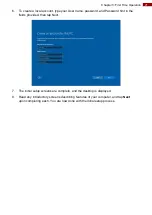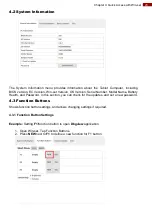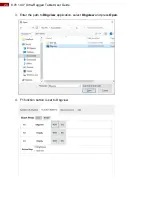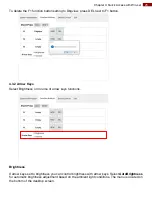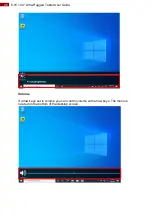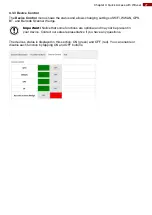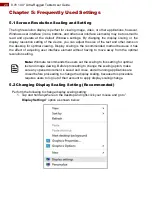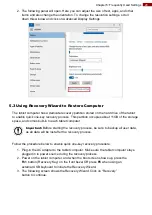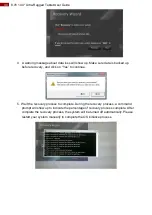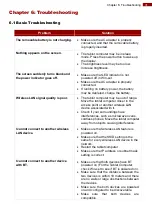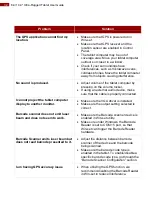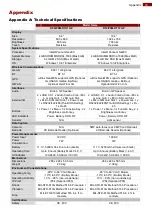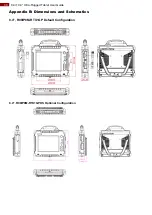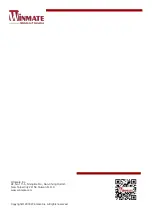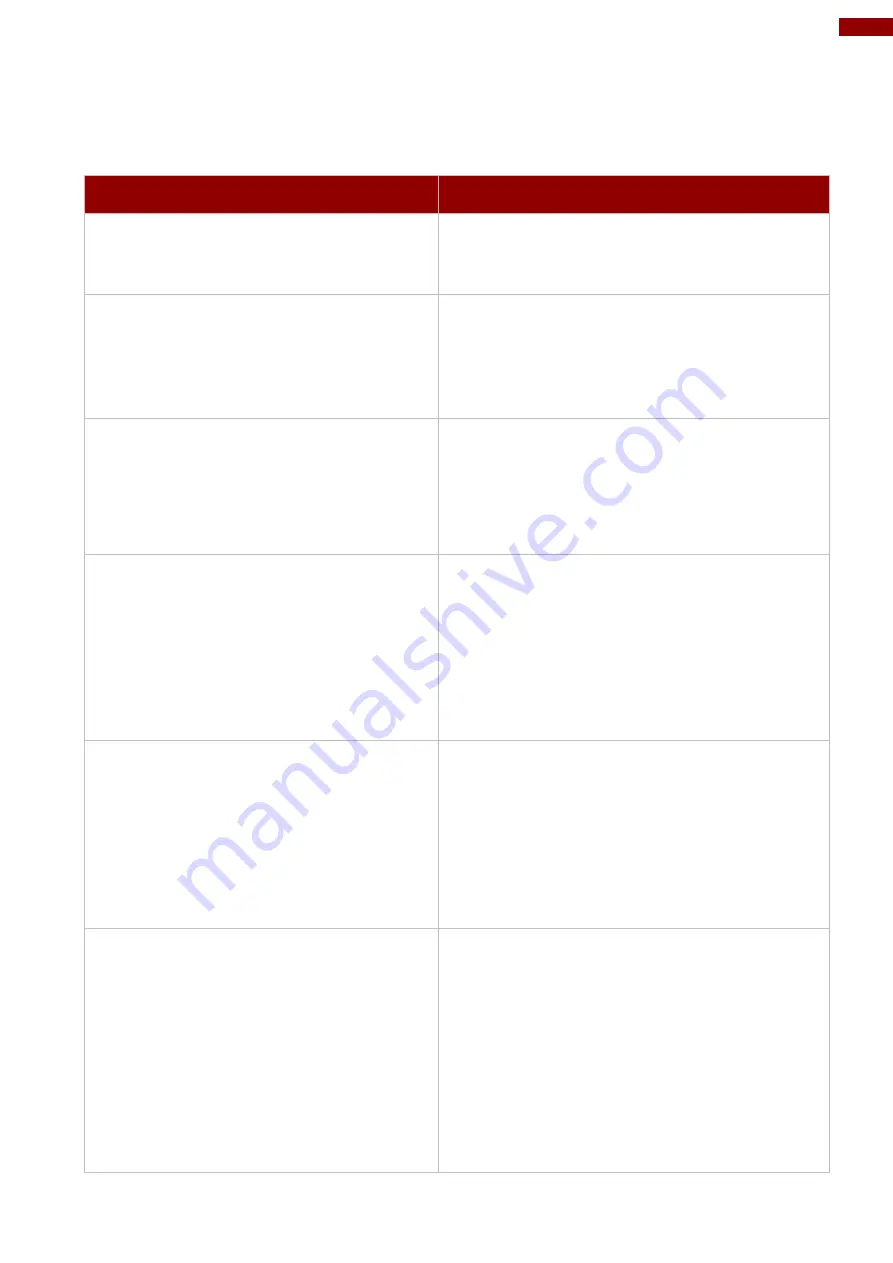
31
Chapter 6: Troubleshooting
Chapter 6: Troubleshooting
6.1 Basic Troubleshooting
Problem
Solution
The removable battery is not charging.
•
Make sure the AC adapter is properly
connected, and that the removable battery
is properly inserted.
Nothing appears on the screen.
•
The tablet computer may be in sleep
mode. Press the power button to wake up
the display.
•
The brightness level may be too low.
Increase brightness.
The screen suddenly turns blank and
the power indicator goes off.
•
Make sure that LED indicator is not
powered off in Win-set.
•
Make sure the AC adapter is properly
connected.
•
If running on battery power, the battery
may be depleted, charge the battery.
Wireless LAN signal quality is poor.
•
The tablet computer may be out of range.
Move the tablet computer closer to the
access point or another wireless LAN
device associated with it.
•
Check if your surroundings have
interferences, such as microwave ovens,
cordless phones. Move the tablet computer
away from objects causing interference.
I cannot connect to another wireless
LAN device.
•
Make sure that wireless LAN feature is
powered on.
•
Make sure that the SSID setting is the
same for every wireless LAN device in the
network.
•
Restart the tablet computer
•
Make sure the IP address or subnet mask
setting is correct.
I cannot connect to another device
with BT.
•
Make sure that both devices have BT
powered on (For the Tablet Computer,
check Win-set to see if BT is powered on).
•
Make sure that the distance between the
two devices is within 10 meters and there
are no walls or large obstructions between
the devices.
•
Make sure the both devices are powered
on and configured to be discoverable.
•
Make sure that both devices are
compatible.