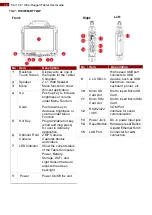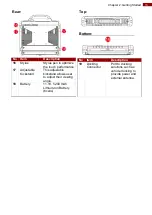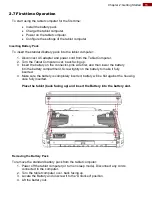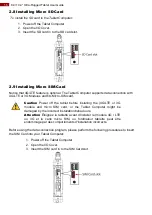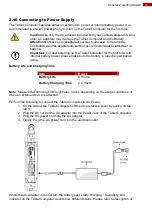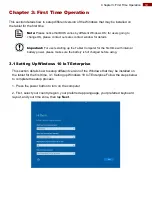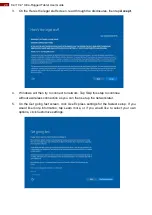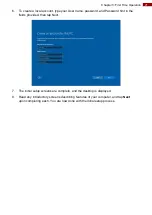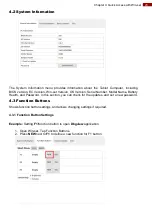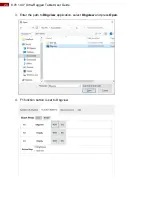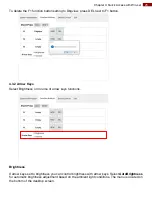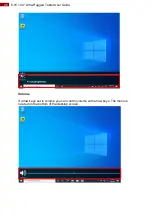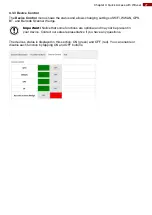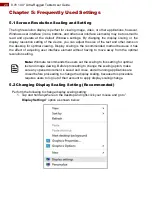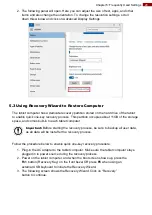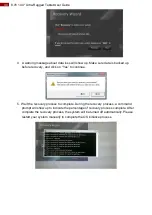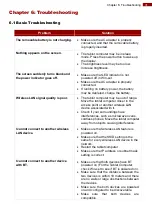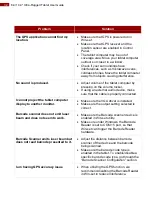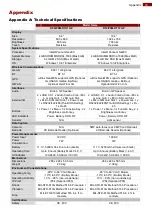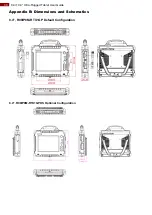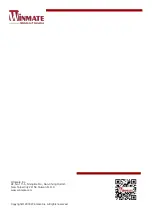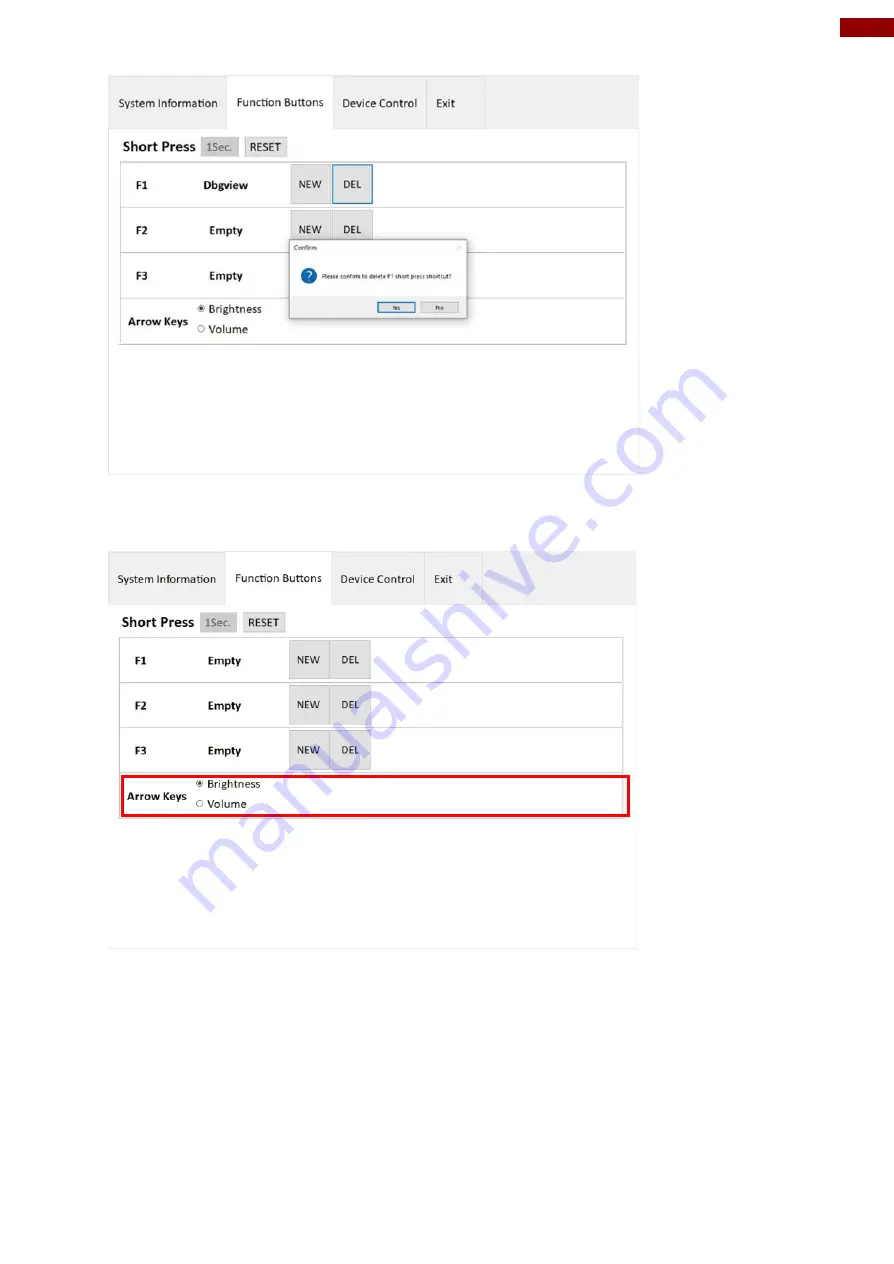
25
Chapter 4: Quick Access with Win-set
To delete the F1 function button setting to Dbgview, press DEL next to F1 button.
4.3.2 Arrow Keys
Select Brightness or Volume of arrow keys functions.
Brightness
If arrow keys set to brightness you can control brightness with arrow keys. Select
AutoBrightness
for automatic brightness adjustment based on the ambient light conditions. The menu is located on
the bottom of the desktop screen.