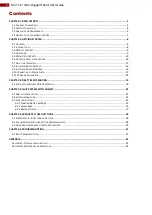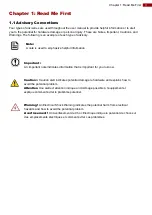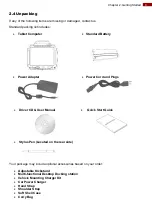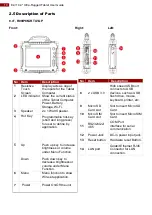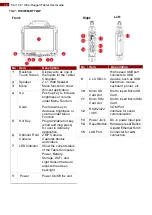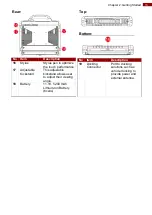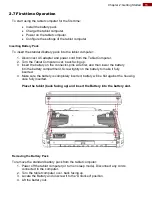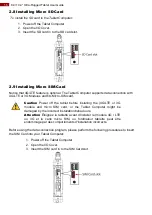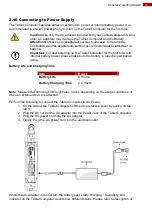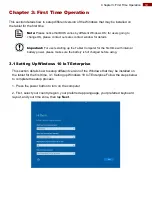4
8.4/ 10.4" Ultra-Rugged Tablet User Guide
1.2 Safety Information
Precaution on Battery Pack
Précaution avec le bloc-pile
Do Not Disassemble, Modify, or Insert Sharp
Objects Into the Battery Pack. Electrolyte
leakage, generation of heat, ignition or rupture
may result.
[FR] Ne pas démonter, modifier, ou insérer
des objets pointus à l'intérieur du bloc-pile.
Une fuite d'électrolyte, la génération de
chaleur, l'amorçage ou la rupture peuvent être
occasionnés.
Do Not Short the Positive (+) and Negative (-)
Terminals of the Battery. Generation of heat,
ignition or rupture may result. When carrying
or storing the device, do not place the battery
pack together with articles that may contact
electricity.
[FR] Ne pas court-circuiter les bornes Positive
(+) et Négative (-) de la pile, la génération de
chaleur, l'amorçage ou la rupture peuvent être
occasionnés. Lors du transport et du
rangement de l'appareil, ne pas placer le bloc-
pile en même temps que des articles pouvant
créer un contact électrique.
Do Not Apply Shocks to the Battery by
Dropping It or Applying Strong Pressure to It.
Electrolyte leakage, generation of heat, ignition
or rupture of battery may occurs.
[FR] Ne pas faire subir de choc à la pile en la
laissant tomber ou en appliquant une forte
pression dessus. Une fuite d'électrolyte, la
génération de chaleur, l'amorçage ou la
rupture peuvent être occasionnés.
Do Not Charge the Battery Other Than
Methods Those Specified In This Manual. If
the battery is not charged using one of the
specified methods, electrolyte leakage,
generation of heat, ignition or rupture may
result.
[FR] Ne pas charger la pile par d'autres
méthodes que celles spécifiées dans ce
manuel. Si la pile n'est pas chargée en utilisant
l'une des méthodes spécifiées, une fuite
d'électrolyte, la génération de chaleur,
l'amorçage ou la rupture peuvent être
occasionnés.
When the Battery Pack Has Deteriorated,
Replace It with a New Battery. Continued use
of a damaged battery pack may result in heat
generation, ignition or battery rupture.
[FR] Lorsque la pile est détériorée, la
remplacer par une nouvelle pile. L'utilisation
continue d'une pile endommagée peut
occasionner une génération de chaleur,
l'amorçage ou la rupture de la pile.
Do Not Expose the Battery Pack to Excessive
Heat, or Extreme Heat (Near Fire, in Direct
Sunlight for example) Generation of heat,
ignition or rupture may result
[FR] Ne pas exposer le bloc-pile à une Chaleur
Excessive, ou une Chaleur Extrême (Près d'un
feu, sous la lumière du soleil par exemple)Une
production de chaleur, l'amorçage ou la
rupture peuvent être occasionnés
Do Not Use the Battery Pack With Any Other
Products. The battery pack is rechargeable
and is only designed for this specific product. If
it is used with a product other than the
specified product, electrolyte leakage,
generation of heat, ignition or rupture may
result.
[FR] Ne pas utiliser avec un autre produit La
batterie est rechargeable et a été conçue pour
un produit spécifique. Si elle est utilisée sur un
produit différent
de celui pour lequel elle a été conçue, des
pertes d’électrolytes et une production de
chaleur sont possibles, elle risque également
de prendre feu ou de casser.
Do Not Use This Product With Battery Other
Than the One Specified.
[FR] Ne pas utiliser ce produit avec une
batterie autre que celle spécifiée
Discontinue using device immediately if you
notice the battery is swelling, or looks puffy or
misshapen. Do not attempt to charge or use
the device. Do not handle a damaged or
leaking battery. Do not let leaking battery fluid
come into contact with your eyes, skin or
clothing.
[FR] Si vous remarquez une pile gonflée,
élargie ou anormale, cesser l’utilisation de
l’appareil immédiatement. N’essayez pas de
recharger l’appareil ou de l’utiliser. Ne pas
manipuler une pile qui fuit ou qui est
endommagée. Ne laissez pas de liquide qui
fuit entrer en contact avec vos yeux, votre
peau ou vos vêtements.