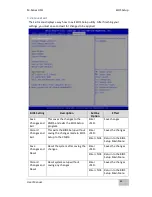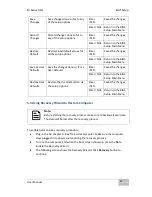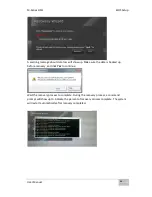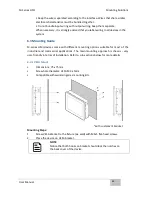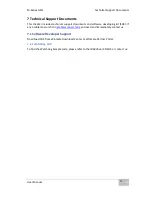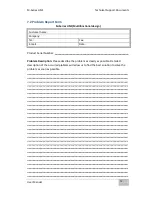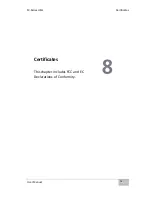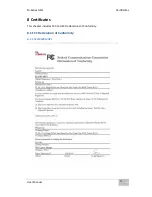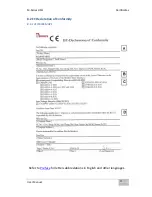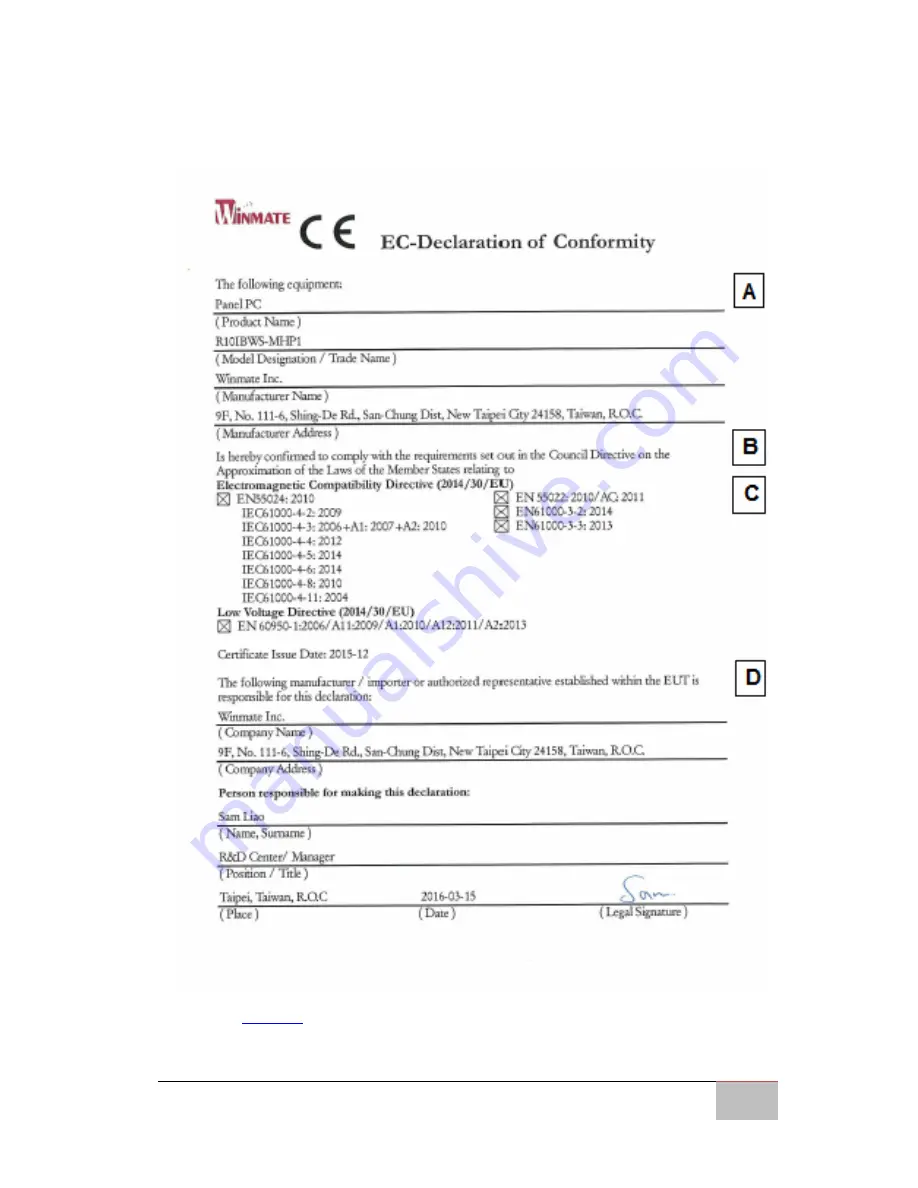Summary of Contents for R10IBWS-MHP1
Page 11: ...User Manual xi 8 2 1 R10IBWS MHP1 77 8 2 2 R12IBWS MHM2 78...
Page 16: ...M Series HMI Introduction User Manual 16 1 5 Appearance COM3 is an optional connector...
Page 17: ...M Series HMI Introduction User Manual 17 1 6 Dimensions 10 4 Dimensions...
Page 18: ...M Series HMI Introduction User Manual 18 12 1 Dimensions...
Page 76: ...M Series HMI Certificates User Manual 76 8 1 2 R12IBWS MHM2...