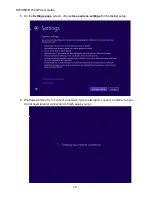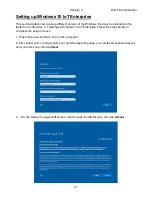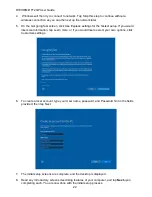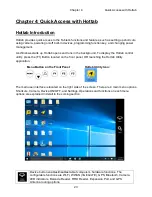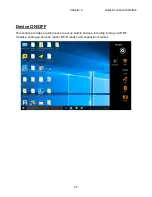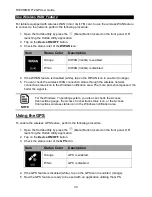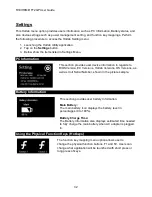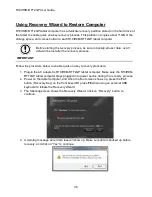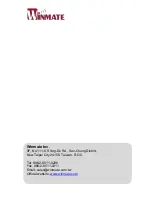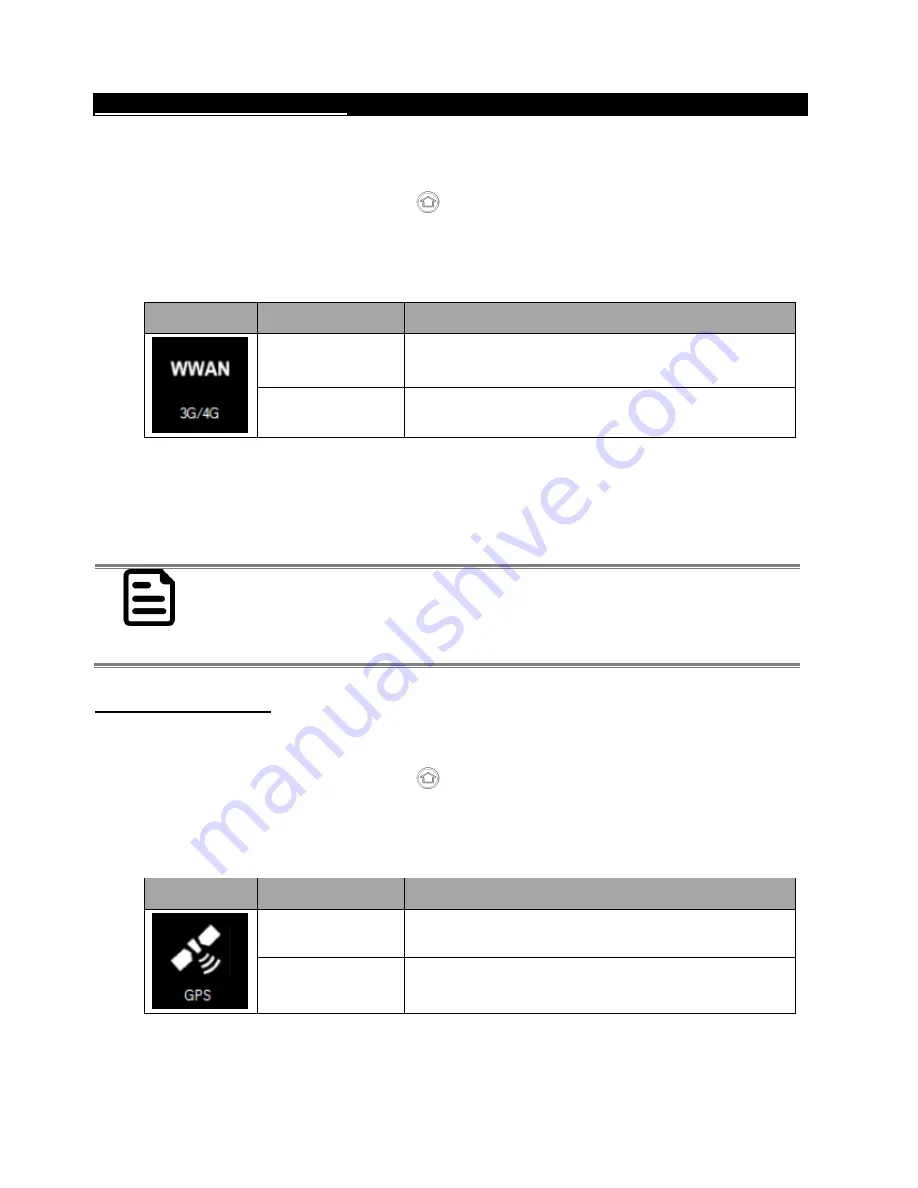
R10IH8M-RTT2GP User Guide
30
Use Wireless WAN Feature
For tablets equipped with wireless WAN (3G or 4G/LTE) card, to use the wireless WAN feature
to connect to the network, perform the following procedure:
1. Open the Hottab utility by press the
(Menu) Button located on the front panel, OR
launching the Hottab Utility application.
2. Tap on the
Device ON/OFF
button.
3. Check the status color of the
WWAN
icon:
Item
Status Color
Description
Orange
WWAN (3G/4G) is enabled.
White
WWAN (3G/4G) is disabled.
4. If the WWAN feature is disabled (white), tap on the WWAN icon to enable it (orange).
5. You can check the wireless WAN connection status through the wireless network
connection status icon in the Windows notification area. The more bars encompassed, the
better the signal is.
NOTE
For the Windows 7 operating system, you also can check the Access
Connections gauge, the Access Connections status icon, or the Access
Connections wireless status icon in the Windows notification area.
Using the GPS
To enable the wireless GPS feature, perform the following procedure:
1. Open the Hottab utility by press the
(Menu) Button located on the front panel, OR
launching the Hottab Utility application.
2. Tap on the
Device ON/OFF
button.
3. Check the status color of the
GPS
icon:
Item
Status Color
Description
Orange
GPS is enabled.
White
GPS is disabled.
4. If the GPS feature is disabled (white), tap on the GPS icon to enable it (orange).
5. Now the GPS feature is ready to be used with an application utilizing the GPS.
Summary of Contents for R10IH8M-RTT2GP
Page 7: ......