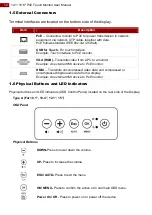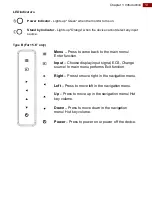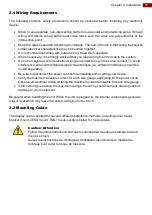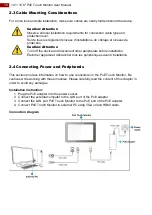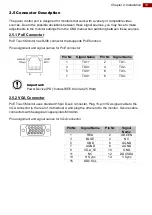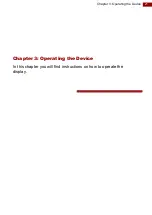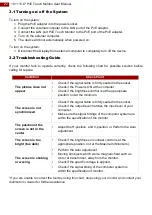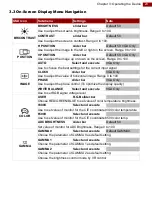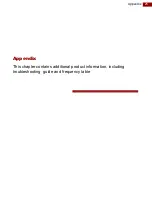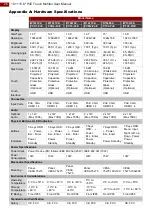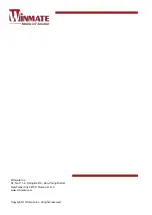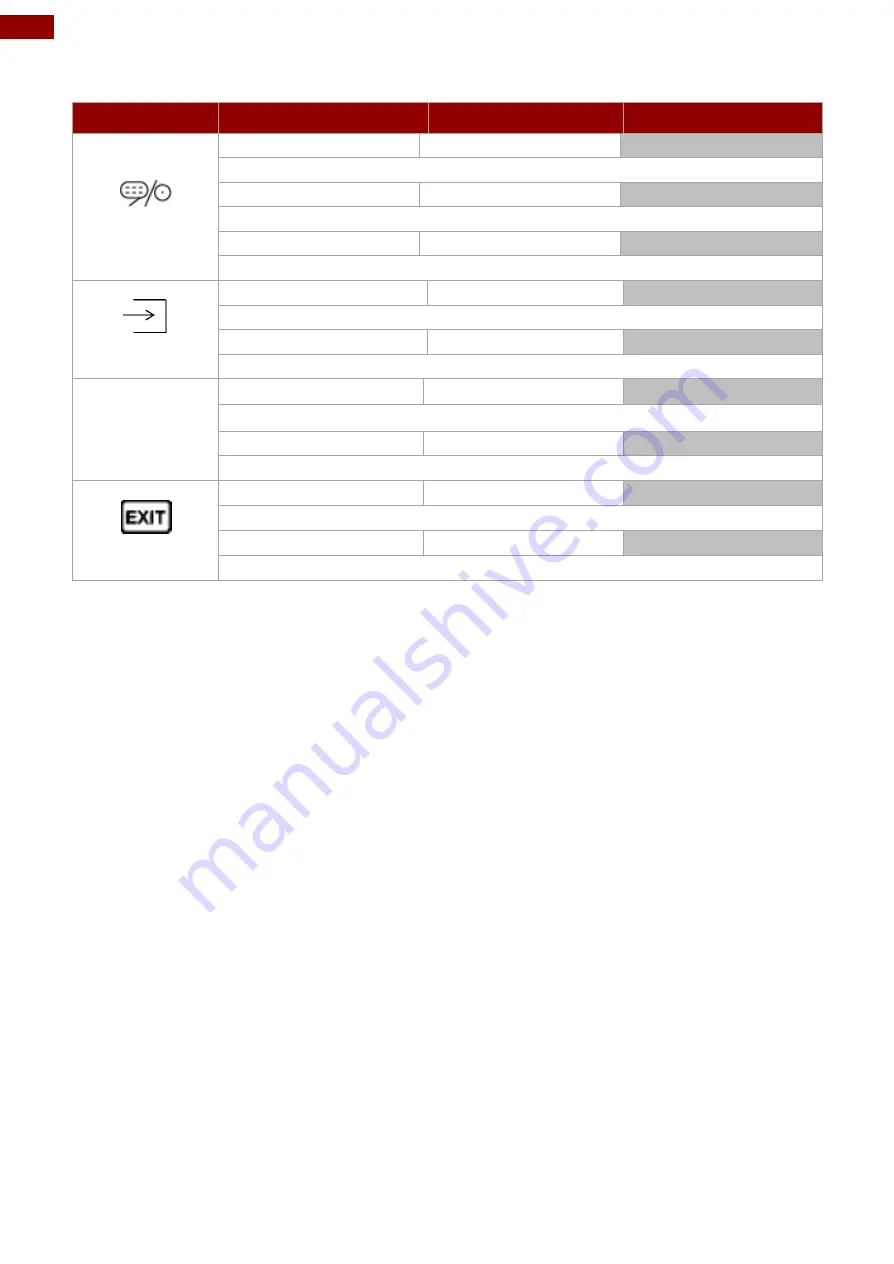
24
10.1~15.6" PoE Touch Monitor User Manual
OSD Icon
Sub-menu
Settings
Note
CHANNEL
AUTO SCAN
Select and execute
Default mode.
Auto detect the input source
ANALOG
Select and execute
Switch the setting of signal input to Analog mode
HDMI
Select and execute
Switch the setting of signal input to HDMI mode
RECALL
YES
Select and execute
Recall the factory default setting
NO
Select and execute
Return to main menu
OP
OPTION
Volume
slider bar
Default 10.
Use to set value of Volume. Range 0~31.
Speaker
ON/OFF
Default OFF.
Use to set value of Volume Speaker
EXIT
YES
Select and execute
Exit the OSD menu
NO
Select and execute
Return to main menu