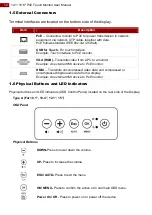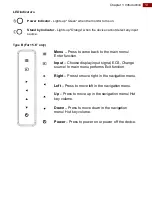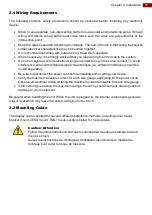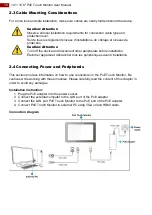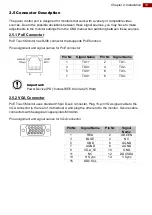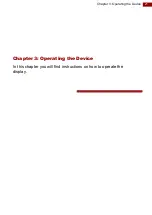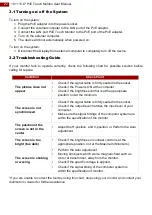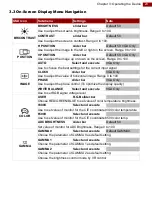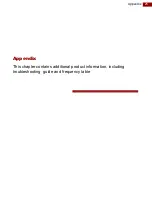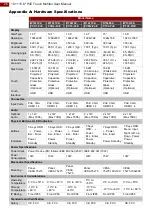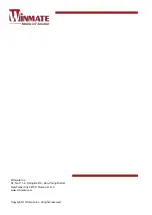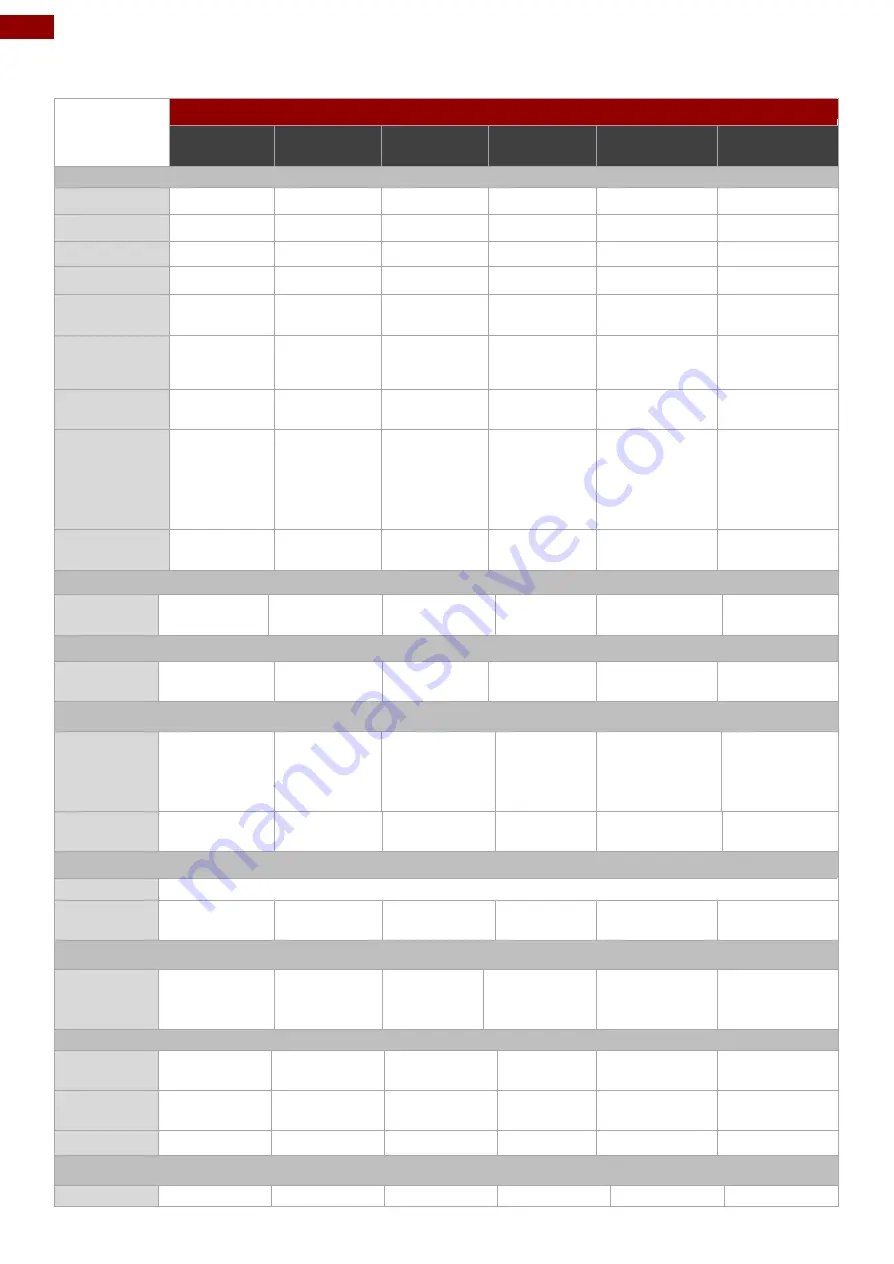
26
10.1~15.6" PoE Touch Monitor User Manual
Appendix A: Hardware Specifications
Model Name
W10L100-
PCH1-PoE
W10L100-
PCH2-PoE
R10L100-
PCT2-PoE
R12L100-
PCM2-PoE
R15L600-
PTC3-PoE
W15L100-
PTA3-POE
Display
Size/Type
10.1”
10.1”
10.4”
12.1”
15”
15.6”
Resolution
1024x600
1280x800
1024x768
1024x768
1024x768
1920 x 1080
Brightness
420 nits
350 nits
350 nits
500 nits
300 nits
300 nits
Contrast Ratio
800:1 (Typ.)
800:1 (Typ.)
1200:1 (Typ.) 700:1 (Typ.)
700:1 (Typ.)
700:1 (typ.)
Viewing Angle
-80~80(H) ; -
80~75(V)
-85~85(H) ; -
85~85(V)
-88~88(H) ; -
88~88(V)
-80~80(H) ; -
70~70(V)
-80~80 (H); -
80~80(V)
85~85(H);-
85~85(V)
Active Display
Area, mm
222.72 (H) x
125.28 (V)
216.96 (H) x
135.6 (V)
210.4(H) x
157.8(V)
245.76(H) x
184.32(V)
304.1 (H) x
228.1(V)
344.16(H)x
193.59(V)
Max Colors
16.7M (8
bits/color)
16.7M (8
bits/color)
16.2M
(6 bits/color)
16.2M
(6 bits/color)
16.2M
(6 bits/color)
16.2M
(6 bits/color)
Touch
Projected
Capacitive;
Protective
Glass
(Optional)
Projected
Capacitive;
Protective
Glass
(Optional)
Projected
Capacitive;
Protective
Glass
(Optional)
Projected
Capacitive;
Protective
Glass
(Optional)
Projected
Capacitive;
Protective
Glass
(Optional)
Projected
Capacitive;
Protective
Glass
(Optional)
Touch
Interface
USB
USB
USB
USB
USB
USB
Connectors
Input Ports
PoE, VGA,
HDMI 1.4
PoE, VGA,
HDMI 1.4
PoE, VGA,
HDMI 1.4
PoE, VGA,
HDMI 1.4
PoE, VGA,
HDMI 1.4
PoE, VGA,
HDMI 1.4
Audio
Optional
Audio
1 x 1W
(Max 70Db)
1 x 1W
(Max 70Db)
1 x 1W
(Max 70Db)
2 x 1W
(Max 70Db)
2 x 1W
(Max 70Db)
2 x 1W
(Max 70Db)
Physical Buttons & LED Indicators
Buttons
5 Keys OSD: -
, + , Power ,
Esc , Enter
5 Keys OSD:
- , + , Power ,
Esc , Enter
5 Keys OSD: -
, + , Power ,
Esc , Enter
5 Keys
OSD: - , + ,
Power ,
Esc , Enter
7 Keys OSD: - ,
+ , Power ,
Esc , Enter
7 Keys OSD:
Menu, Input,
Right, left, up,
Down, Power
Indicators
Power,
Standby
Power,
Standby
Power,
Standby
Power,
Standby
Power, Standby
Power,
Standby
Power Specifications
Power Input
Power Device (PD) follows IEEE 802.3at (25 W), IEEE 802.3af (15 W)
Power
Consumption
10W
10W
10W
12W
15W
10W
Mechanical Specifications
Mounting
Panel,
VESA 75x75
Panel,
VESA 75x75
Panel,
VESA
75x75
Panel,
VESA 75x75
VESA
75x75,100x100
VESA
75x75,100x200
Environment Considerations
Operating
Temperature
0°C to +50°C
0°C to +50°C
0°C to +50°C
0°C to
+50°C
0°C to +50°C
0°C to +50°C
Storage
Temperature
-10°C to
+60°C
-10°C to
+60°C
-10°C to
+60°C
-10°C to
+60°C
-10°C to +60°C
-10°C to +60°C
IP Rating
Front IP65
Front IP65
Front IP65
Front IP65
Front IP65
Front IP65
Standards and Certification
Safety
CE, FCC
CE, FCC
CE, FCC
CE, FCC
CE, FCC
CE, FCC