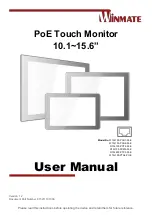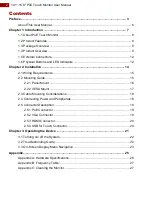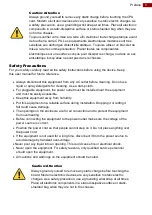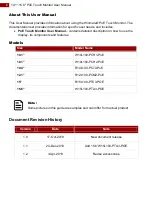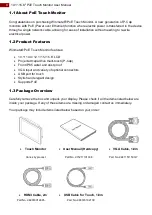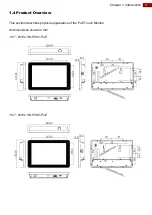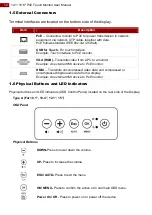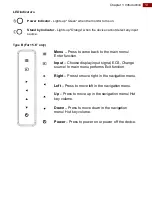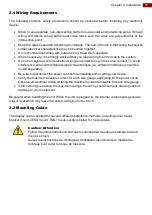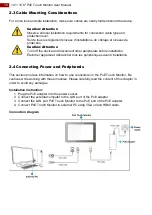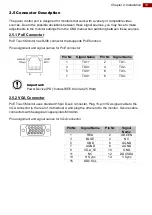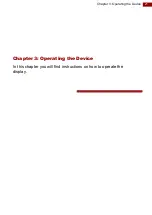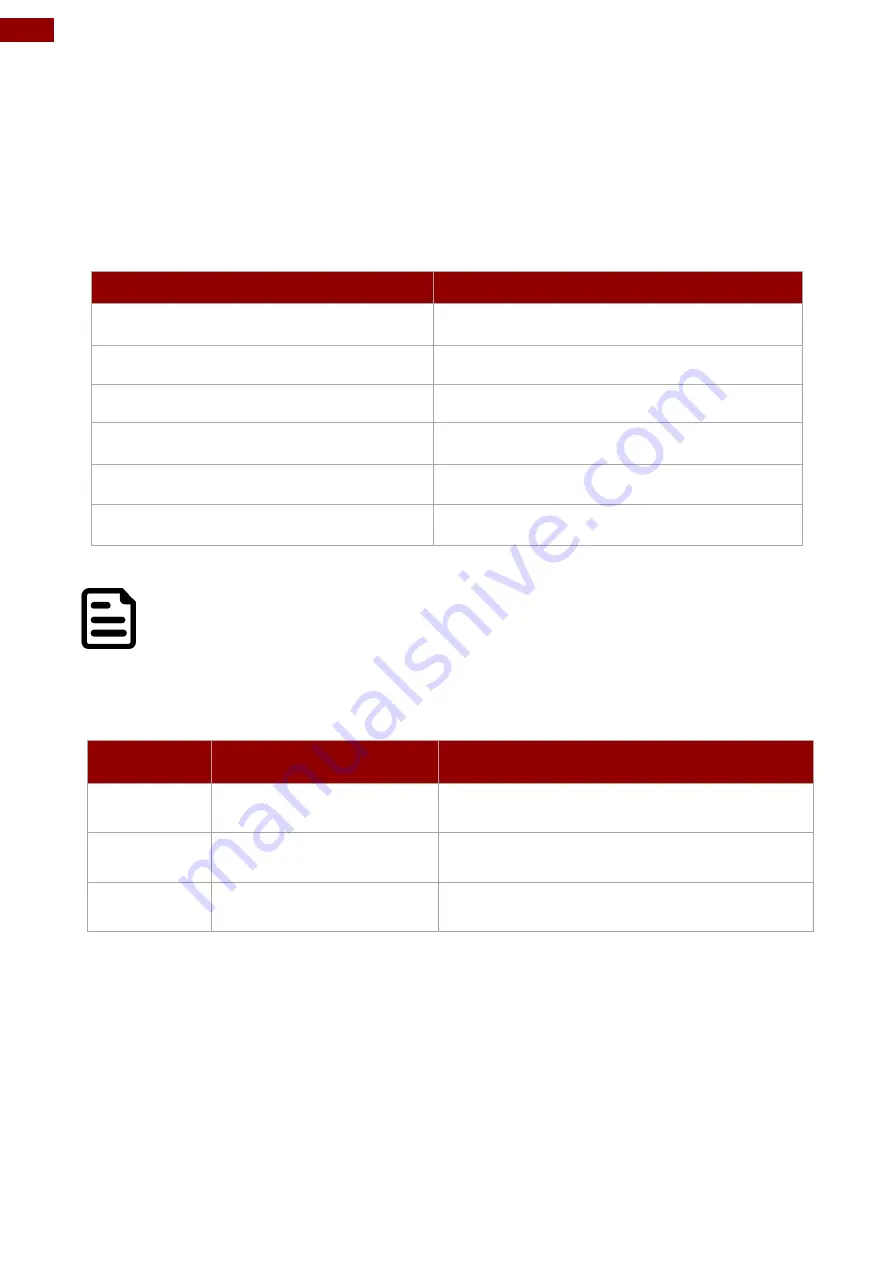
6
10.1~15.6" PoE Touch Monitor User Manual
About This User Manual
This User Manual provides information about using the Winmate® PoE Touch Monitor. The
documentation set provides information for specific user needs, and includes:
PoE Touch Monitor User Manual
– contains detailed description on how to use the
display, its components and features.
Models
Size
Model Name
10.1
”
W10L100-PCH1-PoE
10.1
”
W10L100-PCH2-PoE
10.4”
R10L100-PCT2-PoE
12.1”
R12L100-PCM2-PoE
15”
R15L100-PTC3-POE
15.6”
W15L100-PTA3-POE
Note:
Some pictures in this guide are samples and can differ from actual product.
Document Revision History
Version
Date
Note
1.0
17-Oct-2018
New document release
1.1
24-Dec-2018
Add 15
.6”W15L100-PTA3-POE.
1.2
3-Apr-2019
Revise accessories.