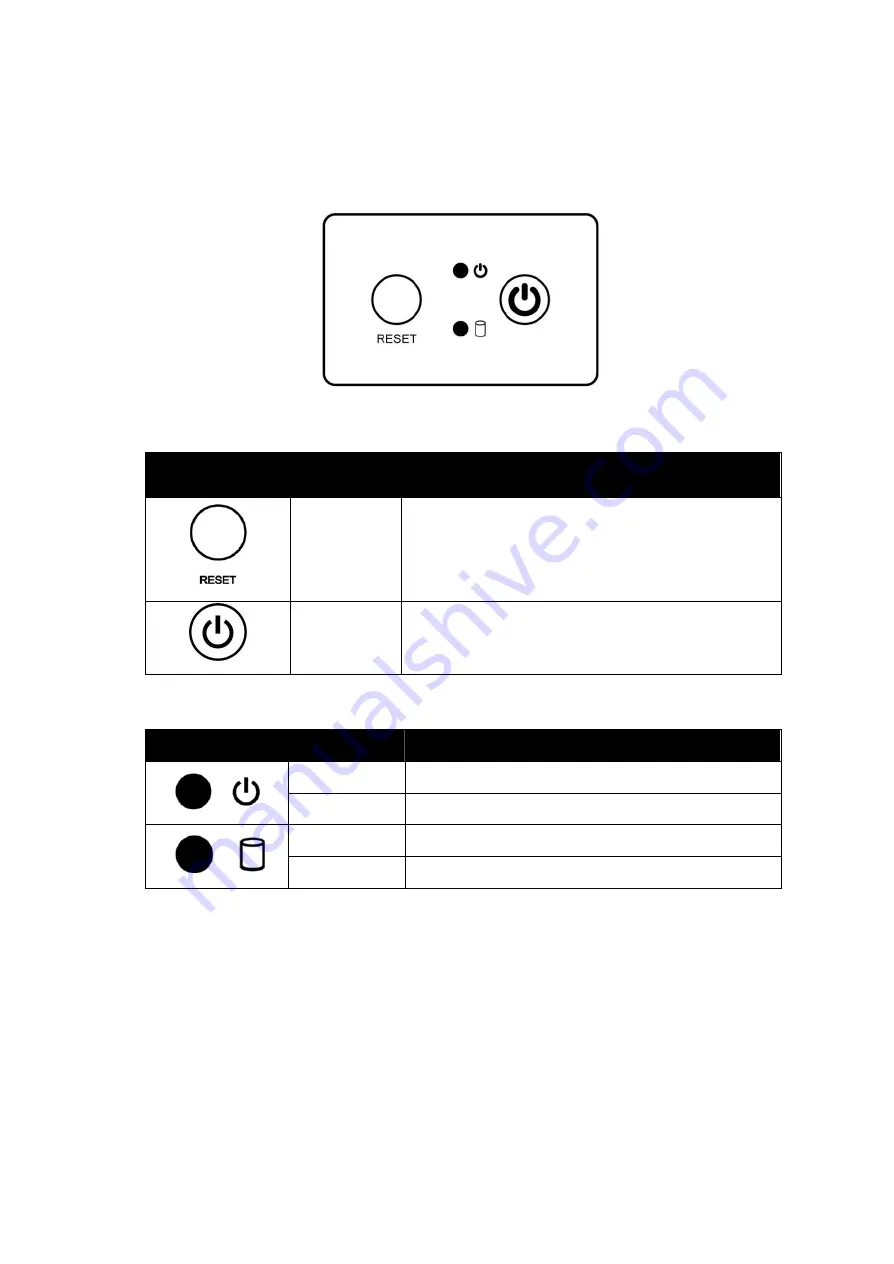
User Manual
Chapter 1
Introduction
- 16 -
1.4 Physical Buttons and LED Indicators
Physical buttons and LED indicators located on the rear side of the Panel PC.
Physical Buttons
Icon
Button
Description
Reset
Press to reset the system
Power On/
Off
Press to power on or power off the device
LED Indicators
LED Type
Status
Description
On
Power is on
Off
Power is off
Blinking
Storage activity (Data is being read or written)
Off
System is idle
















































