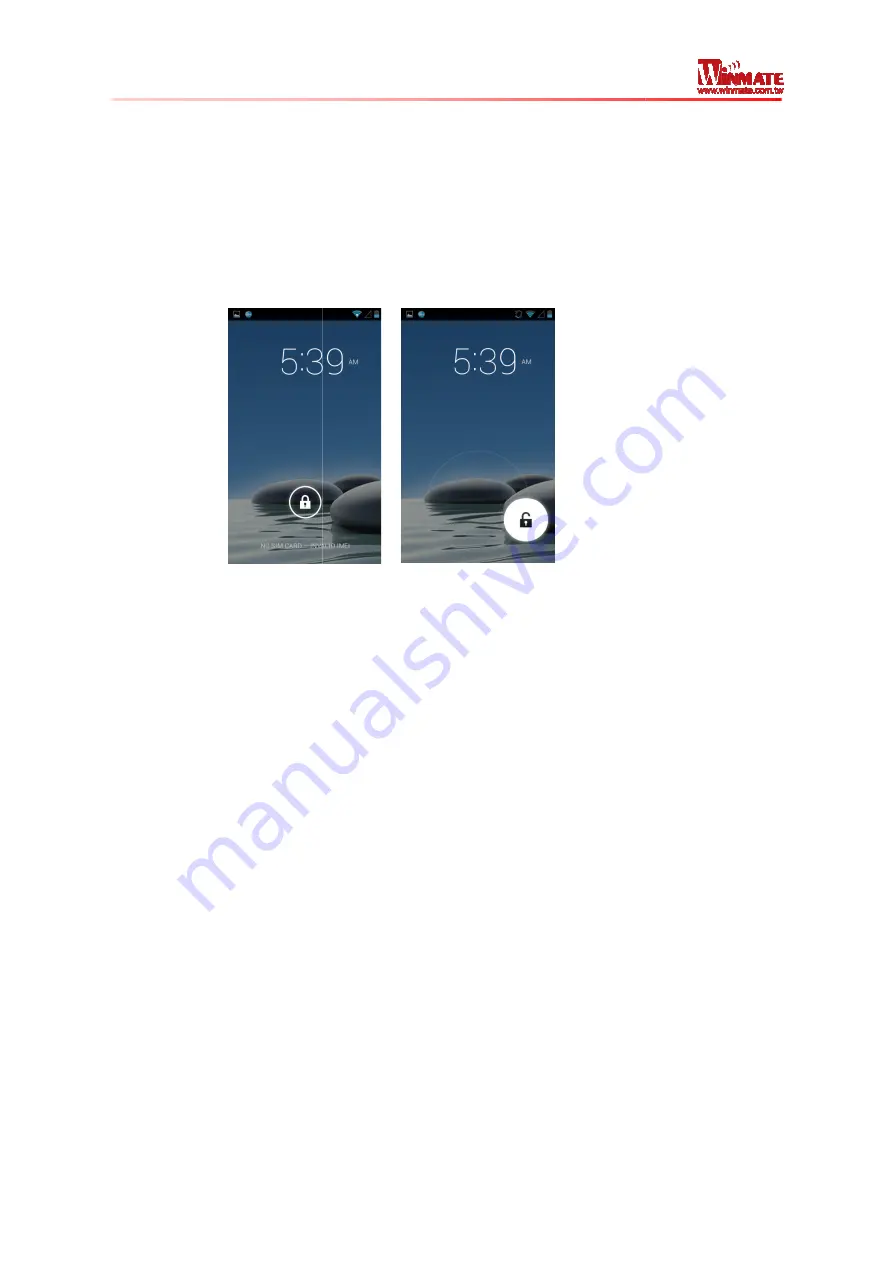
Winmate S430M4 Series PDA
User Guide
Chapter 3: Using Android
Wake Up the Phone
If you do not use the phone for a while, the screen dims and then darkens to conserve the
battery. To wake up the phone:
1. Press the
Power
button on the side of the PDA.
2. Drag the lock icon to the right
Using the Touch Screen
To gain full access of the Android interface is by using your finger to manipulate icons, on
screen keyboard, menu items, and other items on the touch screen.
•
Tap
– Simply touch the icon, symbol, or onscreen button using your finger
•
Tap and hold
– Touchi
occurs
•
Drag
– Touch and hold an item for some amount of time and then, without lifting your
finger, move your finger along the screen until you reach target position
•
Swipe or slide
– Quickly m
pausing it when you first touch it. (e.g. scroll a page or a list up or down)
•
Double tap
– Tap quickly twice on a webpage, map, or other screen to zoom. Double
tapping after pinching the zoom in som
•
Pinch
– Place two fingers on the screen at once and pinching them together (to zoom
out) and spreading them apart (to zoom in)
•
Rotate the screen
– Orientation of the screens rotates with the phone as user turn
from upright to its side and back again.
Using the Home Screen
Home screen is the starting point to access all the features on your PDA Device. It displays
application icons, widgets, shortcuts, and other features. User can personalize the home
screen. See “Personalizing home screen”
Android 4.2
Operating System
If you do not use the phone for a while, the screen dims and then darkens to conserve the
battery. To wake up the phone:
button on the side of the PDA.
Drag the lock icon to the right
To gain full access of the Android interface is by using your finger to manipulate icons, on
screen keyboard, menu items, and other items on the touch screen.
Simply touch the icon, symbol, or onscreen button using your finger
Touching an item using your finger and not lifting it until an action
Touch and hold an item for some amount of time and then, without lifting your
finger, move your finger along the screen until you reach target position
Quickly move your finger across the surface of the screen, without
pausing it when you first touch it. (e.g. scroll a page or a list up or down)
Tap quickly twice on a webpage, map, or other screen to zoom. Double
tapping after pinching the zoom in some application to fit the width of the screen
Place two fingers on the screen at once and pinching them together (to zoom
out) and spreading them apart (to zoom in).
Orientation of the screens rotates with the phone as user turn
from upright to its side and back again.
Home screen is the starting point to access all the features on your PDA Device. It displays
application icons, widgets, shortcuts, and other features. User can personalize the home
screen. See “Personalizing home screen”
11
If you do not use the phone for a while, the screen dims and then darkens to conserve the
To gain full access of the Android interface is by using your finger to manipulate icons, on
Simply touch the icon, symbol, or onscreen button using your finger
ng an item using your finger and not lifting it until an action
Touch and hold an item for some amount of time and then, without lifting your
finger, move your finger along the screen until you reach target position
ove your finger across the surface of the screen, without
pausing it when you first touch it. (e.g. scroll a page or a list up or down)
Tap quickly twice on a webpage, map, or other screen to zoom. Double
e application to fit the width of the screen
Place two fingers on the screen at once and pinching them together (to zoom
Orientation of the screens rotates with the phone as user turn it
Home screen is the starting point to access all the features on your PDA Device. It displays
application icons, widgets, shortcuts, and other features. User can personalize the home
































