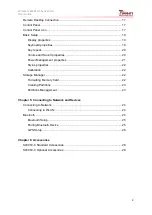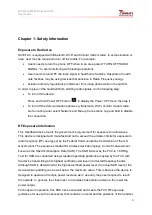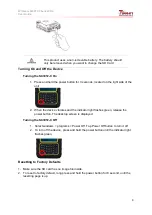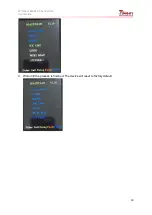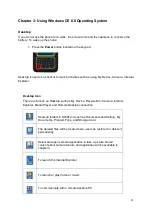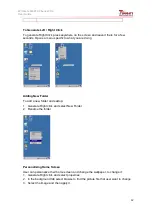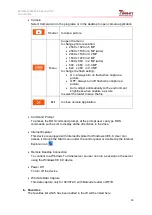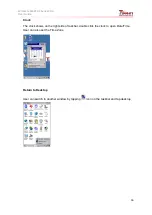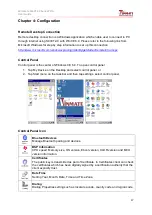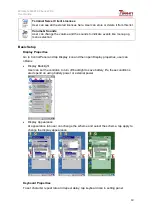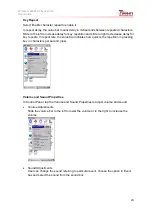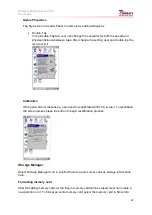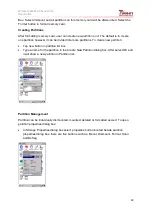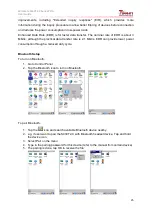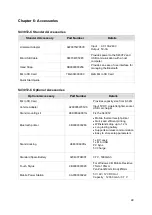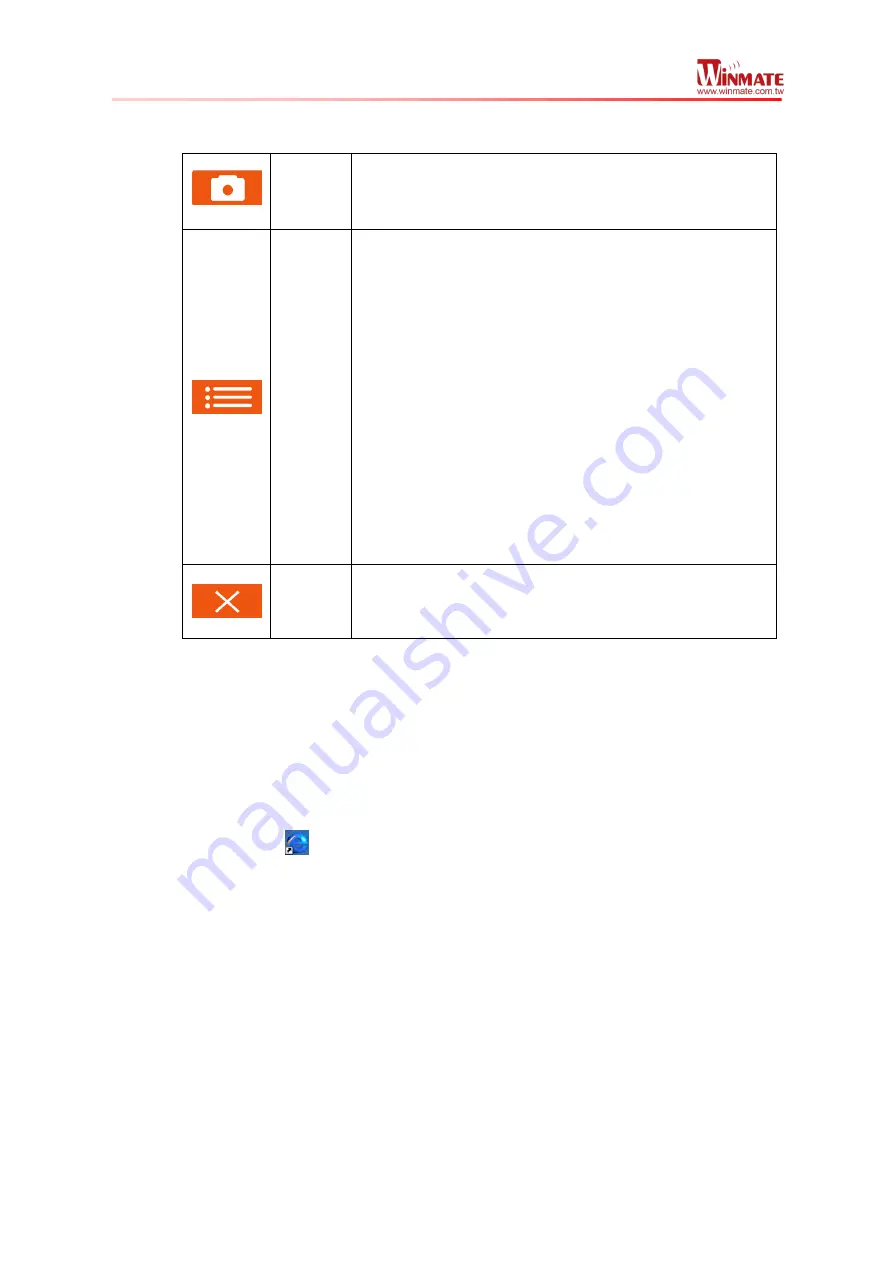
Winmate S430T2-C Series PDA
User Guide
14
Camera
Select Camera icon in the programs or in the desktop to open camera application
Shutter
to take a picture
Menu
to open the menu
to change photo resolution:
2560 x 1920 in 5 MP
2560 x 1536 in 4 MP (wide)
2048 x 1536 in 3.2 MP
1600 x 1200 in 2 MP
1600 x 960 in 2 MP (wide)
800 x 480 in 0.4 MP
640 x 480 in 0.3 MP
to change the flash setting:
On : Always turn on flash when capture a
picture
OFF: Always turn off flash when capture a
picture
Auto: adjust automatically to the environment
brightness when capture a picture
to select the folder to save the file
Exit
to close camera application
Command Prompt
To access the DOS command prompt, at the prompt user can type DOS
commands such as
dir
to display all the directories in the drive.
Internet Explorer
This device is equipped with Internet Explorer for Windows CE 6.0. User can
access it through the Start menu under the control panel or double tap the Internet
Explorer icon
Remote Desktop Connection
To connect to a Windows Terminal server so user can run a session on the server
using the Windows CE 6.0 device
Power Off
To turn off the device
Winmate Data Capture
This data capture only for S430T2-C with Barcode reader or RFID
b. Favorites
The favorites list which has been added in the IE will be listed here