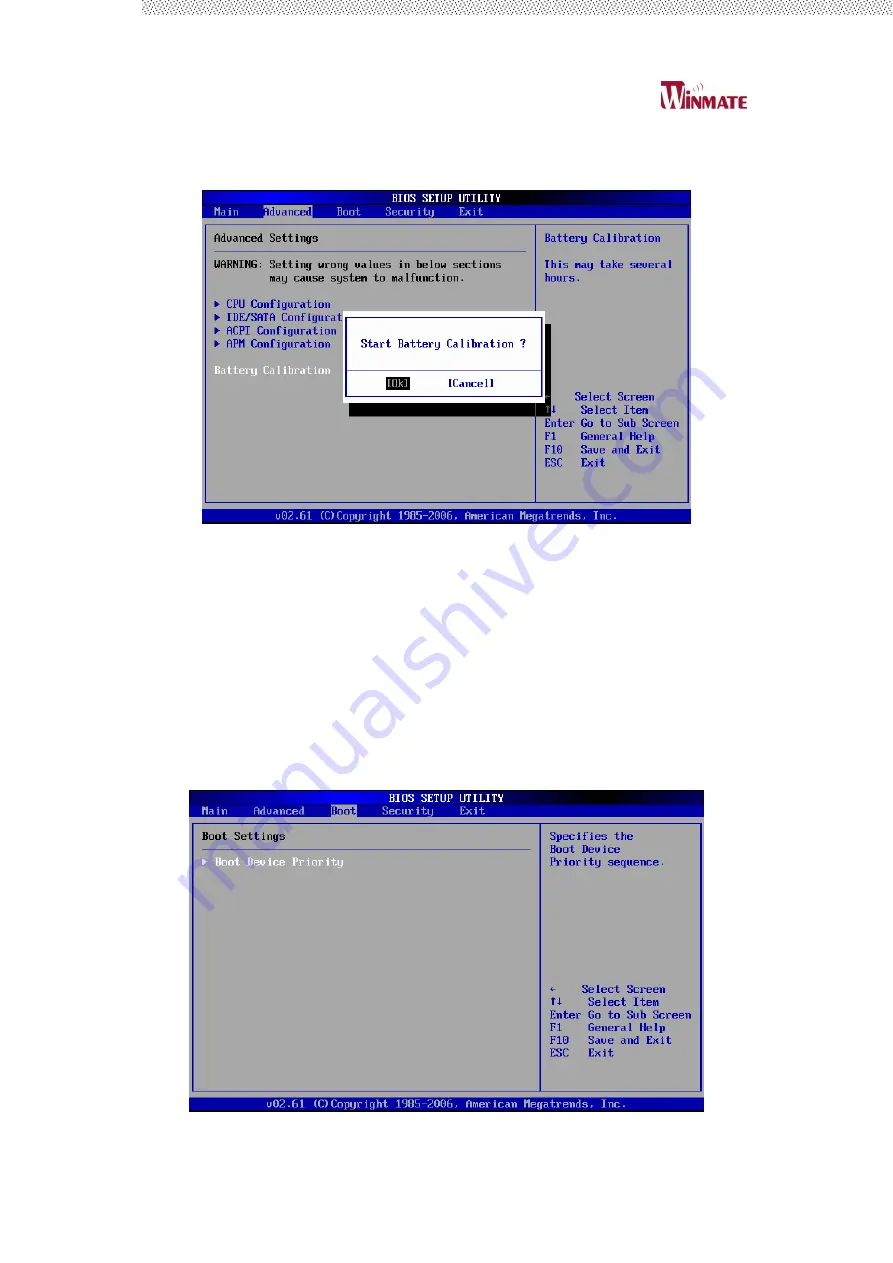
W07I98M-RTC1
User’s Manual
44
battery mode.
5.
Battery Calibration
The detail of Battery calibration is show in chapter 3.2.4.
4.2.3 Boot Menu
The Boot menu sets the sequence of the devices to be searched for
the operating system.
The bootable devices will be automatically detected during POST and
shown here, allowing you to set the sequence that the BIOS uses to
look for a boot device from which to load the operating system. A brief
description of button usage is listed next:
Summary of Contents for W07I98M-RTC1
Page 10: ...W07I98M RTC1 User s Manual 10 CHAPTER 1 Specification ...
Page 21: ...W07I98M RTC1 User s Manual 21 CHAPTER 2 Software Operation ...
Page 26: ...W07I98M RTC1 User s Manual 26 2 Low battery warning notice ...
Page 33: ...W07I98M RTC1 User s Manual 33 CHAPTER 3 Tablet PC Power Management ...
Page 39: ...W07I98M RTC1 User s Manual 39 CHAPTER 4 Expanding Your Tablet PC ...
Page 42: ...W07I98M RTC1 User s Manual 42 1 CPU Configuration 2 IDE SATA Configuration ...





































