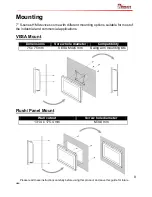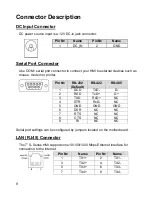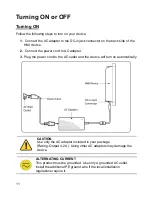21
UID0 Menu
The system will read the data once the card will be near. You can select different
reader modes. Each mode is described below.
Item
№
Key button
Function
3
A0- Continuous
Read (default)
The RFID Reader will perform a series of multiple
scanning operations
4
A1- Once Read The RFID Reader will perform a single scanning
operation during the card is near
5
A9- Type Read The RFID Reader will perform a scanning operation of
IC type tag
To scan the card, bring it close to the right bottom front side of device with RFID
icon.
Item
№ Data 32
Function
6
XXXXXXXXXXXABCDEF Display the information written in the card
Writing Mode
Refer to the
RFID Porting Guide SDK
to configure Writing Mode parameters.
Summary of Contents for W07IB3S-PCM1
Page 8: ...7 Dimensions ...
Page 25: ......