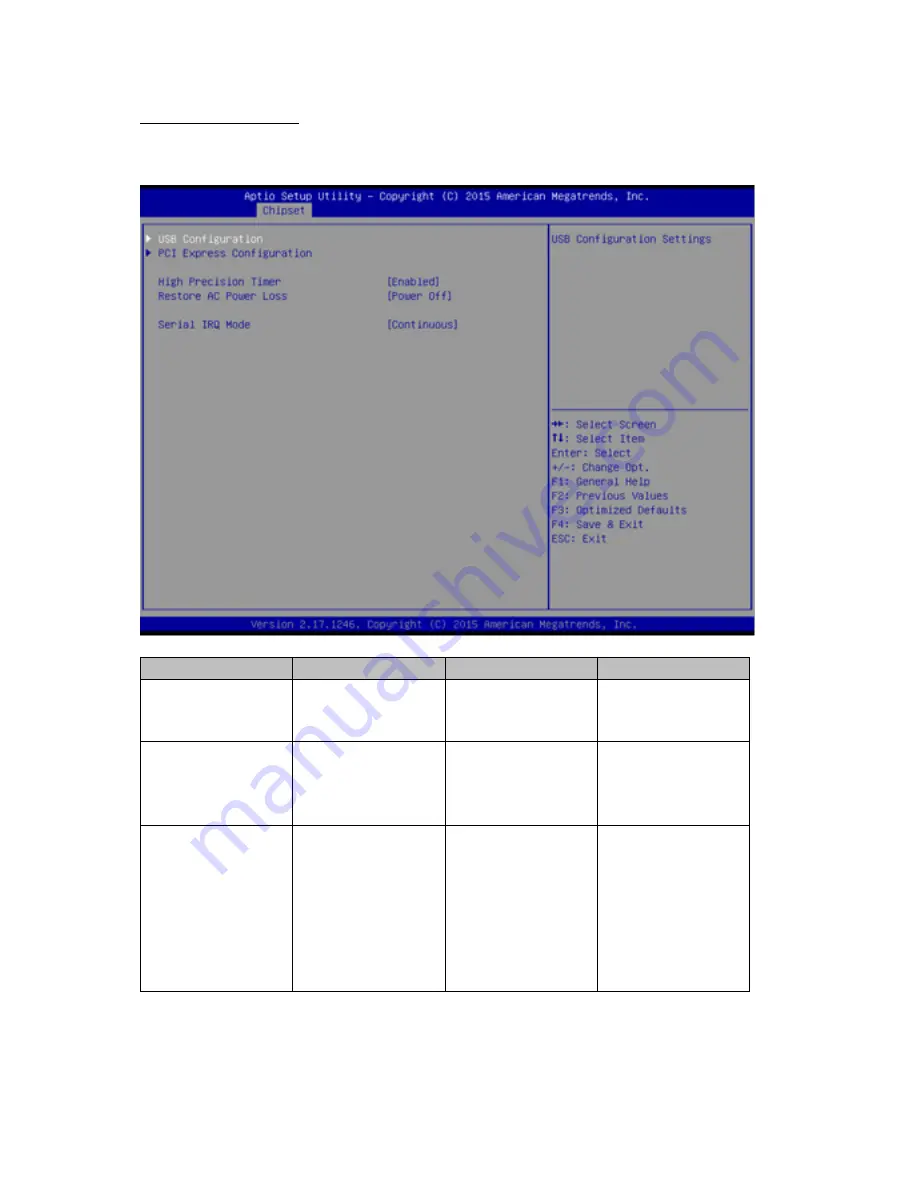
USER MANUAL
CHAPTER 5
BIOS SETUP
- 70 -
5.2.3 Chipset Menu
For items marked with
►
, please press
<Enter>
for more options.
BIOS Setting
Description
Setting Option
Effect
High Precious
Timer
Allow to set up
High Precious
Timer settings
Enabled/
Disabled
Enables/Disables
this function
Restore AC Power
Loss
This function allows
to set up booting
options after a
power failure
Power on/
Power off
Boot automatically
after a power
failure
Serial IRQ Mode
When working with
personal computer
hardware, installing
and removing
devices, the system
relies on interrupt
requests. Interrupt
request
Continuous
Allow user to set up
desired IRQ Mode
















































