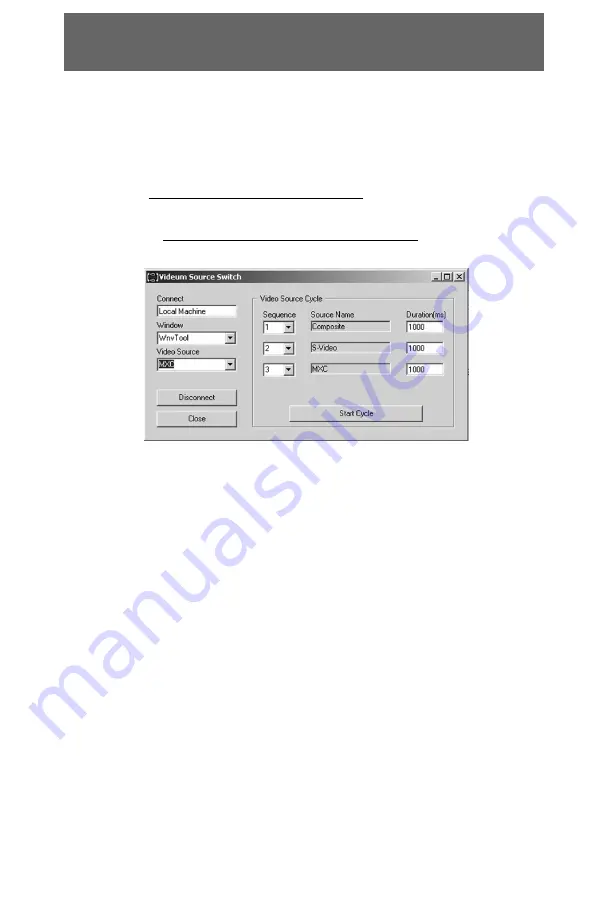
68
Videum Source Switch
Videum Source Switch is the latest applet released by Winnov. This
applet enables you to automatically switch between video sources,
locally and remotely. You only need to set up the sequence and the
timeframe and hit “Start Cycle” !
1. Open Videum Capture Applet by right-clicking on Videum Eye or
selecting
Start|Programs|Videum|Capture.
2. Open Videum Source Switch Applet by right-clicking on Videum Eye
or selecting
Start|Programs|Videum|Source switch.
3. Set up the following parameters:
Sequence: number between 1 and 3
Time intervals measured in seconds
4. Click
“Start Cycle”.
By looking at the Videum Capture Applet, you will see the video
automatically switches. The name of “Video Source “ drop-down
menu will also switch as the video switches.
How to switch remotely
You can remotely switch the video sources of another computer from
your computer.
1. Enter the IP address of the second computer under
“Connect”
2. Set up the sequence and the duration.
3. Click
“Start Cycle”
You will not be able to check the actual video switching of the
second computer from your Videum Capture.
Figure 6.3: Videum Source SwitchApplet
















































