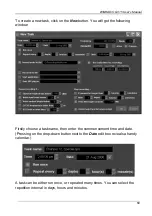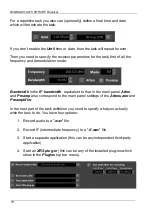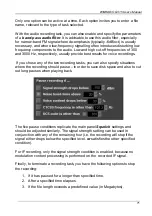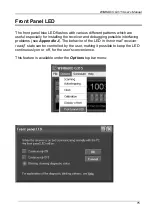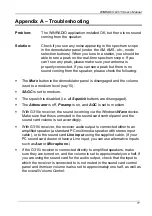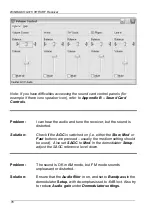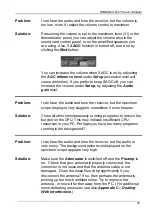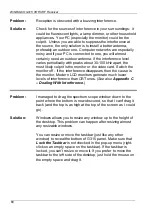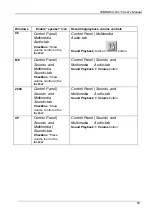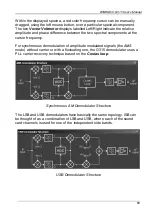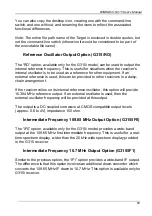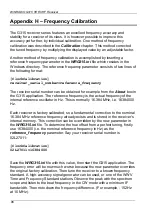WiNRADiO G315 User’s Manual
83
Windows
Enable “speaker” icon Recording/playback volume controls
98
Control Panel |
Multimedia
Audio-tab
Checkbox
: “Show
volume control on the
taskbar”
Control Panel | Multimedia
Audio-tab
Sound Playback
: Click on
button
ME
Control Panel |
Sounds and
Multimedia
Sounds-tab
Checkbox
: “Show
volume control on the
taskbar”
Control Panel | Sounds and
Multimedia Audio-tab
Sound Playback
à
Volume
button
2000
Control Panel |
Sounds and
Multimedia
Sounds-tab
Checkbox
: “Show
volume control on the
taskbar”
Control Panel | Sounds and
Multimedia Audio-tab
Sound Playback
à
Volume
button
XP
Control Panel |
Sounds and
Multimedia |
Sounds-tab
Checkbox
: “Place
volume icon in the
taskbar”
Control Panel | Sounds and
Multimedia Audio-tab
Sound Playback
à
Volume
button